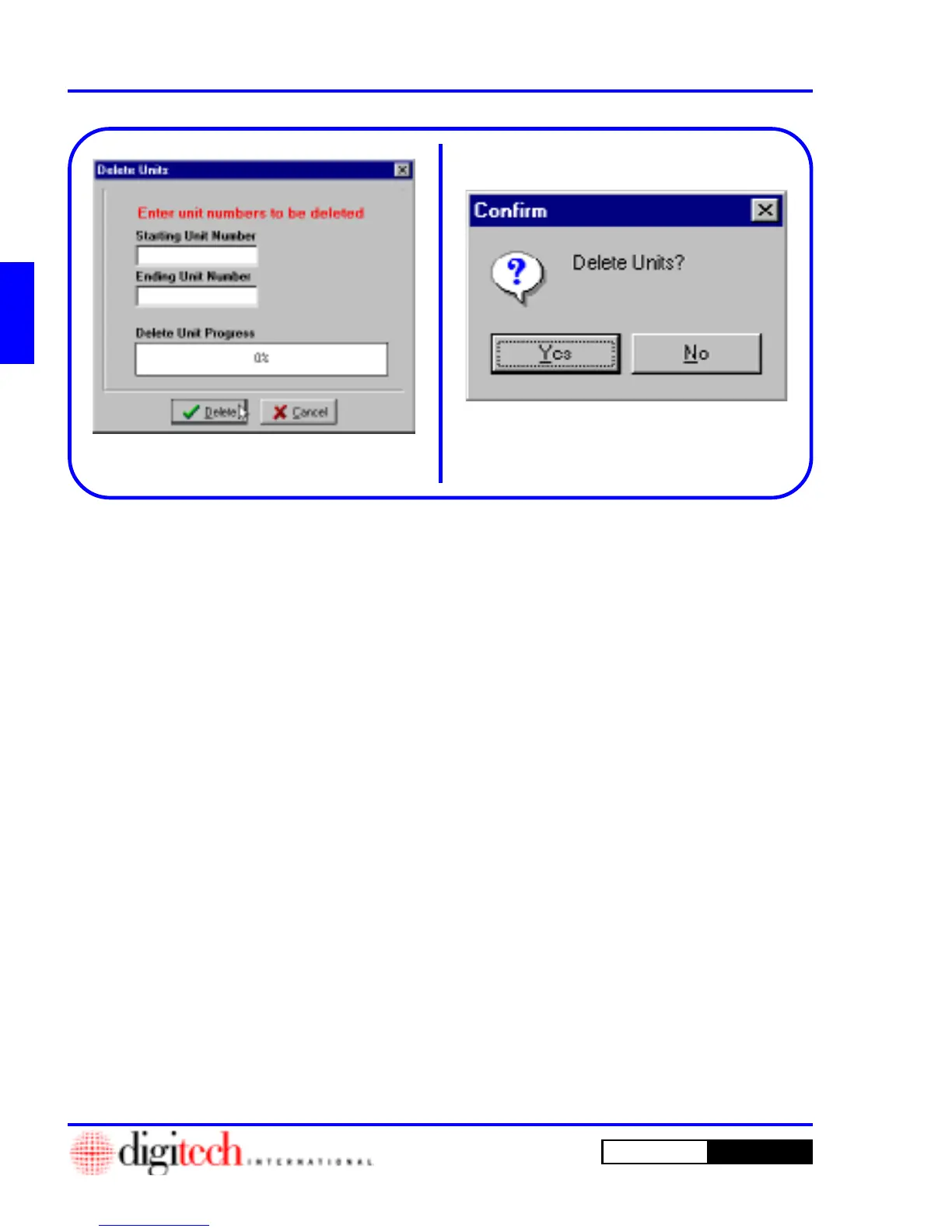2 - 42 Setting Up a New Site
DigiGate-700
for Windows
™ ®
1. Click on the
Unit Setup
tab of the
Setup
Menu
, then Click on the
Delete Units
button.
Figure 2-76, Page 2-39.
2. This will open the
Delete Units
window.
Figure 2-82.
3. To delete a consecutively numbered group of
units, Select the
Starting Unit Number
field
and type in the first unit number in the group.
Figure 2-82.
4. Select the
Ending Unit Number
field and
type in the last unit number in the group. Figure
2-82.
NOTE: To delete one unit, enter the same
number in the
Starting Unit Number
and the
Ending Unit Number
fields.
5. Click on the
Delete
button to remove these
units from the database or on the
Cancel
button
to abandon this operation and return to the
Setup Menu
.
6. Clicking on the
Delete
button, Figure 2-82,
opens the
Confirm
window with the prompt of
“Delete Units?.” Figure 2-83.
7. Click on the
Yes
button to continue and delete
these units or the
No
button to abandon this
operation and return to the
Delete Units
window.
Figure 2-82
Figure 2-83
Deleting Units
Deleting Units is required occasionally when major changes are made to a site or when you have loaded a
range of units that includes some non existent ones. This feature allows you to remove unwanted units when
necessary.
