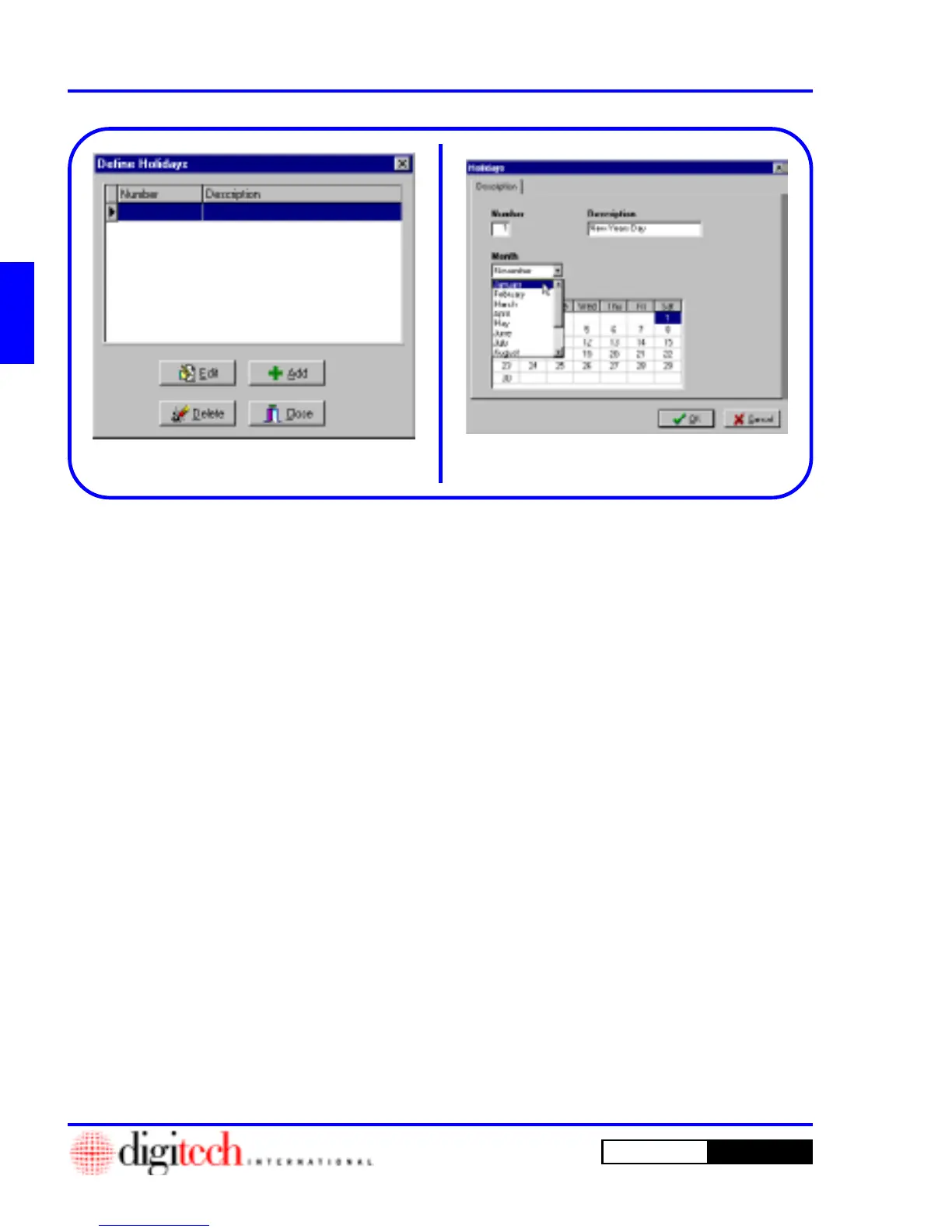2 - 28 Setting Up a New Site
DigiGate-700
for Windows
™ ®
1. Click on the
SysCon Setup
tab of the
Setup
Menu
, then Click on the
Holidays
button.
Figure 2-52, Page 2-27.
2. This will open the
Define Holidays
window.
Figure 2-54.
NOTE: The DigiGate-700 for Windows
system ships with NO pre-defined Holidays.
3. To add a new holiday, Click on the
Add
Button.
Figure 2-54.
4. This will open the
Holidays
window.
Figure 2-55.
5. The
Number
field is assigned by the system
automatically with the next sequential number.
You cannot edit this value.
6. Select the
Description
field and type in your
description.
7. Select and open the
Month
list box and Select
the correct month. Figure 2-55.
8. In the calendar displayed for
Day
, Click on the
day of the Holiday you are defining.
9. Click on
OK
to accept and add a new holiday or
Cancel
to discard the information entered.
10. To edit a holiday, Select it from the list, Figure
2-54, Click on the
Edit
button and change the
information you chose using steps 6 through 9
above. Figure 2-55.
11. To delete a holiday, Select it from the list, Click
on the
Delete
Button. Figure 2-54.
12. You will be asked to confirm by the Confirm
window. Figure 2-19, Page 2-10.
13. Click
Yes
button to delete the holiday or the
No
button to abandon and leave the holiday
defined.
Figure 2-54
Figure 2-55
Defining Holidays
