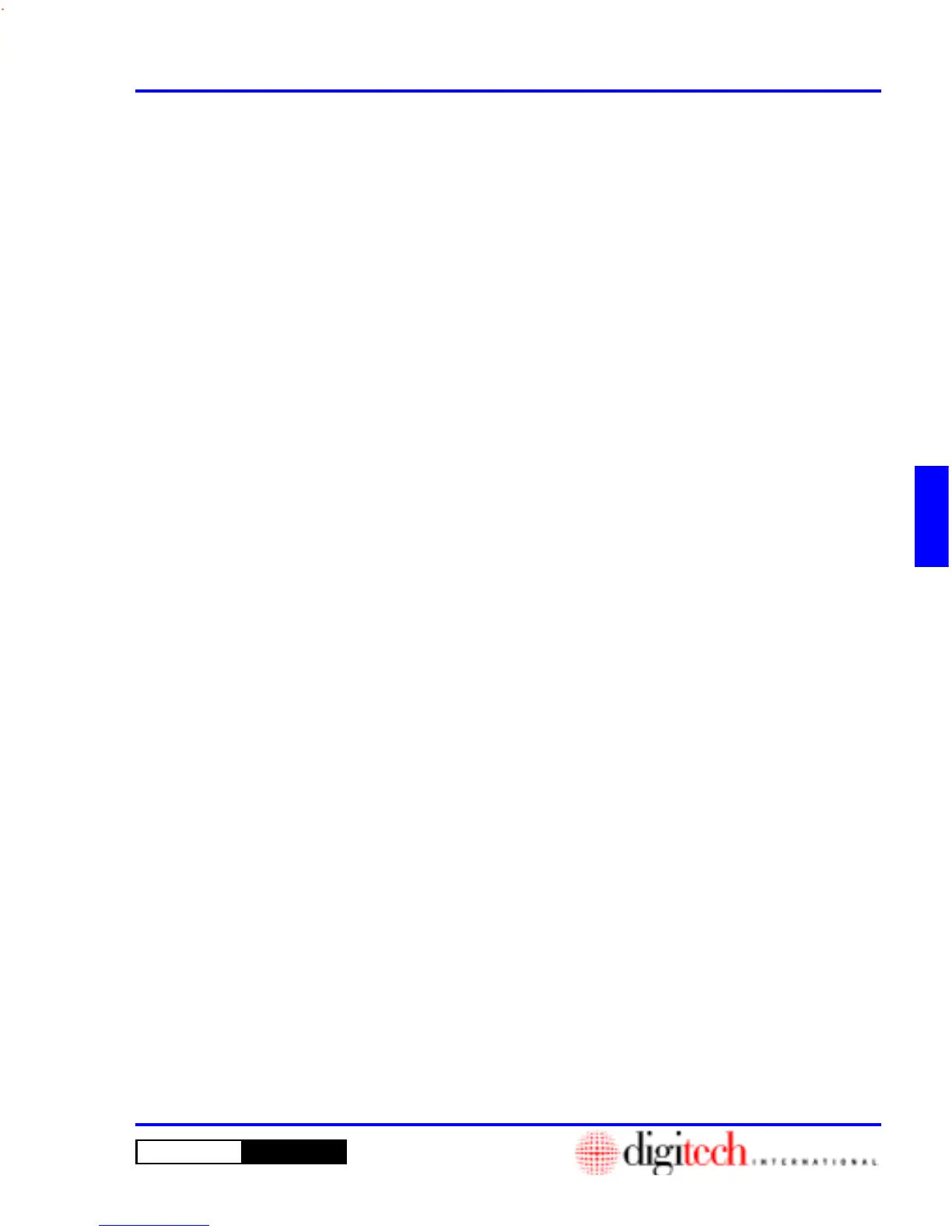4- 15DigiGate-700
™
for Windows
®
- User’s Guide
DigiGate-700
for Windows
™ ®
Display Tenants on Site
1. From the
Main Menu
, Click on the
Report
button to open the
Report Menu
window. Click on the
Activity Reports
tab.
2. Click on the
Onsite
button.
3. This will open the report display window with the title of
Tenants Onsite
and run the
Tenants Onsite.
4. Click on the
Close
button to return to the
Report Menu
.
NOTE: See Page 3-46 in Chapter 3.
Print the Gate Activity
1. From the
Main Menu
, Click on the
Report
button to open the
Report Menu
window. Click on the
Activity Reports
tab.
2. Click on the
Activity Log
button.
3. This will open the
Select activities to be displayed
window with the
Activity
tab active.
4. You can select the types of activity that you want to include in the report by Selecting or Deselecting any
of the check boxes on this screen.
5. The
All
and
None
buttons will Select or Clear all the check boxes respectively.
6. When all selections are made, Click on the
Criteria
tab.
7. From the
Criteria
window you can select a specific
Unit Number
or a date range for the activities.
8. To limit the report to a specific unit, type a valid unit number into the
Unit Number
field.
9. To enter a date range, Select the month, day, or year and type your choice or Click on the down arrow to
the right of the
Starting Date
field.
10. At the top of the calendar window are left and right arrow buttons. Click on these to change the month,
backward and forward, respectively.
11. Click on the correct day.
12. Repeat steps 9-12 for the
Ending Date
field.
13. When all selections have been made, Click on the
OK
button to run the report or on the
Cancel
button
to abandon the operation.
14. Click on the
Close
button when you want to return to the
Report Menu
.
NOTE: See Page 3-47 in Chapter 3.
