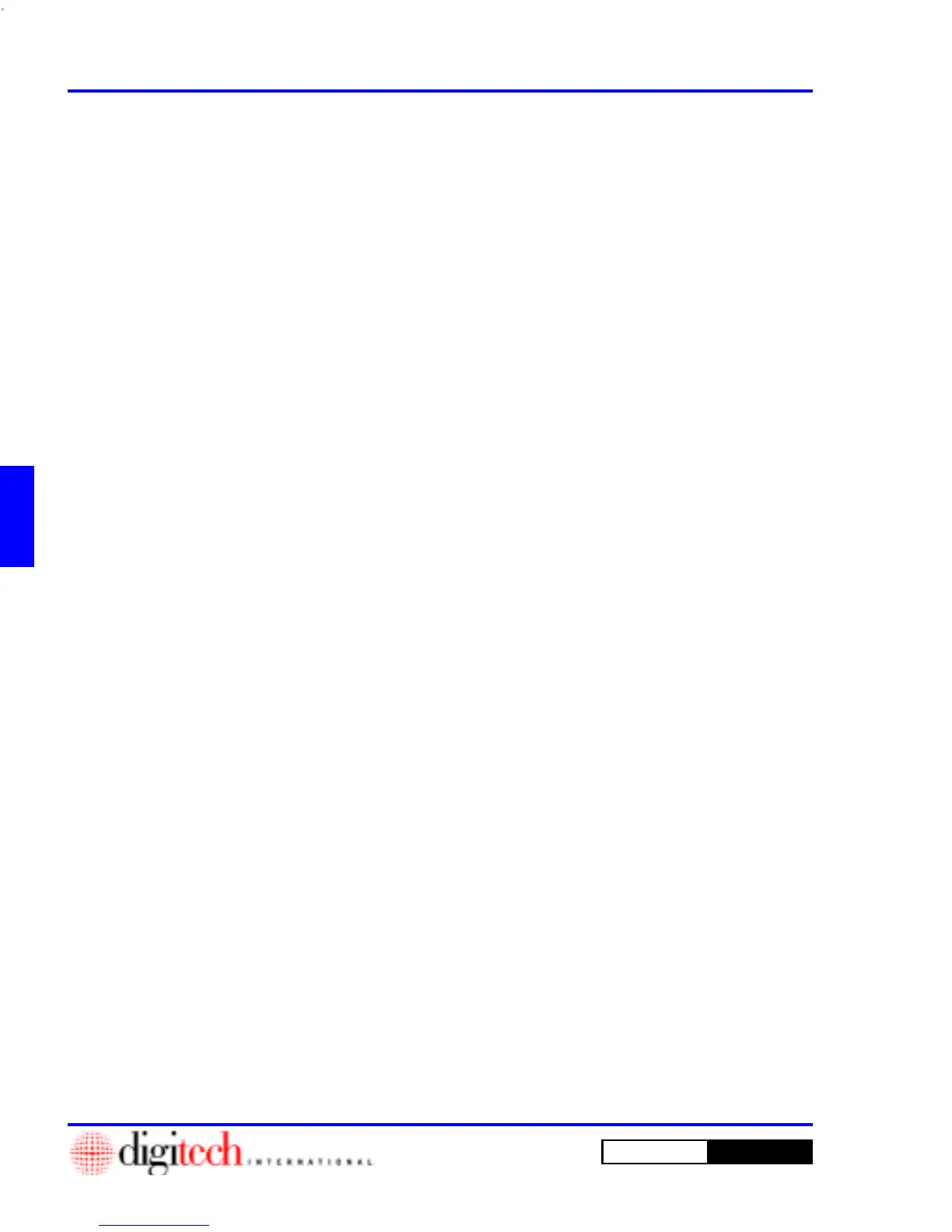4 - 6 How Do I ...?
DigiGate-700
for Windows
™ ®
1. From the
Main Menu
, Click on the
Move In
button.
2. From the
Select Unit to Move In
window enter a valid unit number in the
Unit Number
field and
click on the
OK
button to open the
Move In Tenant
window.
OR
Click on the
Size
field to find a vacant unit of the right size.
3. Select one of the choices to open a list box of all vacant units for that size code.
4. Select a unit from the list and Click on the
OK
button.
Move a Tenant In
Tenant Information
1. In the
Move In Tenant
window with the
Tenant
tab active enter the needed information.
2. Click on the
Misc
tab.
Misc Information
1. Enter the necessary
Tenant Information
,
Credit Card Information
, and
Marketing Information
.
Access Information
1. Click on the
Access
tab, and enter a unique
Access Number
and select a
Keypad Zone
and a
Time
Zone
from the list boxes.
2. Make your selections in the two
Misc Options
check boxes.
Authorized Information
1. Click on the
Authorized
tab. This activates a window where you can add other users of the unit who
will have different
Access Codes
.
2. Enter the
First Name
and
Last Name
in the appropriate fields.
3. Select a
Keypad Zone
and a
Time Zone
from the list boxes.
4. Click the
Add
button to add the new tenant to the list at the bottom of the screen. You can add as many
tenants as you choose to the unit.
Notes
1. To add any Notes in the text area, Click on the
Notes
tab, then Click in the text area, and type freely.
NOTE: There are two buttons just above the text area. One appears as a calendar and will insert the
date at the cursor when Clicked. The second is a clock and will insert the current time at the cursor
when Clicked.
Linking Units
1. When you Click on the
OK
button, the program gives you the opportunity to link additional units to the
tenant by opening the
Confirm
window.
2. Click on the
Yes
button in the
Confirm
window to link additional units to this tenant.
3. In the
Select units to link window
, Select a unit from the list.
4. Link the unit by Clicking on the
Add
button. Continue to link as many units as needed.
5. Click on the
Exit
button when you have completed this operation.
NOTE: See Page 3-2 in Chapter 3.
