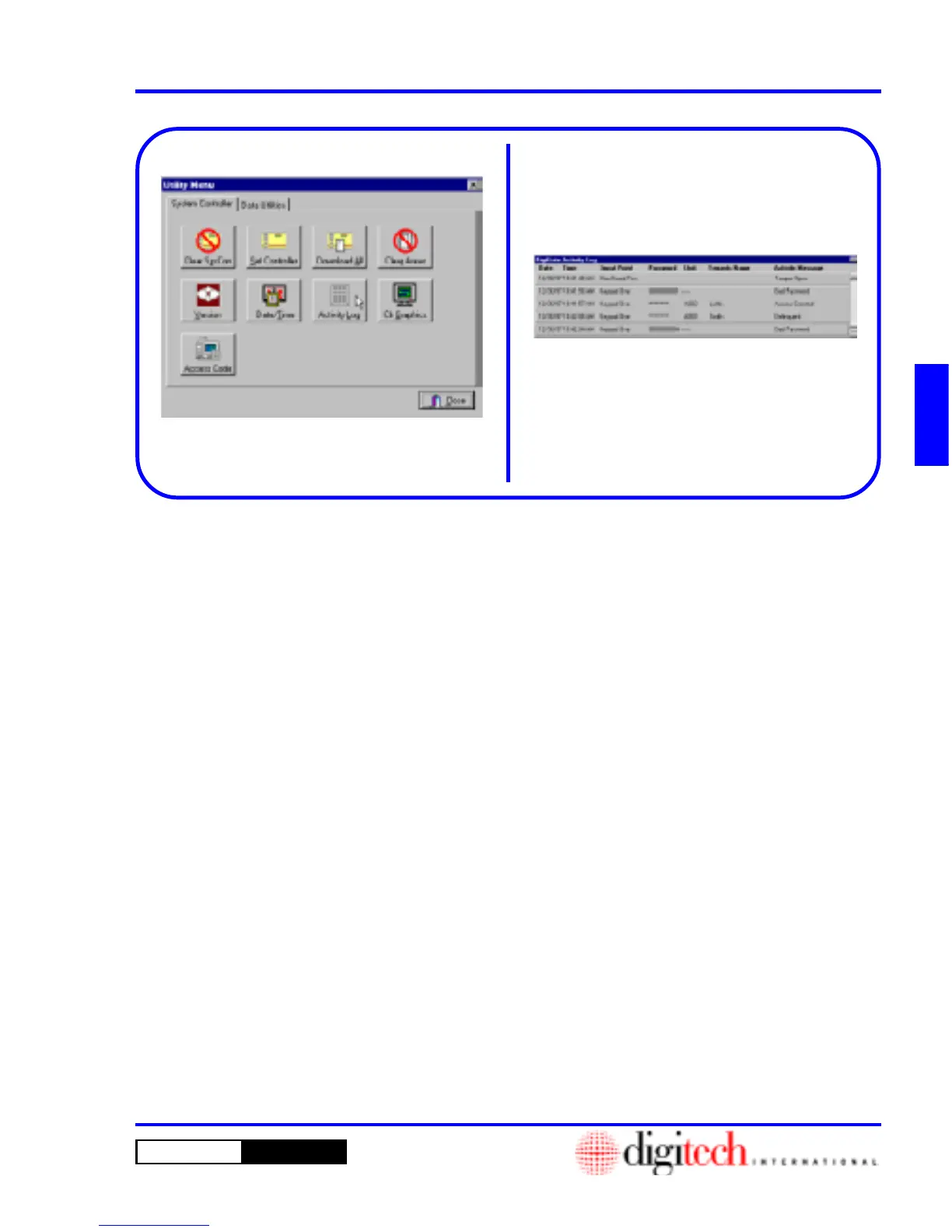3 - 57DigiGate-700
™
for Windows
®
- User’s Guide
DigiGate-700
for Windows
™ ®
Figure 3-119
Figure 3-120
Activity Log
1. From the
Utility Menu
with the
System
Controller
tab active, Click on the
Activity
Log
button. Figure 3-119.
2. This will open the
DigiGate Activity Log
window. Figure 3-120.
3. This allows you to view the activity that has
occurred at your location. The actual window
displayed can be changed in the “Setup”
section, Chapter 2, Page 2-9, to modify the
number of activities or the length of time the
window remains active.
