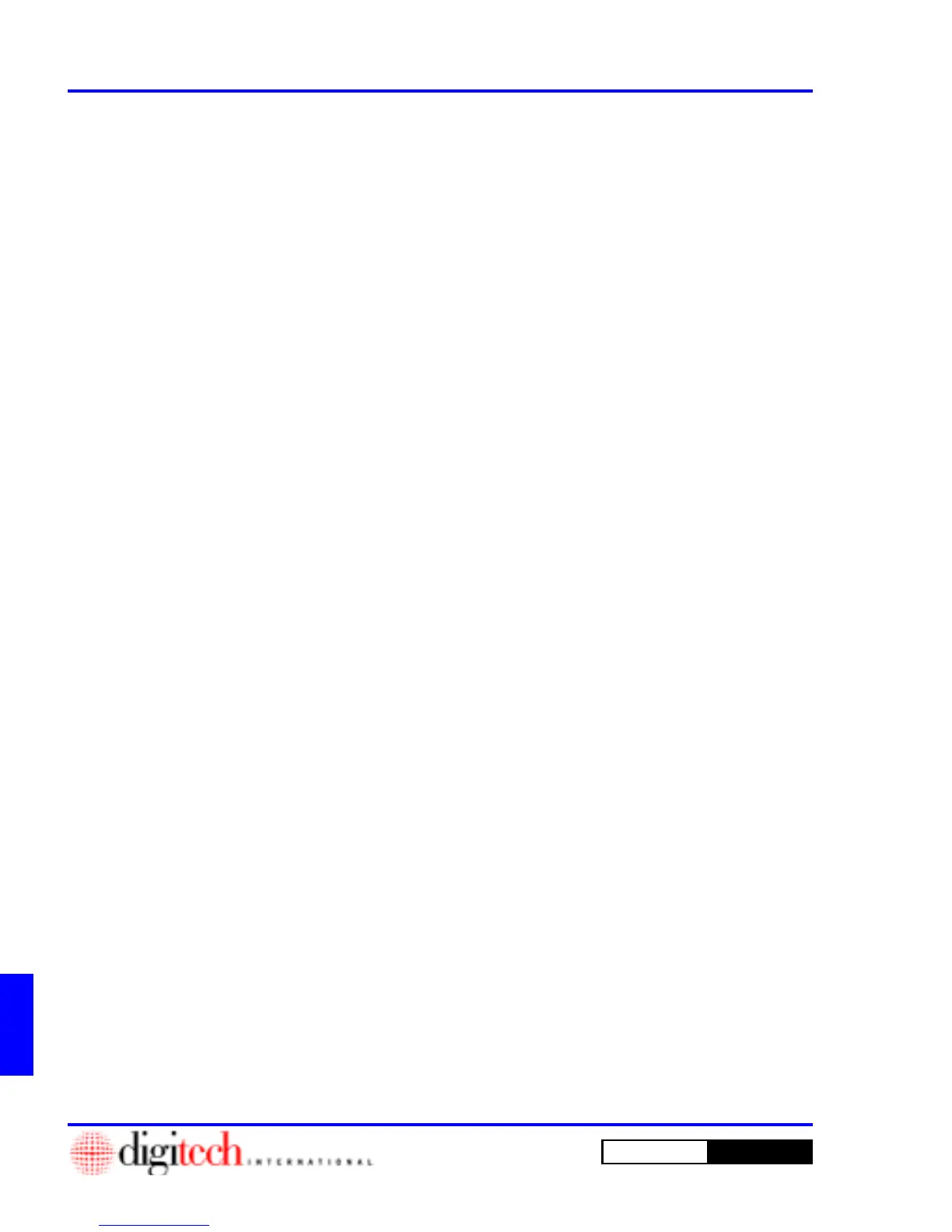J - 2 Preparation for Adding Units
DigiGate-700
for Windows
™ ®
2.3
We have included an electronic version of the DigiGate-700™ for Windows® User’s Guide on
your Installation CD. This manual is viewable with the Adobe® Acrobat® Reader v3.x or 4.0.
For those that do not have the Acrobat® Reader installed, or would like to upgrade your version
to 4.0, an installation program has been provided.
The DigiGate Installation installed the Electronic User’s Guide in a directory named “Manual”
under the DigiGate directory in Program Files. An Icon to start the reader is also installed on your
Desktop.
The Electronic User’s Guide
If you are upgrading to Acrobat® version 4.0 from a 3.x version, you MUST first un-install
the 3.x version, then install the 4.0 version. Un-installing the 3.x version AFTER you have
installed the 4.0 version will erase some necessary files and cause problems when running
Acrobat® Reader.
To install and set up the electronic manual reader, Acrobat® Reader.
1. Place the DigiGate-700 for Windows CD into your CD-ROM drive.
2. On the Windows 95/98 Task Bar, Click on the
Start
button, then select
Run
.
3. Click on the
Browse
button.
4. Navigate to your CD-ROM drive {d:}, then to the
Acrobat
directory.
5. Double Click on “Acrd4enu.exe”.
6. This will start the Acrobat® Reader installation program. Follow the instructions on the screen. When
completed, you will have an Acrobat Reader 4.0 icon on your desktop.
Running Acrobat® Reader.
1. The DigiGate-700 for Windows installation will create a shortcut on your desktop and in your
DigiGate folder on the
Start
menu to run the Electronic Manual. If you choose, you may delete the
icon on your desktop.
2. Select the
DigiGate User’s Guide
icon on the desktop or from the
Start
menu select
Programs>DigiGate>DigiGate User’s Guide
. The Electronic Manual will open in the Acrobat®
Reader.
If you receive a “No program associated with: {d:}\Acrobat\DWManual.pdf”
error, you must install the Acrobat® Reader program as described above.
The Acrobat® Reader Manual is available from the Help menu in the Acrobat® Reader program
and is also included on the DigiGate-700 for Windows CD in the “Acrobat” directory and may
be viewed as described above and printed from the Acrobat® Reader program.
“Acrobat® Reader Copyright© 1987-1999 Adobe Systems Incorporated. All rights reserved.
Adobe, the Adobe logo, Acrobat, and the Acrobat logo are trademarks of Adobe Systems Incorpo-
rated.”
Adobe® Acrobat® Reader
