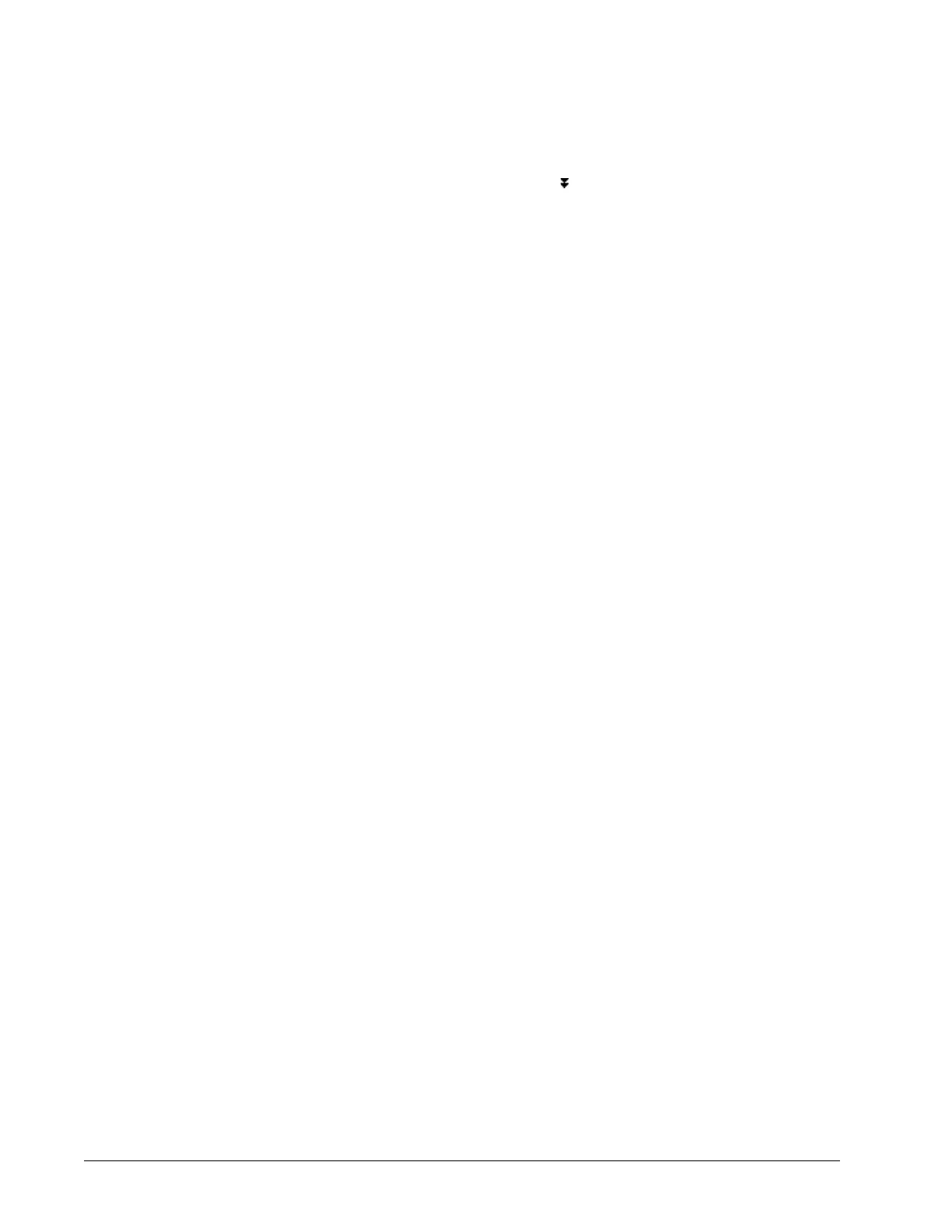Chapter 2 Commissioning EC-BOS-9 Install and Startup Guide
If a Host Name is entered, typically the name is unique for the domain. In some installations, changing
Host Name may result in unintended impacts on the network, depending on how the DHCP or DNS
servers are configured. If in doubt, leave Host Name at its default setting.
Step 2 To change the contents of the Hosts File, click the control
.
The file opens.
The format of this file is a standard TCP/IP hosts file, where each line associates a particular IP ad-
dress with a known Hosts File. Each entry should be on an individual line. The IP address should
be placed in the first column, followed by the corresponding Host Name. The IP address and the
Host Name should be separated by at least one space. The Undo Changes button resets all settings
(all Interfaces) back to the original pre-step values.
Step 3 To add a new line, click at the end of the last line, press Enter and type the required data on the new
line.
Step 4 To enable use of IPv6, click the check box and configure any applicable IPv4 and IPv6 settings.
Use IPv6 limits the station to receive only IPv6 requests.
Step 5 Review the Interface 1 settings and do one of the following:
If you are enabling more than one LAN port (applicable to LAN1, LAN2, and WiFi) then the IP address
for each must be configured on different subnets, otherwise the ports will not function correctly. For
example, with a typical Class C subnet mask of 255.255.255.0, setting Interface 1=192.168.1.99 and
Interface 2=192.168.1.188 is an invalid configuration, as both addresses are on the same subnet.
• Click IPv4 Settings tab, which includes the temporary factory-shipped IP address. Assign the EC-
BOS a unique IPv4 address for the network you are installing it on. No other device on this net-
work should use this same IP address. Include the appropriate subnet mask used by the network.
• If the network supports DHCP, you can enable it (click DHCP Enabled). In this case, the IP ad-
dress and subnet mask properties become read only. in general (for stability, static IP addressing
is recommended over DHCP. If DHCP is preferred, an IP Address Reservation should be entered
for the controller in the DHCP Server. The controller IP address should not change.
CAUTION: Do not enable DHCP unless you are certain that the network has DHCP servers! Oth-
erwise, the controller may become unreachable over the network.
If your EC-BOS has a wireless option that you plan to use for enterprise network connections, do
not enable DHCP here. Instead, you need to configure the WiFi adapter for EC-BOS DHCP as de-
scribed in the appropriate controller WiFi Guide, for example EC-BOS-8 WiFi User Guide.
Step 6 Review the Interface 2 details.
EC-BOS-8 and EC-BOS-9 controllers have two Ethernet ports, where Interface 2 is available for con-
figuring the secondary (LAN2) Ethernet port. By default, this port is disabled, that is without a default
address. The intended usage for this port, as for the secondary LAN port, as follows:
• To isolate a driver’s Ethernet traffic from the primary (LAN1) interface, or
• To create a private network by daisy chaining multiple IP devices off of the controller’s secondary
LAN port.This scenario requires that you configure the LAN2 port as a DHCP server in the
DHCPDv4 Settings tab.
• In some cases, LAN2 may be set up with a standard, fixed, IP address that is used only by a com-
pany’s service technician, when on site. This allows access to the controller without disconnecting
it from the customer’s network, or without connecting the technician’s service PC to the customer’s
network (which might go against local IT security policies).
If enabling LAN2, you must specify another (network) static IP address and the appropriate subnet
mask, that is a different subnet mask for each enabled LAN port IP address.
• The controller does not provide IP routing or a bridging operation between different Interfaces
(LAN ports or WiFi).
24 August 14, 2023