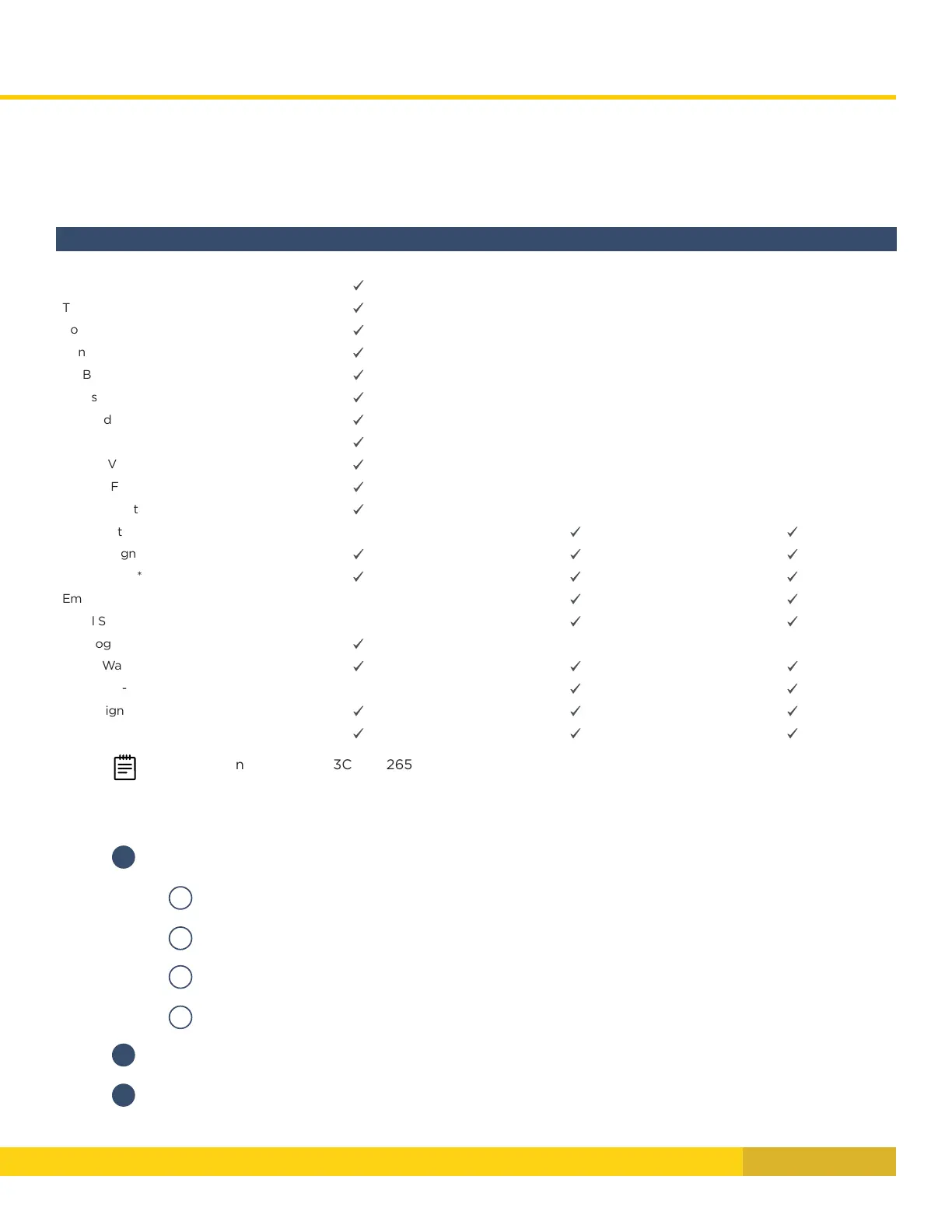4 Digital Monitoring Products, Inc. | Troubleshooting Guide
BUILT-IN TOOLS
ONBOARD DIAGNOSTICS
Select DMP systems have several built-in Diagnostic features that are accessible from a keypad and can assist technicians
when troubleshooting a system� These Diagnostic functions allow you to test the communication integrity of the LX-
Bus™, identify the state of individual zones, test communication, and also display the present electrical state of any zone�
The Diagnostics menu options include:
PANEL DIAGNOSTICS MENU
MENU OPTIONS XR SERIES XT30/50 XTL+
Diagnostics
✔
Test LX-Bus
✔
Zone Finder
✔
Zone State
✔
LX-Bus Status
✔
X-Bus
✔
MAC Address
✔
Serial Number
✔
Loader Version
✔
Current Flash
✔
Communication Status
✔
Cellular Status
✔ ✔
Cellular Signal Strength
✔ ✔ ✔
Activate Cell*
✔ ✔ ✔
Email Status
✔ ✔
Panel Settings
✔ ✔
PC Programming
✔
Test Z-Wave
✔ ✔ ✔
Initialize Z-Wave
✔ ✔
Wi-Fi Signal
✔ ✔ ✔
Stop
✔ ✔ ✔
Note: *Only needed for 263C and 265C Cell Modems
ACCESSING THE DIAGNOSTICS MENU
1
Reset the panel using the RESET jumper unless it has been less than 30 minutes since either:
A
You were in Programming,
B
You were in the Diagnostics menu,
C
You powered up the panel, or
D
You last reset the panel�
2
Enter 2313 for an XT Series keypad and 2313 + CMD for an XR Series keypad� (‘2313’ spells DIAG�)
3
The keypad displays DIAGNOSTICS� Press the CMD key to move forward through the Diagnostics menu�
