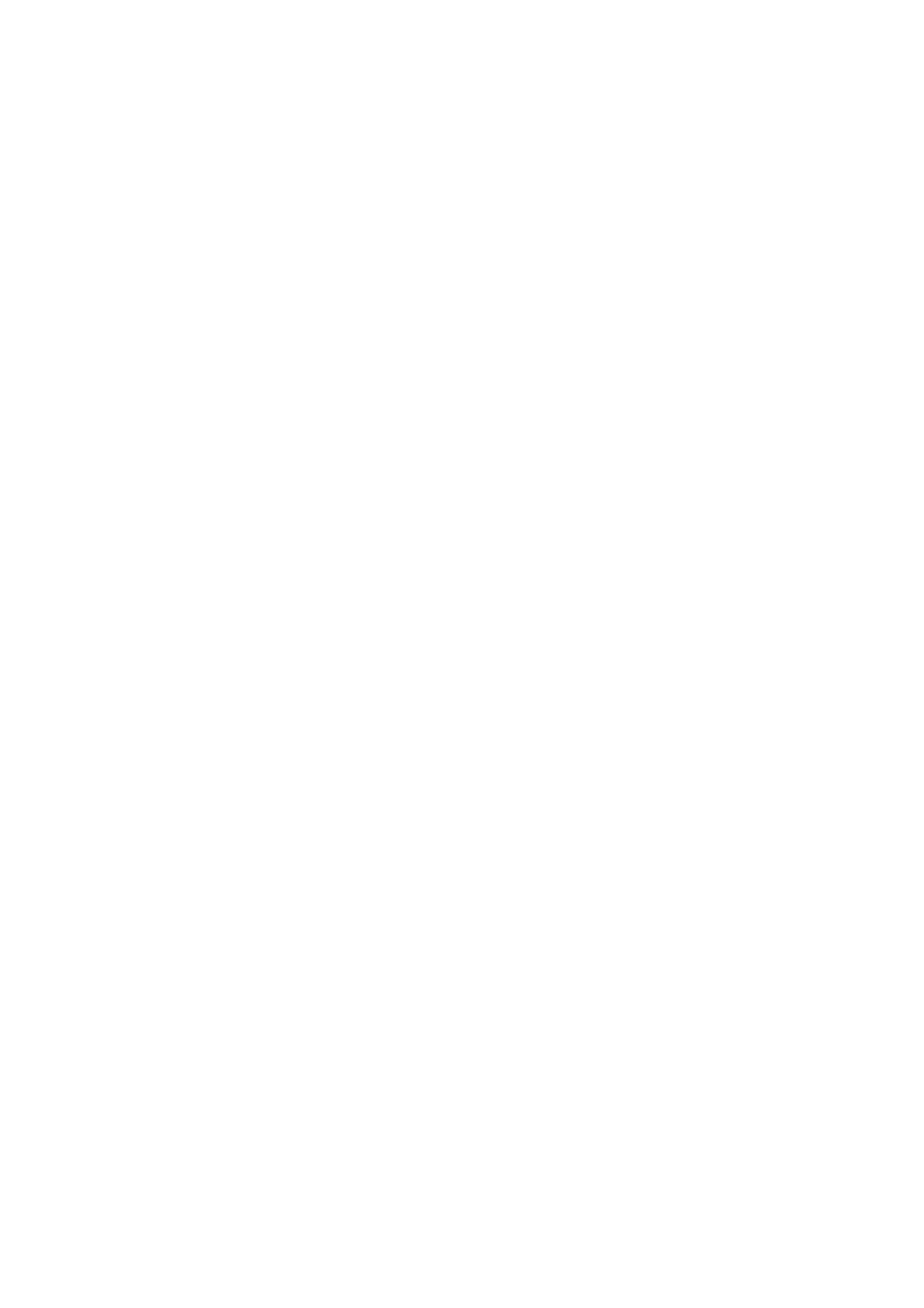OPERATION
EPT031055 Issue 2 September 2017 3-19
Status Bar
The status bar displays informal, warning and error messages in different
colours:
• Green - the condition is normal, no action is required.
• Blue - the condition requires attention but does not prevent marking
except when the system is in standby mode.
• Yellow - the condition prevents marking, however if marking was
enabled and the reason for this fault has become obsolete it
automatically re-enables marking.
• Red - the condition prevents marking and requires immediate
correction.
Note: Click on the status bar to acknowledge errors.
Zoom Toolbar: Zooms in and out and to marking field
Live Message
Preview:
Main working area. Used for settings and
message creation.
Main Menu
Selection Buttons:
Navigate to the four main QuickStep areas where
all functions of the operational software can be
accessed.
Lock Button: Locks the screen to prevent accidental changes
Login and logout
Disconnects from printer
Printer Name: Shows the printer currently being controlled