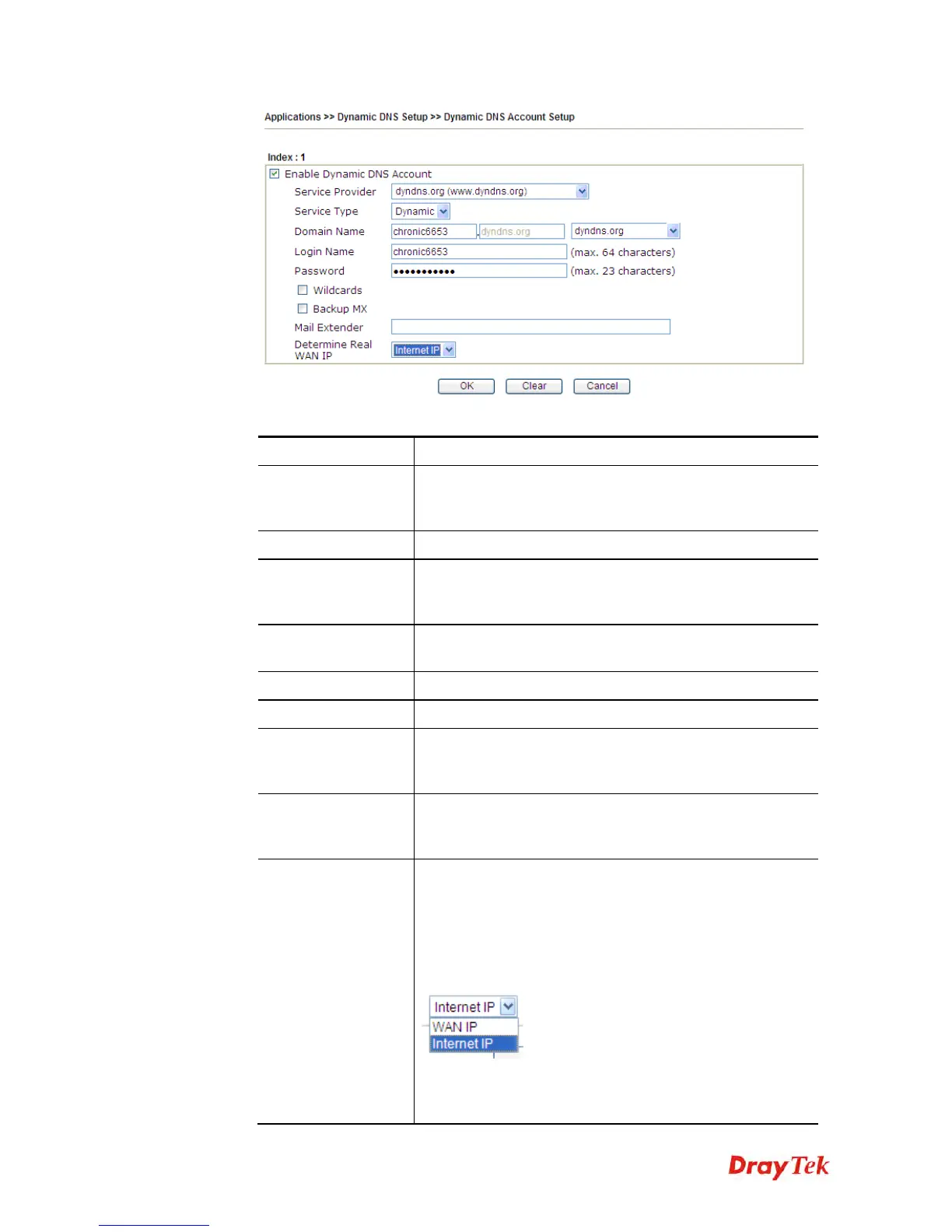Vigor2120 Series User’s Guide
250
Available settings are explained as follows:
Item Description
Enable Dynamic
DNS Account
Check this box to enable the current account. If you did
check the box, you will see a check mark appeared on the
Active column of the previous web page in step 2).
Service Provider
Select the service provider for the DDNS account.
Service Type
Select a service type (Dynamic, Custom or Static). If you
choose Custom, you can modify the domain that is chosen
in the Domain Name field.
Domain Name
Type in one domain name that you applied previously. Use
the drop down list to choose the desired domain.
Login Name
Type in the login name that you set for applying domain.
Password
Type in the password that you set for applying domain.
Wildcard and
Backup MX
The Wildcard and Backup MX (Mail Exchange) features
are not supported for all Dynamic DNS providers. You
could get more detailed information from their websites.
Mail Extender
If the mail server is defined with another name, please type
the name in this area. Such mail server will be used as
backup mail exchange.
Determine Real
WAN IP
If a Vigor router is installed behind any NAT router, you
can enable such function to locate the real WAN IP.
When the WAN IP used by Vigor router is private IP, this
function can detect the public IP used by the NAT router
and use the detected IP address for DDNS update.
There are two methods offered for you to choose:
WAN IP - If it is selected and the WAN IP of Vigor router
is private, DDNS update will take place right away.
Internet IP – If it is selected and the WAN IP of Vigor
