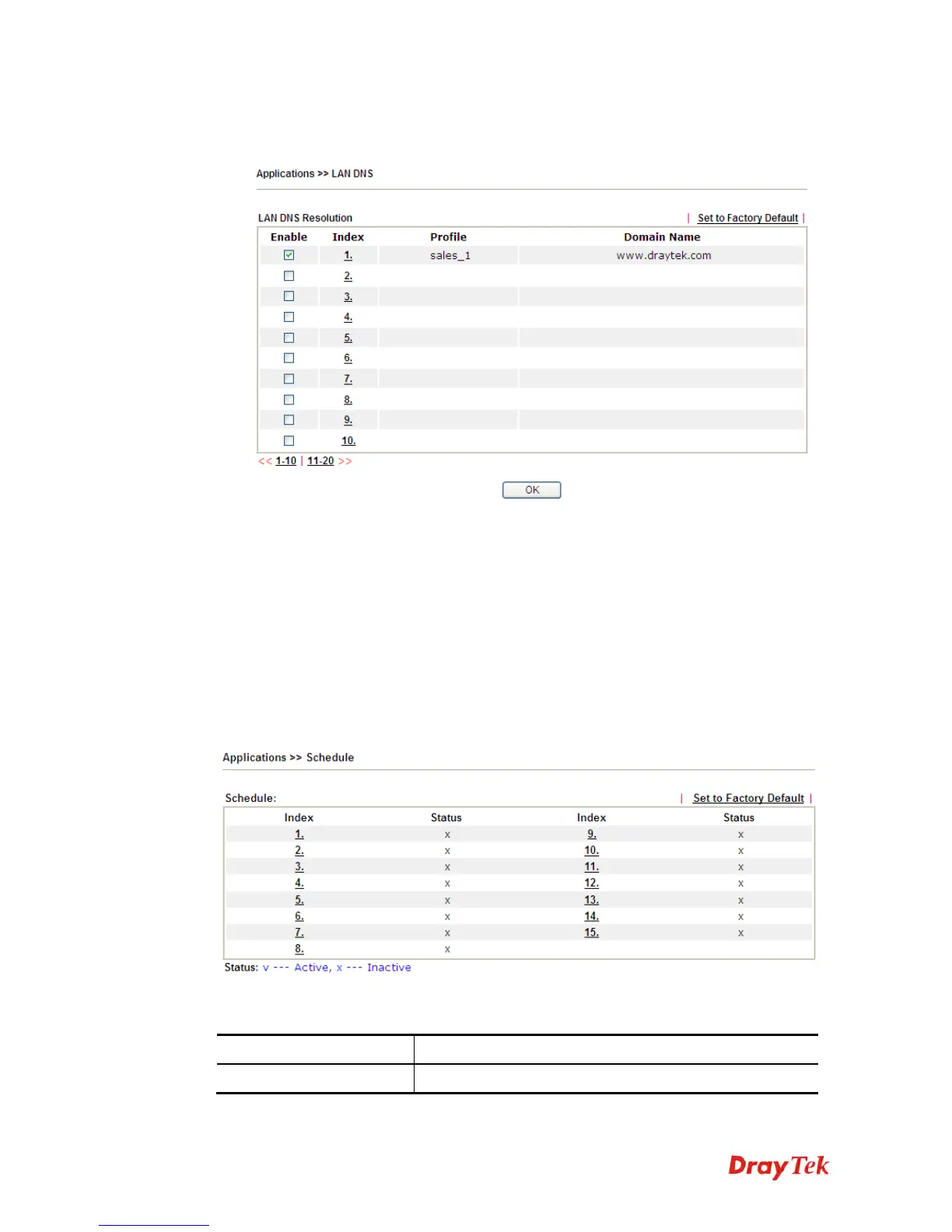Vigor2120 Series User’s Guide
254
3. Click OK button to save the settings.
4. A new LAN DNS profile has been created.
4
4
.
.
9
9
.
.
3
3
S
S
c
c
h
h
e
e
d
d
u
u
l
l
e
e
The Vigor router has a built-in clock which can update itself manually or automatically by
means of Network Time Protocols (NTP). As a result, you can not only schedule the router to
dialup to the Internet at a specified time, but also restrict Internet access to certain hours so
that users can connect to the Internet only during certain hours, say, business hours. The
schedule is also applicable to other functions.
You have to set your time before set schedule. In System Maintenance>> Time and Date
menu, press Inquire Time button to set the Vigor router’s clock to current time of your PC.
The clock will reset once if you power down or reset the router. There is another way to set up
time. You can inquiry an NTP server (a time server) on the Internet to synchronize the router’s
clock. This method can only be applied when the WAN connection has been built up.
Each item is explained as follows:
Item Description
Set to Factory Default
Clear all profiles and recover to factory settings.
