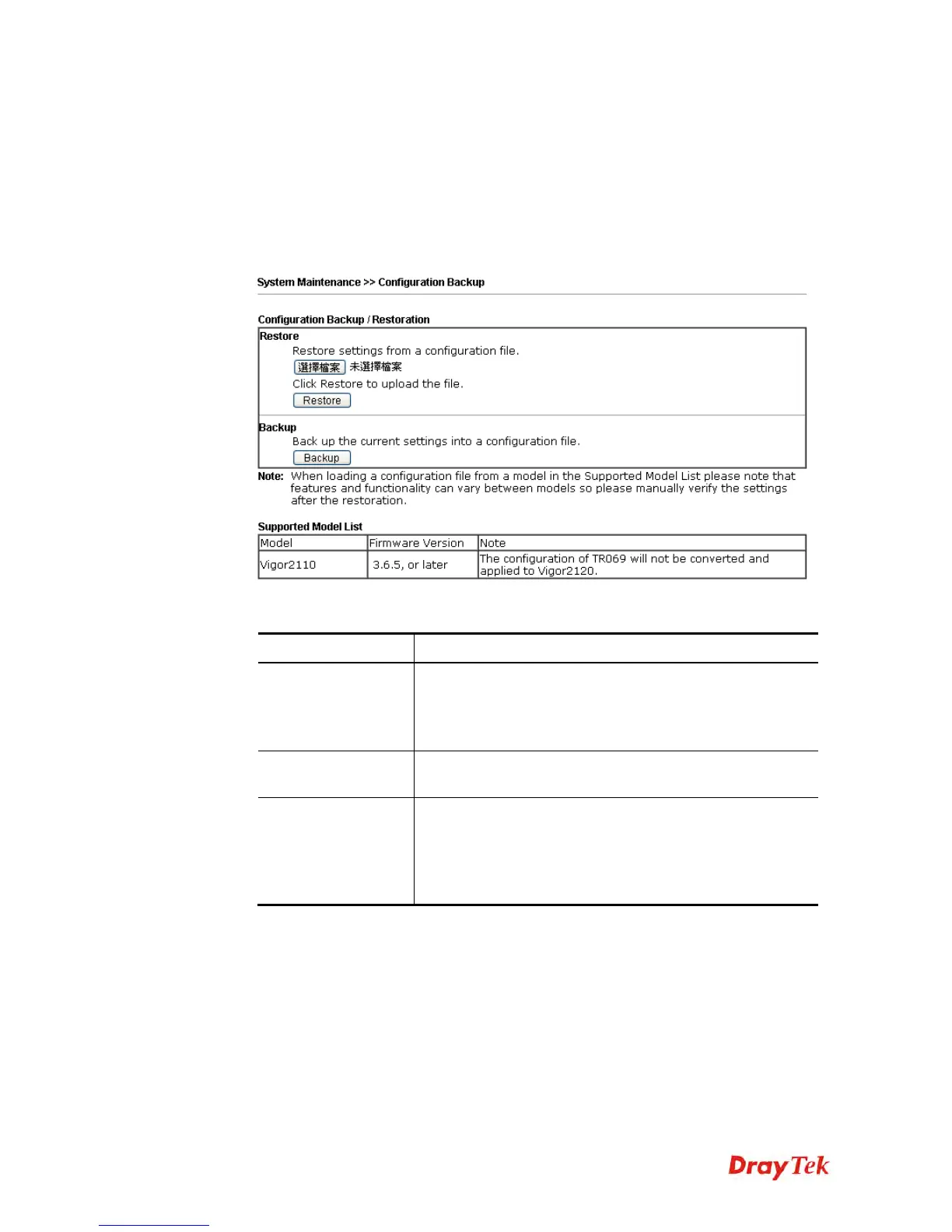Vigor2120 Series User’s Guide
346
4
4
.
.
1
1
5
5
.
.
6
6
C
C
o
o
n
n
f
f
i
i
g
g
u
u
r
r
a
a
t
t
i
i
o
o
n
n
B
B
a
a
c
c
k
k
u
u
p
p
Such function can be used to apply the router settings configured by Vigor2110 to Vigor2120.
B
B
a
a
c
c
k
k
u
u
p
p
t
t
h
h
e
e
C
C
o
o
n
n
f
f
i
i
g
g
u
u
r
r
a
a
t
t
i
i
o
o
n
n
Follow the steps below to backup your configuration.
1. Go to System Maintenance >> Configuration Backup. The following windows will be
popped-up, as shown below.
Available settings are explained as follows:
Item Description
Restoration
Choose File – Click it to specify a file to be restored.
Click Restore to restore the configuration. If the file is
encrypted, the system will ask you to type the password to
decrypt the configuration file.
Backup
Click the Backup button to perform the configuration
backup of this router.
Support Model List
Web configuration file from other Vigor router can be
applied to Vigor2120 series. At present, the configuration
file of Vigor2110 is accepted for Vigor 2120.
This field displays model name(s) and firmware which web
configuration file saved can be used by such router.
2. Click Backup button to get into the following dialog. Click Save button to open another
dialog for saving configuration as a file.
