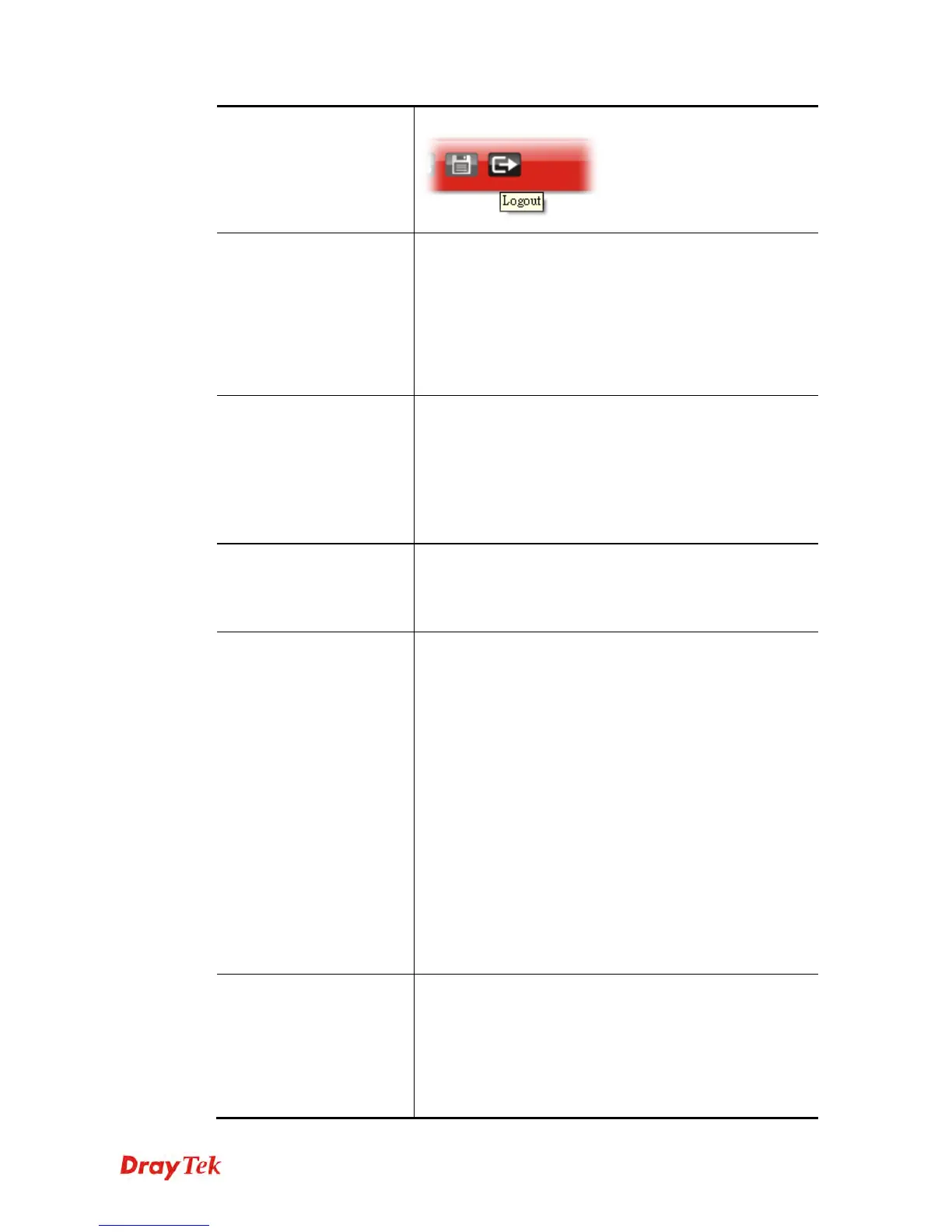Vigor2120 Series User’s Guide
357
Logout icon manually.
Internet Access Control
Allow management from the Internet - Enable the
checkbox to allow system administrators to login from the
Internet. There are several servers provided by the system to
allow you managing the router from Internet. Check the
box(es) to specify.
Disable PING from the Internet - Check the checkbox to
reject all PING packets from the Internet. For security issue,
this function is enabled by default.
Access List from the
Internet
You could specify that the system administrator can only
login from a specific host or network defined in the list. A
maximum of three IPs/subnet masks is allowed.
List IP - Indicate an IP address allowed to login to the
router.
Subnet Mask - Represent a subnet mask allowed to login to
the router.
Management Port Setup
User Define Ports - Check to specify user-defined port
numbers for the Telnet, HTTP and FTP servers.
Default Ports - Check to use standard port numbers for the
Telnet and HTTP servers.
Brute Force Protection
Any client trying to access into Internet via Vigor router
will be asked for passing through user authentication. Such
feature can prevent Vigor router from attacks when a hacker
tries every possible combination of letters, numbers and
symbols until find out the correct combination of password.
Enable brute force login protection – Enable the
protection mechanism.
Maximum login failure – Specify the maximum number of
wrong password that client can try for logging to Vigor
router.
Penalty period – Set a period of time to block the IP
address which is used (by user or hacker) for passing
through the user authentication again and again but failed
always. When the time is up, Vigor system will unblock
that IP and allow it to access into Vigor router again.
Blocked IP List – Open another web page which displays
current blocked IPs.
TLS/SSL Encryption
Setup
Enable SSL 3.0 – Check the box to enable the function of
SSL 3.0 if required.
Enable TLS 1.2/1.1/1.0 – Check the box to enable the
function of TLS 1.0/1.1/1.2 if required.
Due to security consideration, the built-in HTTPS and SSL
VPN server of the router had upgraded to TLS1.x protocol.
If you are using old browser(eg. IE6.0) or old SmartVPN
