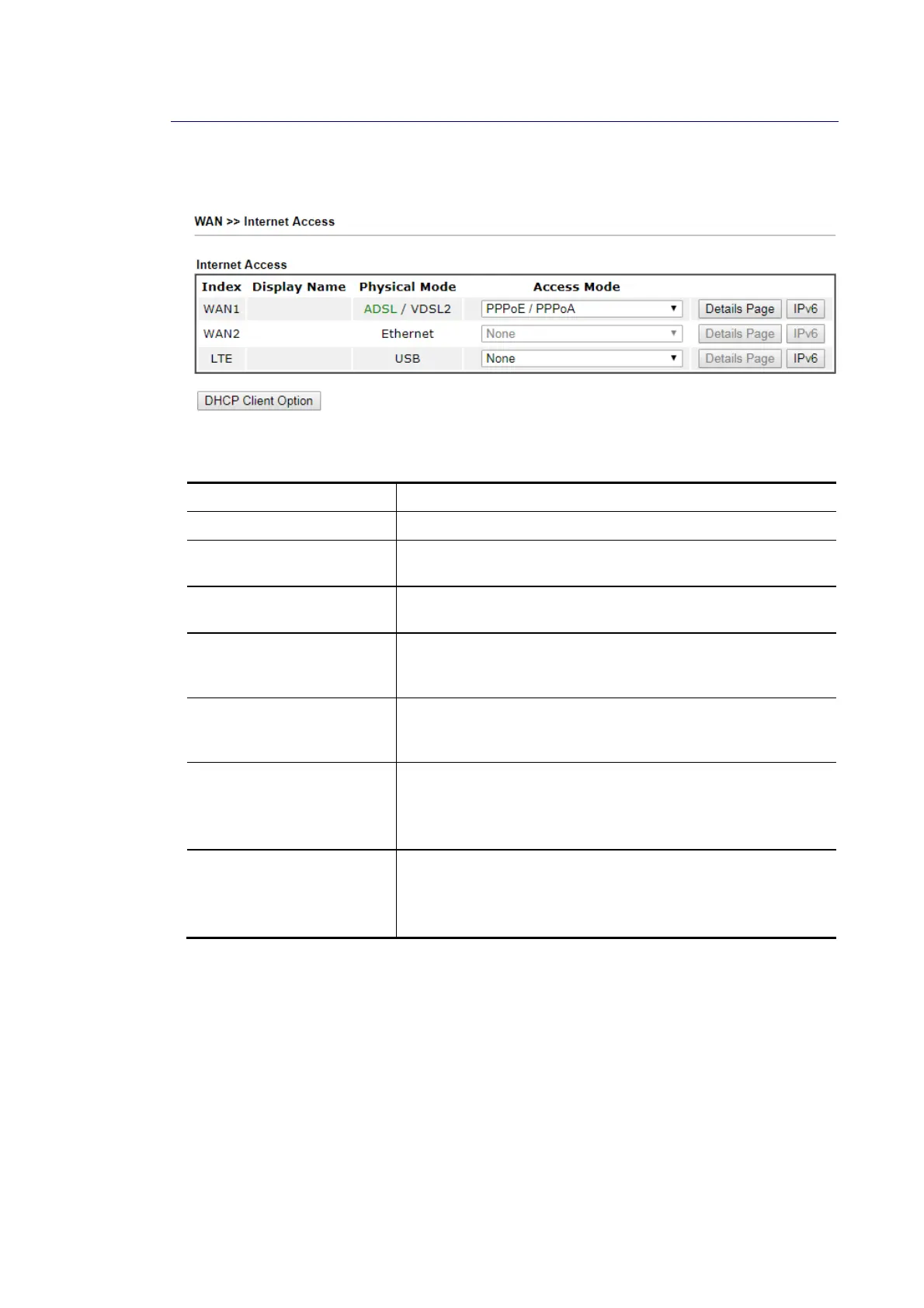Vigor2620 Series User’s Guide
59
I
I
I
I
-
-
2
2
-
-
2
2
I
I
n
n
t
t
e
e
r
r
n
n
e
e
t
t
A
A
c
c
c
c
e
e
s
s
s
s
This page allows you to set WAN configuration with different modes.
Available settings are explained as follows:
Item Description
Index Display the WAN interface.
Display Name It shows the name of the WAN1/WAN2/LTE that entered in
general setup.
Physical Mode It shows the physical connection for WAN (Ethernet or fiber)
according to the real network connection.
Access Mode Use the drop down list to choose a proper access mode. The
details page of that mode will be popped up. If not, click
Details Page for accessing the page to configure the settings.
Details Page This button will open different web page (based on IPv4)
according to the access mode that you choose in WAN
interface.
IPv6 This button will open different web page (based on Physical
Mode) to setup IPv6 Internet Access Mode for WAN interface.
If IPv6 service is active on this WAN interface, the color of
“IPv6” will become green.
DHCP Client Option This button allows you to configure DHCP client options.
DHCP packets can be processed by adding option number and
data information when such function is enabled and
configured.