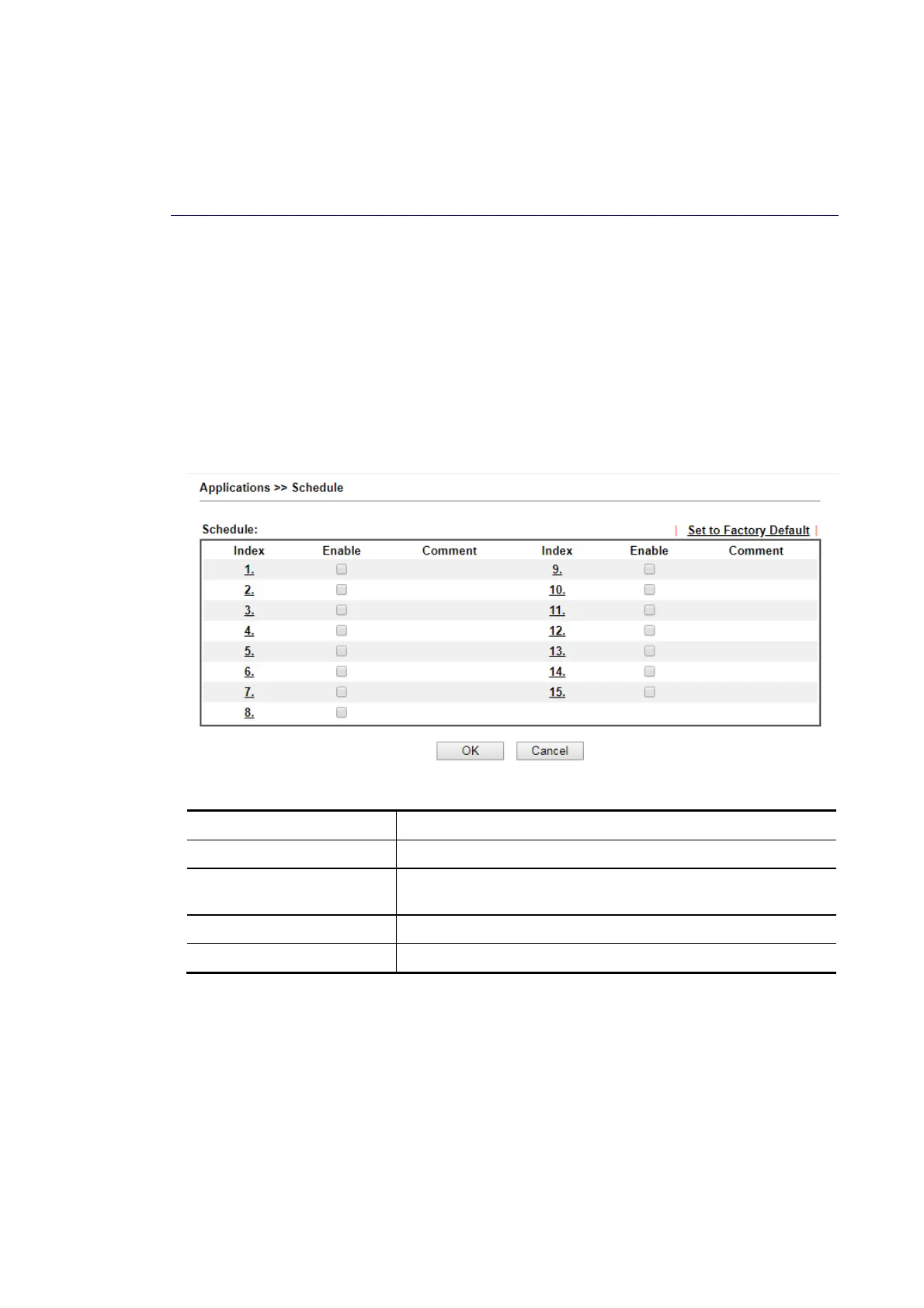Vigor2620 Series User’s Guide
140
D
D
i
i
s
s
a
a
b
b
l
l
e
e
t
t
h
h
e
e
F
F
u
u
n
n
c
c
t
t
i
i
o
o
n
n
a
a
n
n
d
d
C
C
l
l
e
e
a
a
r
r
a
a
l
l
l
l
D
D
y
y
n
n
a
a
m
m
i
i
c
c
D
D
N
N
S
S
A
A
c
c
c
c
o
o
u
u
n
n
t
t
s
s
Uncheck Enable Dynamic DNS Setup, and click Clear All button to disable the function and
clear all accounts from the router.
I
I
I
I
-
-
5
5
-
-
2
2
S
S
c
c
h
h
e
e
d
d
u
u
l
l
e
e
The Vigor router has a built-in clock which can update itself manually or automatically by
means of Network Time Protocols (NTP). As a result, you can not only schedule the router to
dialup to the Internet at a specified time, but also restrict Internet access to certain hours so
that users can connect to the Internet only during certain hours, say, business hours. The
schedule is also applicable to other functions.
You have to set your time before set schedule. In System Maintenance>> Time and Date
menu, press Inquire Time button to set the Vigor router’s clock to current time of your PC.
The clock will reset once if you power down or reset the router. There is another way to set
up time. You can inquiry an NTP server (a time server) on the Internet to synchronize the
router’s clock. This method can only be applied when the WAN connection has been built up.
Available settings are explained as follows:
Item Description
Set to Factory Default Clear all profiles and recover to factory settings.
Index Click the index number link to access into the setting page of
schedule.
Enable Click the box to enable such schedule profile.
Comment Display the name of the time schedule.
You can set up to 15 schedules. Then you can apply them to your Internet Access or VPN and
Remote Access >> LAN to LAN settings.
To add a schedule:
1. Click any index, say Index No. 1.
2. The detailed settings of the schedule with index 1 will be shown below.