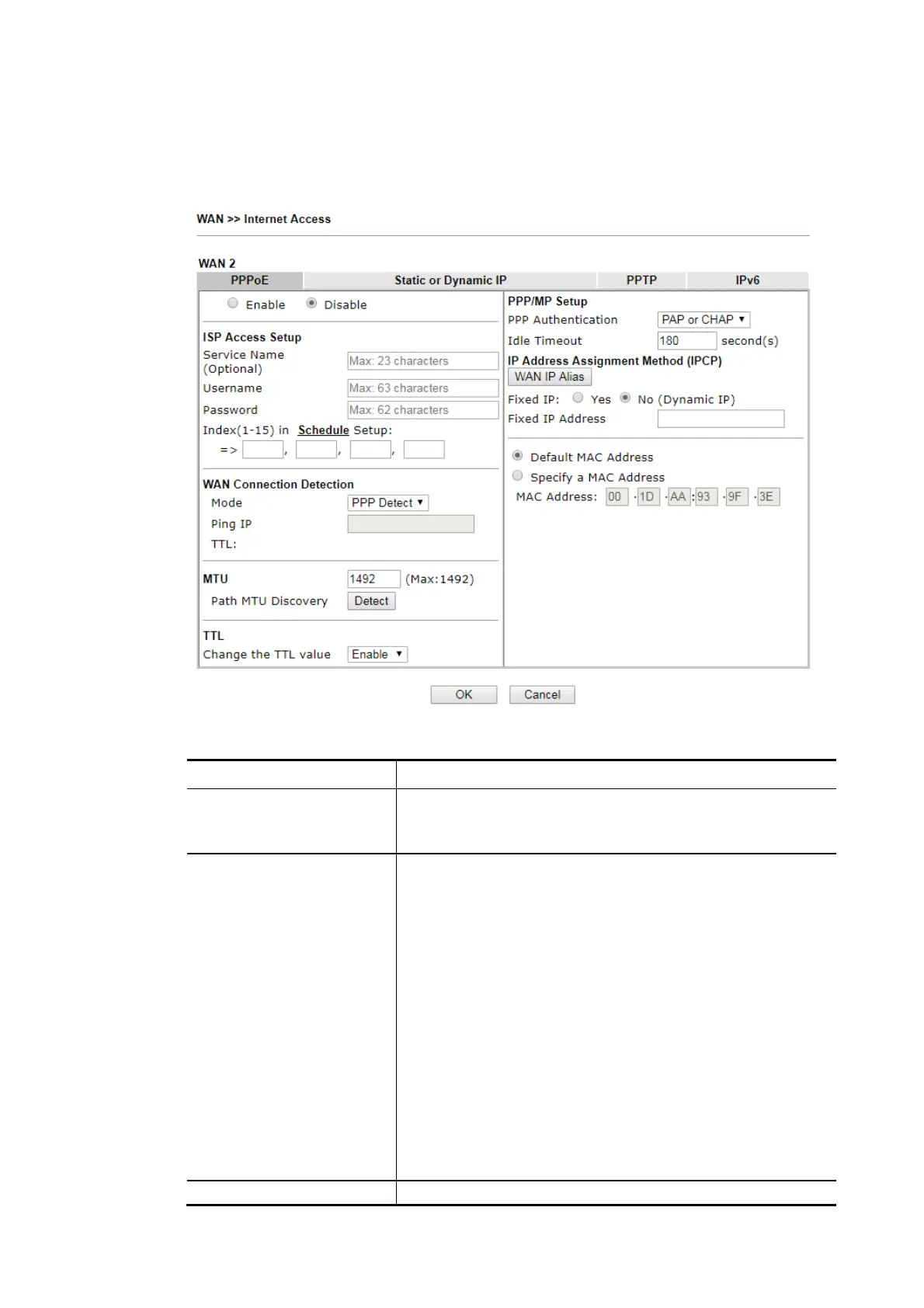Vigor2620 Series User’s Guide
74
I
I
I
I
-
-
2
2
-
-
2
2
-
-
5
5
D
D
e
e
t
t
a
a
i
i
l
l
s
s
P
P
a
a
g
g
e
e
f
f
o
o
r
r
P
P
P
P
P
P
o
o
E
E
i
i
n
n
W
W
A
A
N
N
2
2
(
(
P
P
h
h
y
y
s
s
i
i
c
c
a
a
l
l
M
M
o
o
d
d
e
e
:
:
E
E
t
t
h
h
e
e
r
r
n
n
e
e
t
t
)
)
To choose PPPoE as the accessing protocol of the Internet, please select PPPoE from the
WAN>>Internet Access >>WAN2 page. The following web page will be shown.
Available settings are explained as follows:
Item Description
Enable/Disable Click Enable for activating this function. If you click Disable,
this function will be closed and all the settings that you
adjusted in this page will be invalid.
ISP Access Setup Enter your allocated username, password and authentication
parameters according to the information provided by your
ISP.
Service Name - Enter the description of the specific network
service.
Username – Type in the username provided by ISP in this
field.
The maximum length of the user name you can set is 63
characters.
Password – Type in the password provided by ISP in this field.
The maximum length of the password you can set is 62
characters.
Index (1-15) - You can type in four sets of time schedule for
your request. All the schedules can be set previously in
Applications >> Schedule web page and you can use the
number that you have set in that web page.
WAN Connection
Such function allows you to verify whether network
