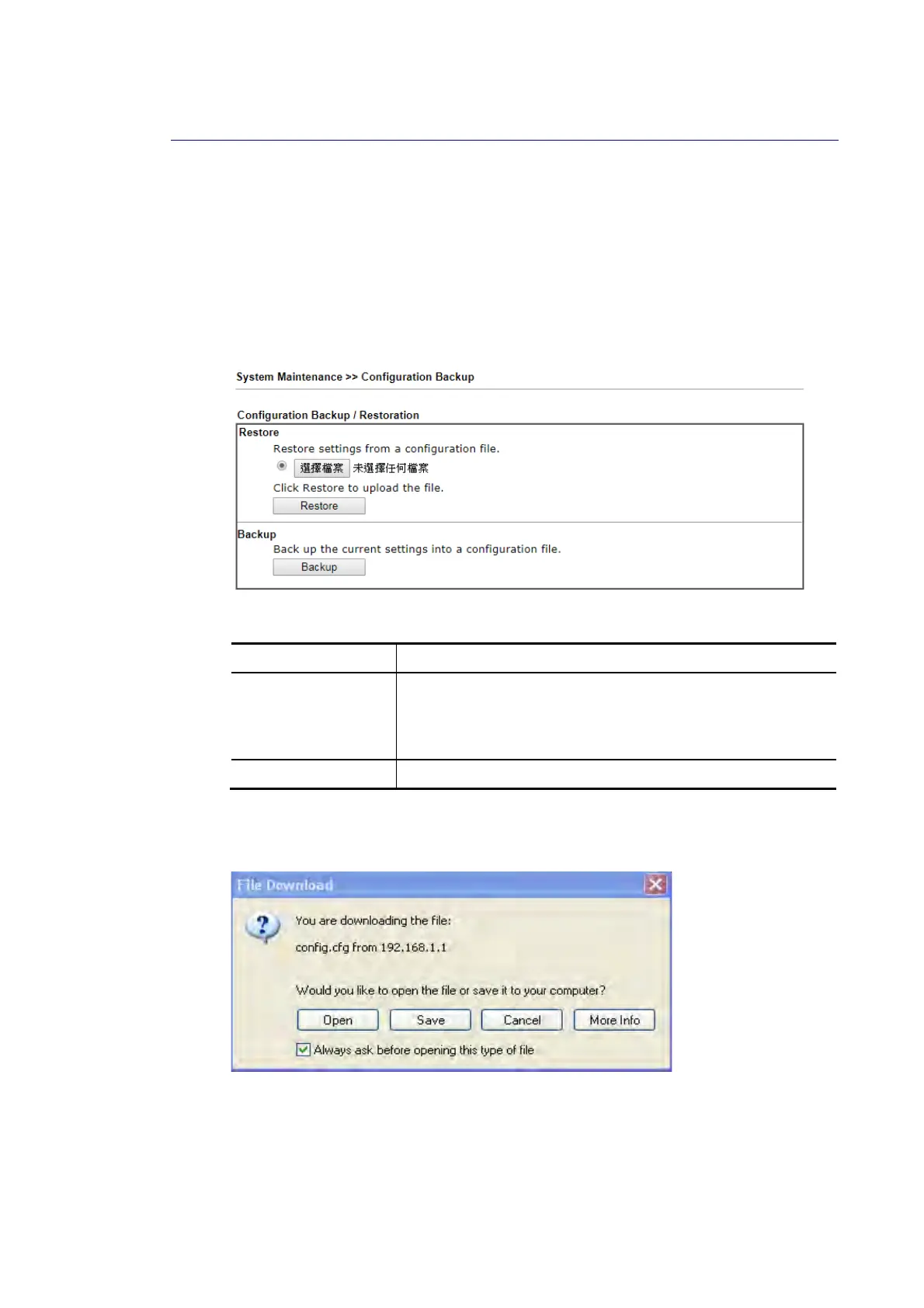Vigor2620 Series User’s Guide
292
V
V
I
I
-
-
1
1
-
-
5
5
C
C
o
o
n
n
f
f
i
i
g
g
u
u
r
r
a
a
t
t
i
i
o
o
n
n
B
B
a
a
c
c
k
k
u
u
p
p
Such function can be used to apply the router settings configured by other Vigor router to
Vigor2620.
B
B
a
a
c
c
k
k
u
u
p
p
t
t
h
h
e
e
C
C
o
o
n
n
f
f
i
i
g
g
u
u
r
r
a
a
t
t
i
i
o
o
n
n
Follow the steps below to backup your configuration.
1. Go to System Maintenance >> Configuration Backup. The following page will be
popped-up, as shown below.
Available settings are explained as follows:
Item Description
Restore Choose File – Click it to specify a file to be restored.
Restore - Restore the configuration. If the file is encrypted,
the system will ask you to Enter the password to decrypt the
configuration file.
Backup Click it to perform the configuration backup of this router.
2. Click Backup button to get into the following dialog. Click Save button to open another
dialog for saving configuration as a file.
3. In Save As dialog, the default filename is config.cfg. You could give it another name by
yourself.
