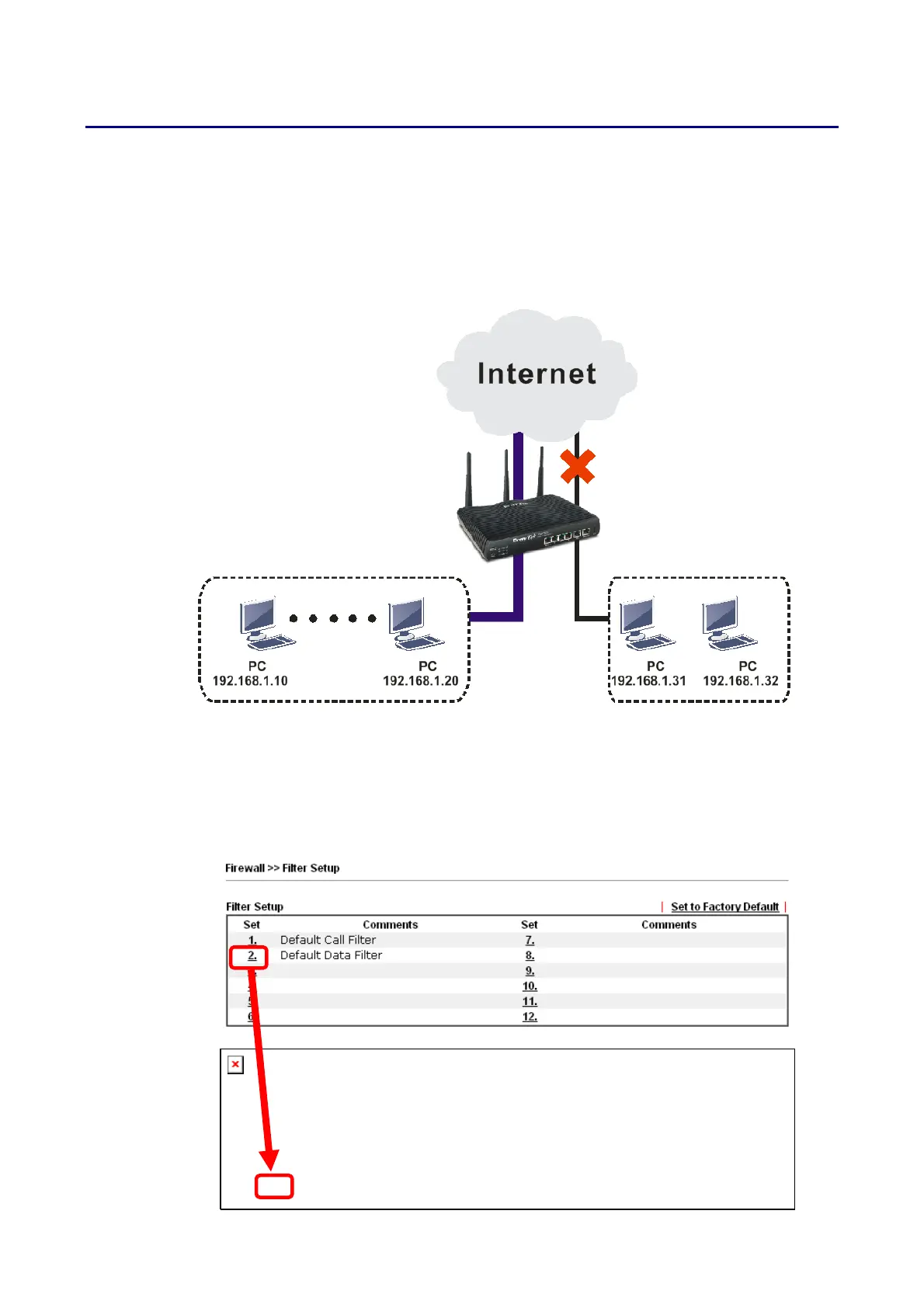Vigor2620 Series User’s Guide
256
A
A
p
p
p
p
l
l
i
i
c
c
a
a
t
t
i
i
o
o
n
n
N
N
o
o
t
t
e
e
s
s
A
A
-
-
1
1
H
H
o
o
w
w
t
t
o
o
C
C
o
o
n
n
f
f
i
i
g
g
u
u
r
r
e
e
C
C
e
e
r
r
t
t
a
a
i
i
n
n
C
C
o
o
m
m
p
p
u
u
t
t
e
e
r
r
s
s
A
A
c
c
c
c
e
e
s
s
s
s
i
i
n
n
g
g
t
t
o
o
I
I
n
n
t
t
e
e
r
r
n
n
e
e
t
t
We can specify certain computers (e.g., 192.168.1.10 ~ 192.168.1.20) accessing to Internet
through Vigor router. Others (e.g., 192.168.1.31 and 192.168.1.32) outside the range can get
the source from LAN only.
The way we can use is to set two rules under Firewall. For Rule 1 of Set 2 under
Firewall>>Filter Setup is used as the default setting, we have to create a new rule starting
from Filter Rule 2 of Set 2.
1. Access into the web user interface of Vigor router.
2. Open Firewall>>Filter Setup. Click the Set 2 link, choose Advance Mode and choose the
Filter Rule 2 button.
