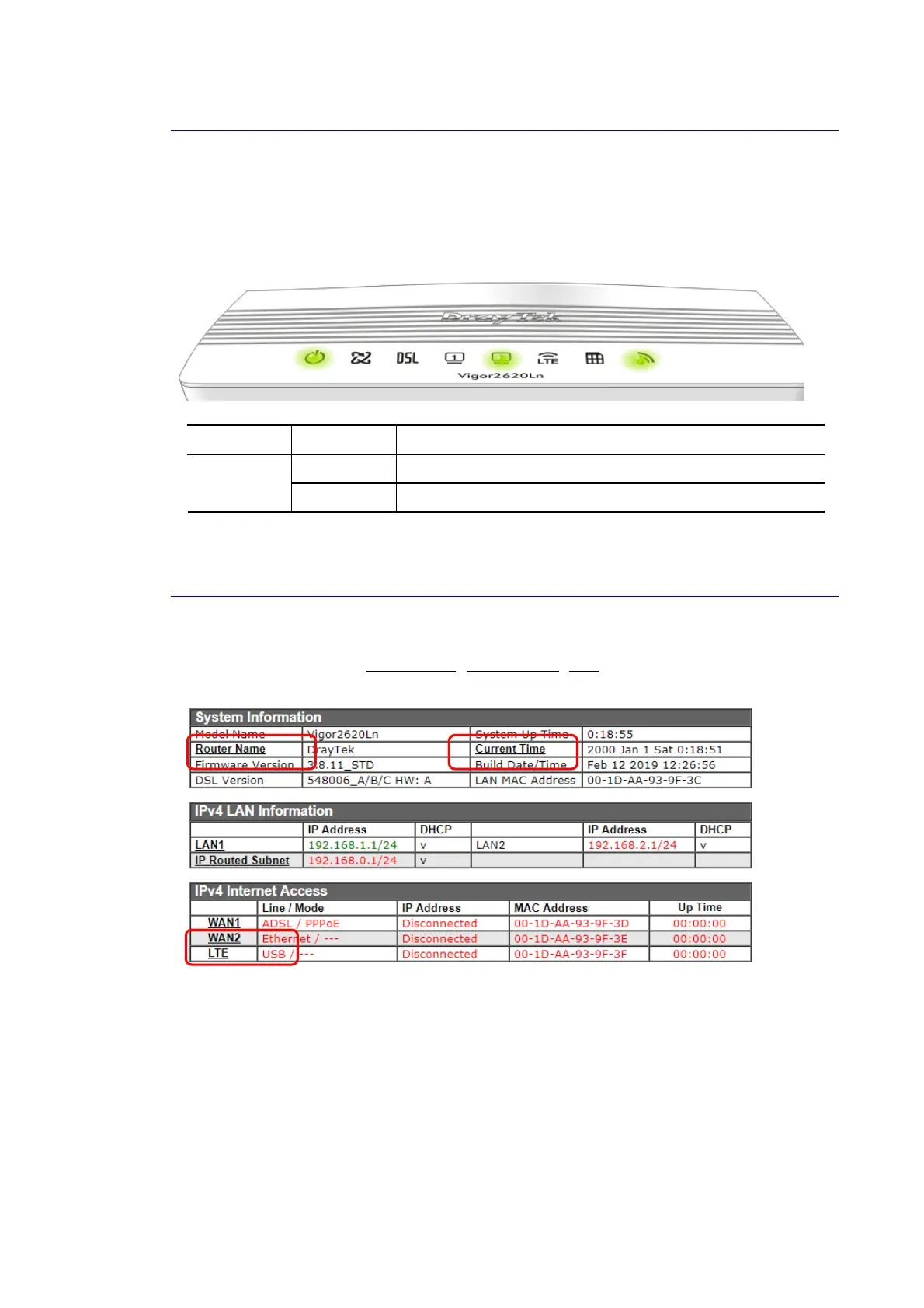Vigor2620 Series User’s Guide
13
I
I
-
-
5
5
-
-
1
1
V
V
i
i
r
r
t
t
u
u
a
a
l
l
P
P
a
a
n
n
e
e
l
l
On the top of the Dashboard, a virtual panel (simulating the physical panel of the router)
displays the physical interface connection. It will be refreshed every five seconds. When you
move and click the mouse cursor on LEDs (except ACT), USB ports, or LAN1 – LAN4, related
web setting page will be open for you to configure if required.
Port Color Description
Black It means the router or the function is not working. LED
Green It means the router or the function is working.
For detailed information about the LED display, refer to I-1-1 LED Indicators and
Connectors.
I
I
-
-
5
5
-
-
2
2
N
N
a
a
m
m
e
e
w
w
i
i
t
t
h
h
a
a
L
L
i
i
n
n
k
k
A name with a link (e.g., Router Name, Current Time, LTE and etc.) below means you can
click it to open the configuration page for modification.
