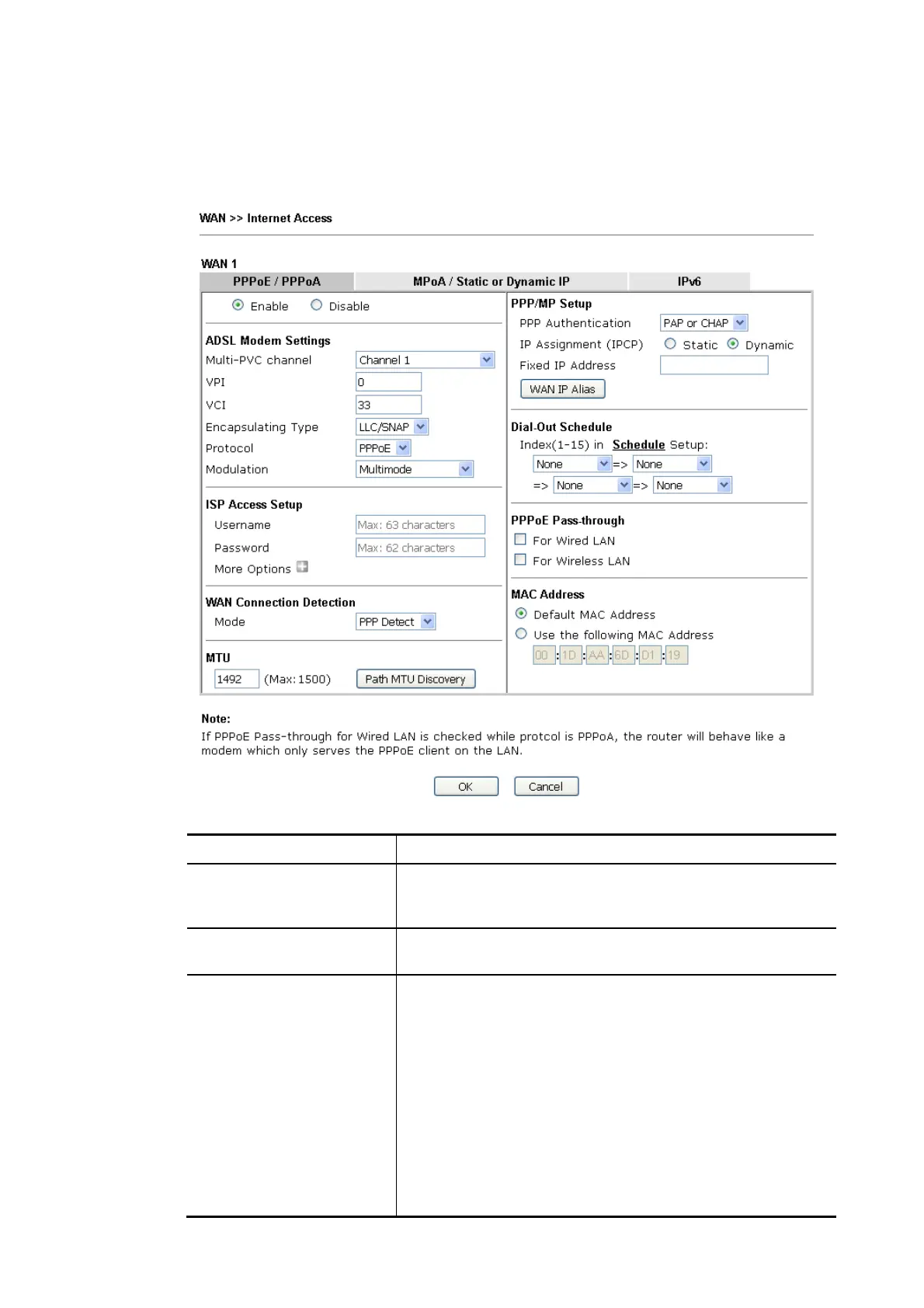Vigor2620 Series User’s Guide
68
I
I
I
I
-
-
2
2
-
-
2
2
-
-
3
3
D
D
e
e
t
t
a
a
i
i
l
l
s
s
P
P
a
a
g
g
e
e
f
f
o
o
r
r
P
P
P
P
P
P
o
o
E
E
i
i
n
n
W
W
A
A
N
N
1
1
(
(
P
P
h
h
y
y
s
s
i
i
c
c
a
a
l
l
M
M
o
o
d
d
e
e
:
:
V
V
D
D
S
S
L
L
2
2
)
)
To choose PPPoE as the accessing protocol of the Internet, please select PPPoE from the
WAN>>Internet Access >>WAN1 page. The following web page will be shown.
Available settings are explained as follows:
Item Description
Enable/Disable Click Enable for activating this function. If you click Disable,
this function will be closed and all the settings that you
adjusted in this page will be invalid.
ADSL Modem Setting It is not necessary to configure settings in these fields for
modem settings are prepared for ADSL only.
ISP Access Setup Enter your allocated username, password and authentication
parameters according to the information provided by your
ISP.
Username – Type in the username provided by ISP in this
field.
Password – Type in the password provided by ISP in this field.
Service Name – Type a name representing serive used.
Separate Account for ADSL – In default, WAN1 supports
VDSL2/ADSL and uses the same PPPoE account and password
for connection. If required, you can configure another
account and password for ADSL connection by checking this
box. If it is checked, the system will ask you to type another
