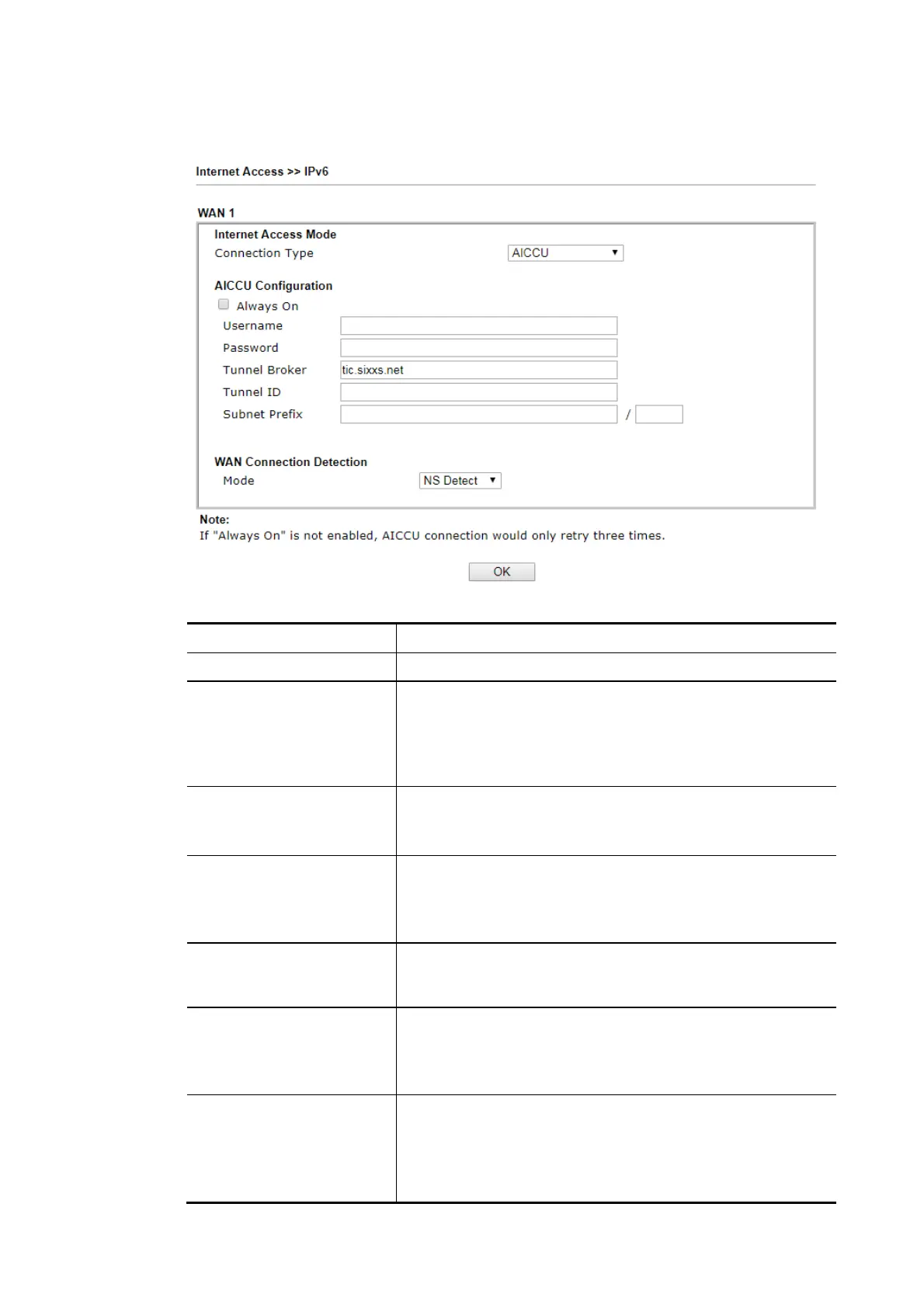Vigor2620 Series User’s Guide
85
I
I
I
I
-
-
2
2
-
-
2
2
-
-
1
1
1
1
D
D
e
e
t
t
a
a
i
i
l
l
s
s
P
P
a
a
g
g
e
e
f
f
o
o
r
r
I
I
P
P
v
v
6
6
–
–
A
A
I
I
C
C
C
C
U
U
Available settings are explained as follows:
Item Description
Always On Check this box to keep the network connection always.
Username Enter the name obtained from the broker. Please apply new
account at http://www.sixxs.net/. It is suggested for you to
apply another username and password.
The maximum length of the name you can set is 19
characters.
Password Enter the password assigned with the user name.
The maximum length of the password you can set is 19
characters.
Tunnel Broker It means a server of AICCU. The server can provide IPv6
tunnels to sites or end users over IPv4.
Enter the address for the tunnel broker IP, FQDN or an
optional port number.
Tunnel ID One user account may have several tunnels. And, each
tunnel shall have one specified tunnel ID (e.g., T115394).
Enter the ID offered by Tunnel Broker.
Subnet Prefix Enter the subnet prefix address obtained from service
provider.
The maximum length of the prefix you can set is 128
characters.
WAN Connection
Detection
Such function allows you to verify whether network
connection is alive or not through Ping Detect.
Mode – Choose NS Detect, Always On or Ping Detect for the
system to execute for WAN detection.
Ping IP/Hostname – If you choose Ping Detect as
