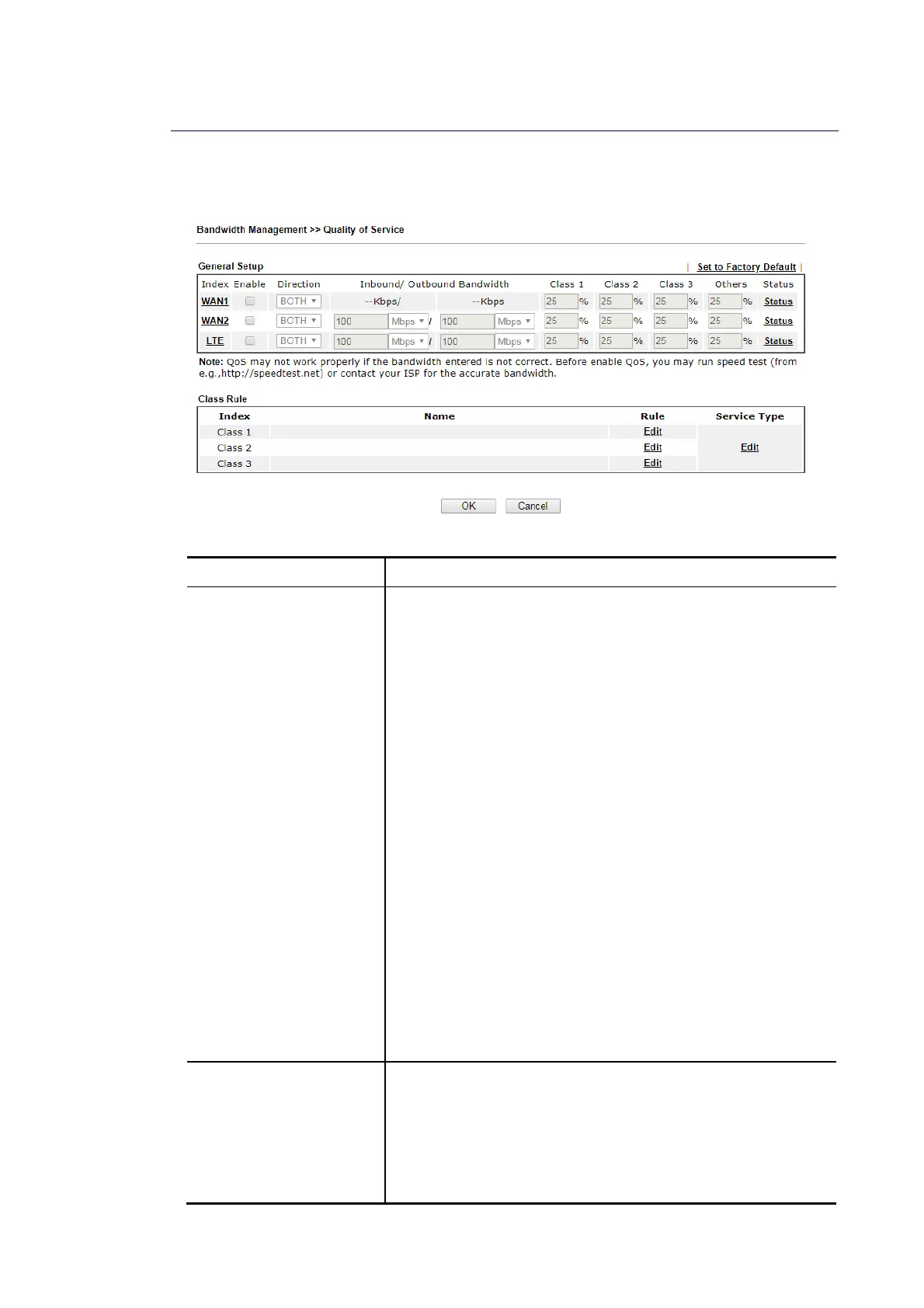Vigor2620 Series User’s Guide
315
V
V
I
I
-
-
2
2
-
-
3
3
Q
Q
u
u
a
a
l
l
i
i
t
t
y
y
o
o
f
f
S
S
e
e
r
r
v
v
i
i
c
c
e
e
In the Bandwidth Management menu, click Quality of Service to open the web page.
Available settings are explained as follows:
Item Description
General Setup
Index – Display the WAN interface number link that you can
edit.
Enable – Check the box to enable the QoS function for WAN
interface. If it is enabled, you can configure general QoS
setting for each WAN interface.
Direction –Define which traffic the QoS Control settings
will apply to.
IN- apply to incoming traffic only.
OUT-apply to outgoing traffic only.
BOTH- apply to both incoming and outgoing traffic.
Inbound/Outbound Bandwidth –Set the connecting
rate of data input/output for other WAN. For example, if
your ADSL supports 1M of downstream and 256K
upstream, please set 1000kbps for this box. The default
value is 10000kbps.
Class 1 ~ 3 / Others –Define the ratio of bandwidth to
upstream speed and bandwidth to downstream speed.
There are four queues allowed for QoS control. The first
three (Class 1 to Class 3) class rules can be adjusted for
your necessity. In which, the “Others” field is used for
the packets which are not suitable for the three class
rules.
Status – Display the online statistics of WAN interface.
Class Rule
Index – Display the class number that you can edit.
Name – Display the name of the class.
Rule – Allow to configure detailed settings for the selected
Class.
Service Type – Allow to configure detailed settings for the
service type.