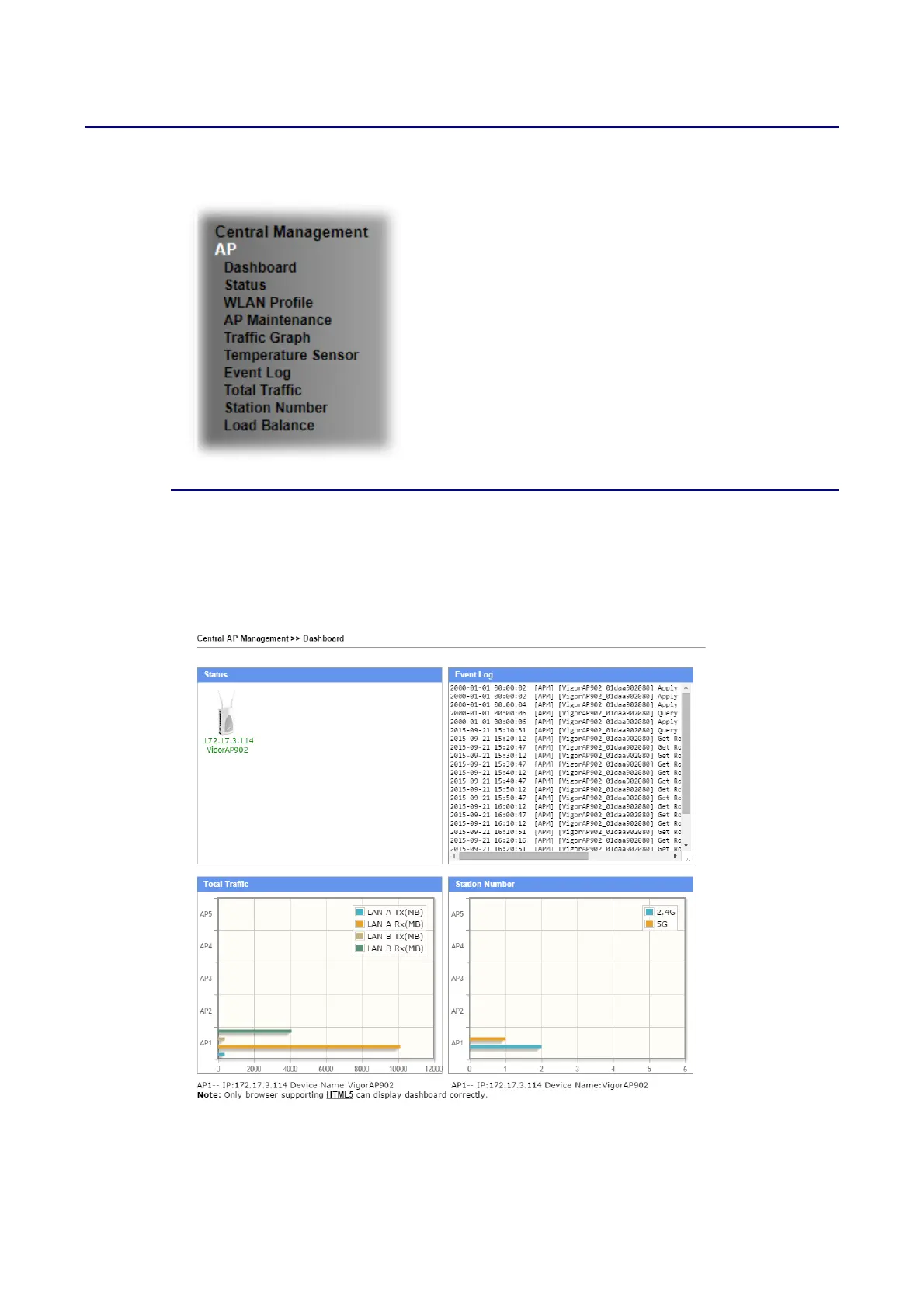Vigor2620 Series User’s Guide
32
W
W
e
e
b
b
U
U
s
s
e
e
r
r
I
I
n
n
t
t
e
e
r
r
f
f
a
a
c
c
e
e
V
V
I
I
-
-
3
3
-
-
1
1
D
D
a
a
s
s
h
h
b
b
o
o
a
a
r
r
d
d
This page shows VigorAP’s information about Status, Event Log, Total Traffic or Station
Number by displaying VigorAP icon, text and histogram. Just move and click your mouse
cursor on Status, Event Log, Total Traffic or Station Number. Corresponding web pages will
be open immediately.
To access into the web user interface of VigorAP, simply move your mouse cursor on the
VigorAP icon and click it. The system will guide you to access into the web user interface of
VigorAP.
