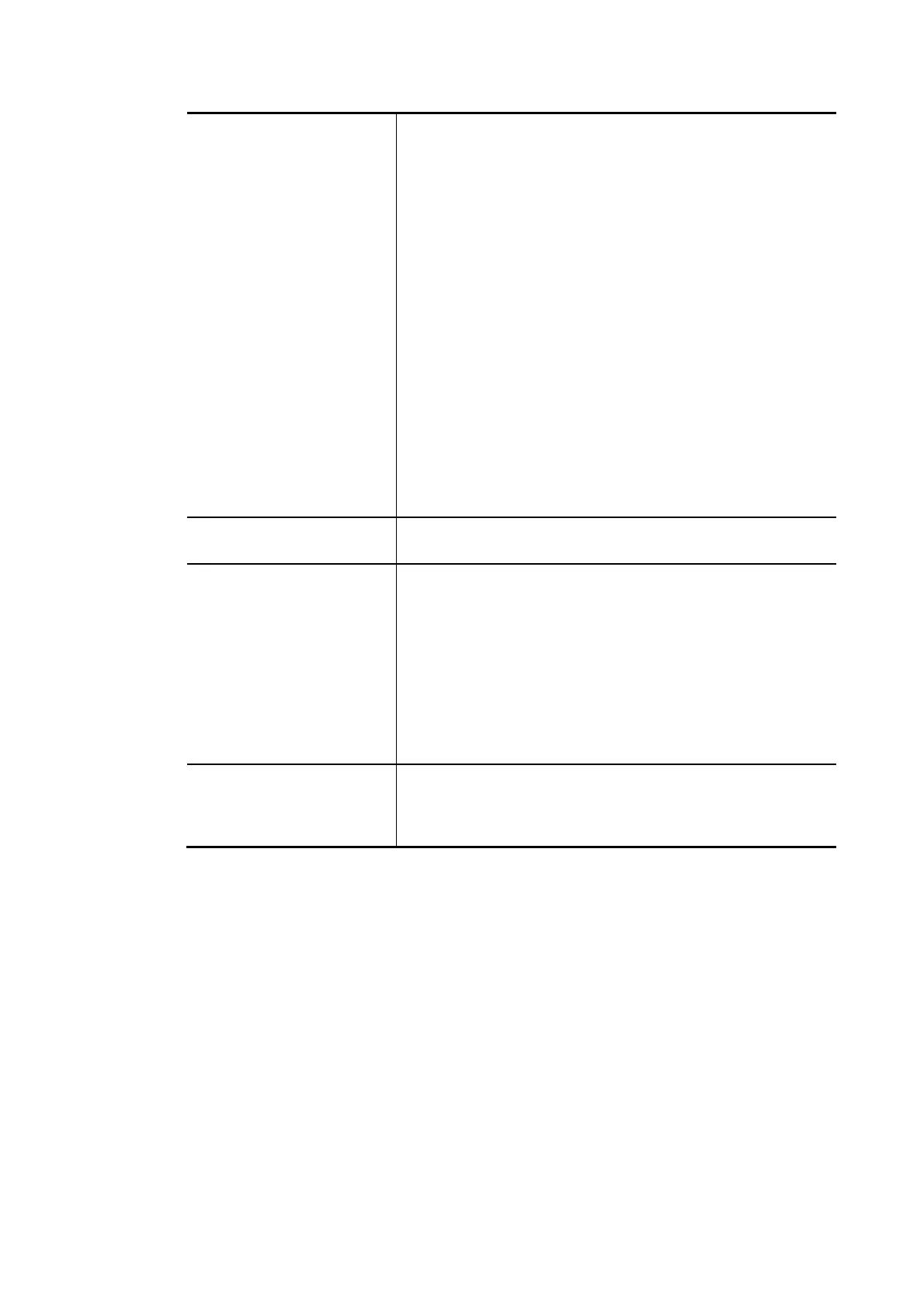Vigor2620 Series User’s Guide
314
Specific Limitation Start IP - Define the start IP address for limit bandwidth.
End IP - Define the end IP address for limit bandwidth.
Each /Shared - Select Each to make each IP within the range
of Start IP and End IP having the same speed defined in TX
limit and RX limit fields; select Shared to make all the IPs
within the range of Start IP and End IP share the speed
defined in TX limit and RX limit fields.
TX limit - Define the limitation for the speed of the
upstream. If you do not set the limit in this field, the system
will use the default speed for the specific limitation you set
for each index.
RX limit - Define the limitation for the speed of the
downstream. If you do not set the limit in this field, the
system will use the default speed for the specific limitation
you set for each index.
Add - Add the specific speed limitation onto the list above.
Edit - Allow you to edit the settings for the selected
limitation.
Delete - Remove the selected settings existing on the
limitation list.
Allow auto adjustment…
Check this box to make the best utilization of available
bandwidth.
Smart Bandwidth Limit Check this box to have the bandwidth limit determined by
the system automatically.
TX limit - Define the limitation for the speed of the
upstream. If you do not set the limit in this field, the system
will use the default speed for the specific limitation you set
for each index.
RX limit - Define the limitation for the speed of the
downstream. If you do not set the limit in this field, the
system will use the default speed for the specific limitation
you set for each index.
Time Schedule Schedule Profile - You can Enter four sets of time schedule
for your request. All the schedules can be set previously in
Applications >> Schedule web page and you can use the
number that you have set in that web page.
