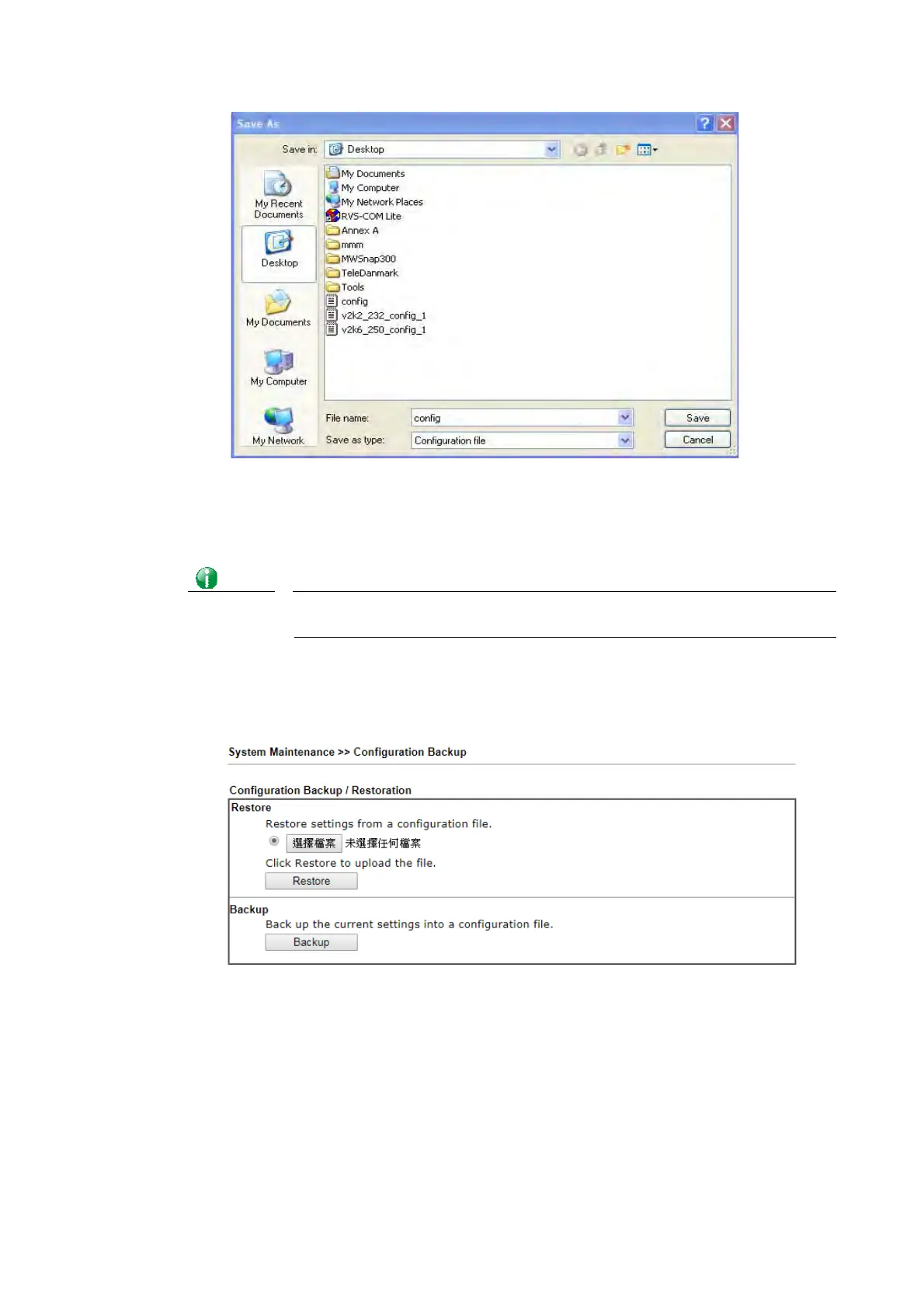Vigor2620 Series User’s Guide
293
4. Click Save button, the configuration will download automatically to your computer as a
file named config.cfg.
The above example is using Windows platform for demonstrating examples. The Mac or Linux
platform will appear different windows, but the backup function is still available.
Info
Backup for Certification must be done independently. The Configuration
Backup does not include information of Certificate.
R
R
e
e
s
s
t
t
o
o
r
r
e
e
C
C
o
o
n
n
f
f
i
i
g
g
u
u
r
r
a
a
t
t
i
i
o
o
n
n
1. Go to System Maintenance >> Configuration Backup. The following windows will be
popped-up, as shown below.
2. Click Choose File button to choose the correct configuration file for uploading to the
router.
3. Click Restore button and wait for few seconds, the following picture will tell you that
the restoration procedure is successful.
