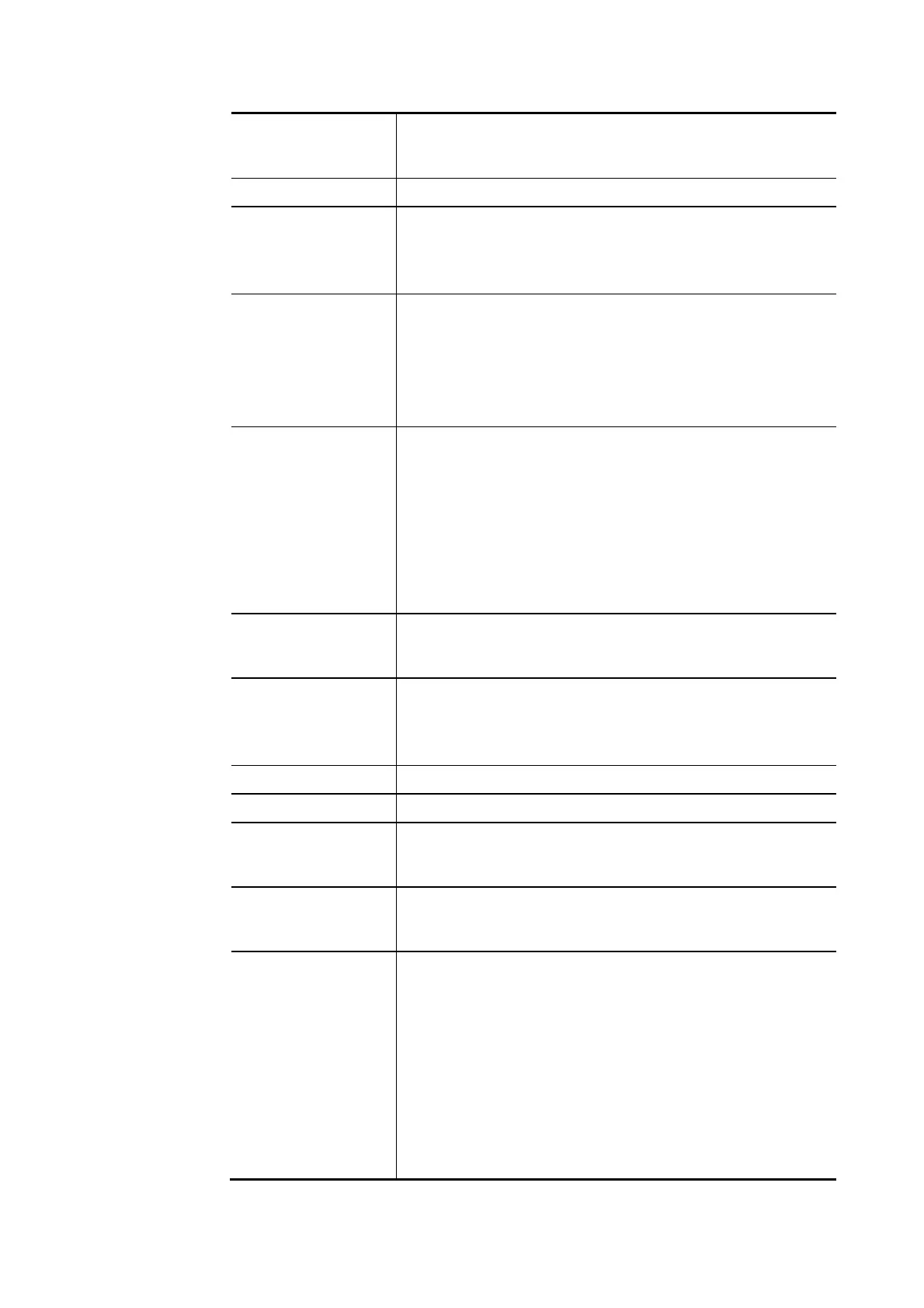Vigor2620 Series User’s Guide
139
Enable Dynamic DNS
Account
Check this box to enable the current account. If you did
check the box, you will see a check mark appeared on the
Active column of the previous web page in step 2).
Service Provider Select the service provider for the DDNS account.
Provider Host Enter the IP address or the domain name of the host which
provides related service.
Note that such option is available when Customized is
selected as Service Provider.
Service API Enter the API information obtained from DDNS server.
Note that such option is available when Customized is
selected as Service Provider.
(e.g:
/dynamic/dns/update.asp?u=jo***&p=jo********&hostname=j*
***.changeip.org&ip=###IP### &cmd=update&offline=0)
Auth Type Two types can be used for authentication.
Basic – Username and password defined later can be shown
from the packets captured.
URL - Username and password defined later can be shown in
URL.
(e.g., http://ns1.vigorddns.com/ddns.php?username=xxxx&
password=xxxx&domain=xxxx.vigorddns.com)
Note that such option is available when Customized is
selected as Service Provider.
Connection Type There are two connection types (HTTP and HTTPs) to be
specified. Note that such option is available when
Customized is selected as Service Provider.
Server Response Type any text that you want to receive from the DDNS
server.
Note that such option is available when Customized is
selected as Service Provider.
Login Name Enter the login name that you set for applying domain.
Password Enter the password that you set for applying domain.
Wildcard The Wildcard feature is not supported for all Dynamic DNS
providers. You could get more detailed information from
their websites.
Mail Extender If the mail server is defined with another name, please Enter
the name in this area. Such mail server will be used as
backup mail exchange.
Determine WAN IP If a Vigor router is installed behind any NAT router, you can
enable such function to locate the real WAN IP.
When the WAN IP used by Vigor router is private IP, this
function can detect the public IP used by the NAT router and
use the detected IP address for DDNS update.
There are two methods offered for you to choose:
WAN IP - If it is selected and the WAN IP of Vigor router
is private, DDNS update will take place right away.
Internet IP – If it is selected and the WAN IP of Vigor
router is private, it will be converted to public IP
before DDNS update takes place.
5. Click OK button to activate the settings. You will see your setting has been saved.
