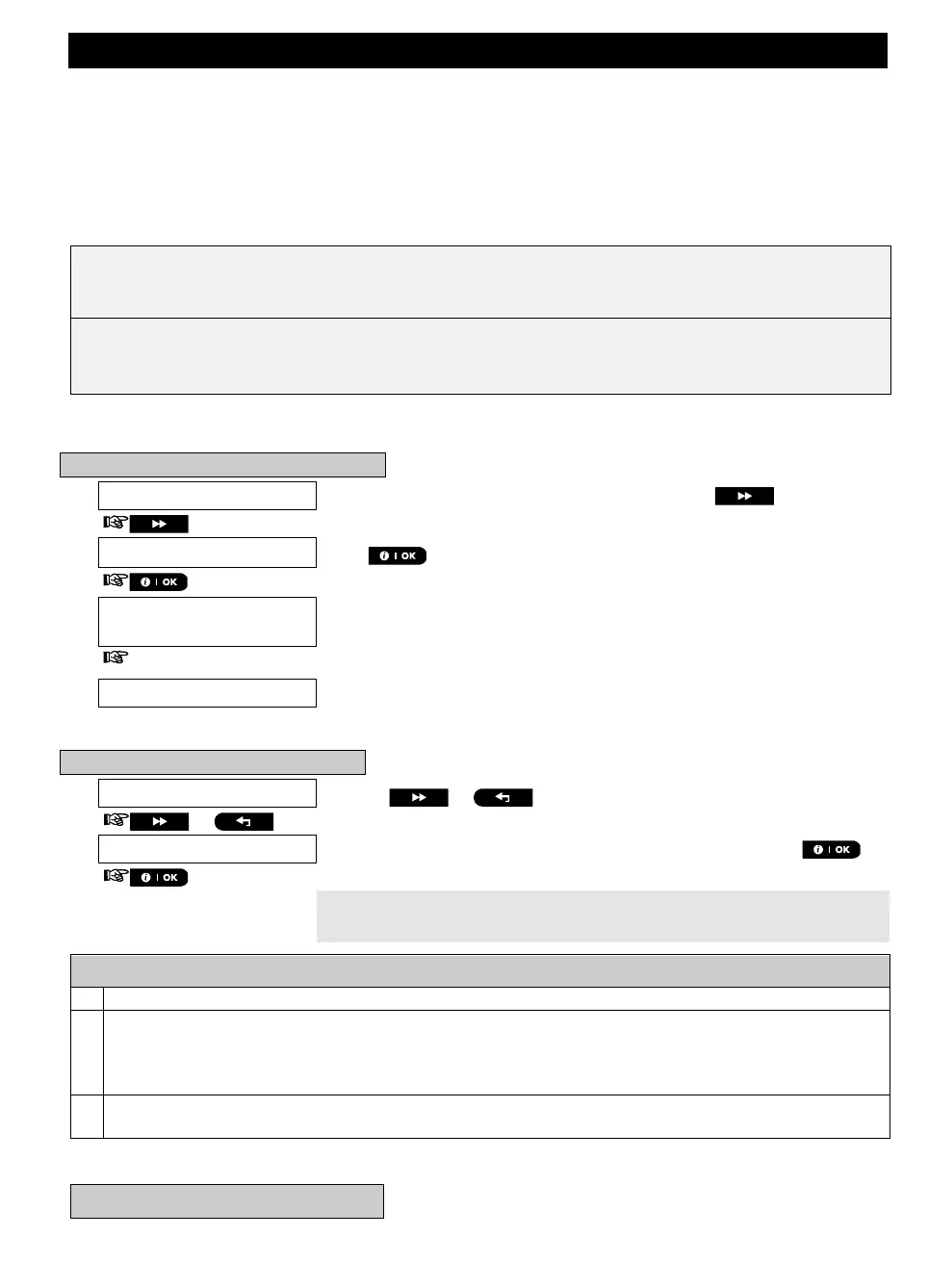MENUS AND FUNCTIONS
20 D-306232 WP8010/WP8030 V18 DSC EN USER
6. Menus and Functions
This chapter explains the user programming features of your WP Panel system and allows you to tailor the WP
Panel system according to your specific needs. The chapter is divided into three sections, as follows:
Part A – Guides you how to enter/exit the User Settings menu and how to select the desired setting options.
Part B – Guides you to execute the selected settings.
A.1 Entering the User Settings Menu & Selecting a Setting Option
The following procedure describes how to enter and move within the User Settings menu.
Detailed descriptions of the User Settings options are provided at the end of the procedure.
To exit the User Settings menu – see section A.2.
1. You can enter the "USER SETTINGS" menu only when the system is disarmed.
2. Carefully read the section titled "Additional Information" according to the indicated references
1
etc – see
table at end of this section.
Note: This manual displays WP Panelcontrol panel buttons only, even when instructions refer to both control
panels. When an instruction refers to WP Panel only, the WP Panel control panel buttons are displayed.
A. To Enter the USER SETTINGS Menu
Make sure the system is disarmed and then press the button
repeatedly until the display reads [USER SETTINGS].
1
PRESENT TAG OR
ENTER CODE:
The screen will now prompt you to enter your user code or present your
proximity tag..
The display reads the first Setting option of the User Settings menu
[SET BYPASS].
3
B. To Select a Setting Option
Click the or button until the display reads the desired
setting option, for example, "TIME & FORMAT".
When the desired setting option appears on the display, press the
button to enter the setting process.
Continue to the selected
setting option in B.1 - B.16
The remainder of the procedures for the selected setting options is provided
in sections B.1 to B.16.
Additional Information (section B.1)
Display shown in disarm state when all zones are secured (00:00 or other digits show present time).
a. If you have not already changed your personal code number, use the default setting – 1111.
b. Master User has access to all User Settings options. Other users have access only to the Bypass options.
c. If you enter an invalid user code 5 times, the keypad will be automatically disabled for a pre-defined
period of time and the message WRONG PASSWORD will be displayed.
The bypass options will be displayed in the User Settings menu only if enabled by the installer. Otherwise, the
first User Settings option displayed will be [
USER CODES
].
C. User Settings Options Menu
