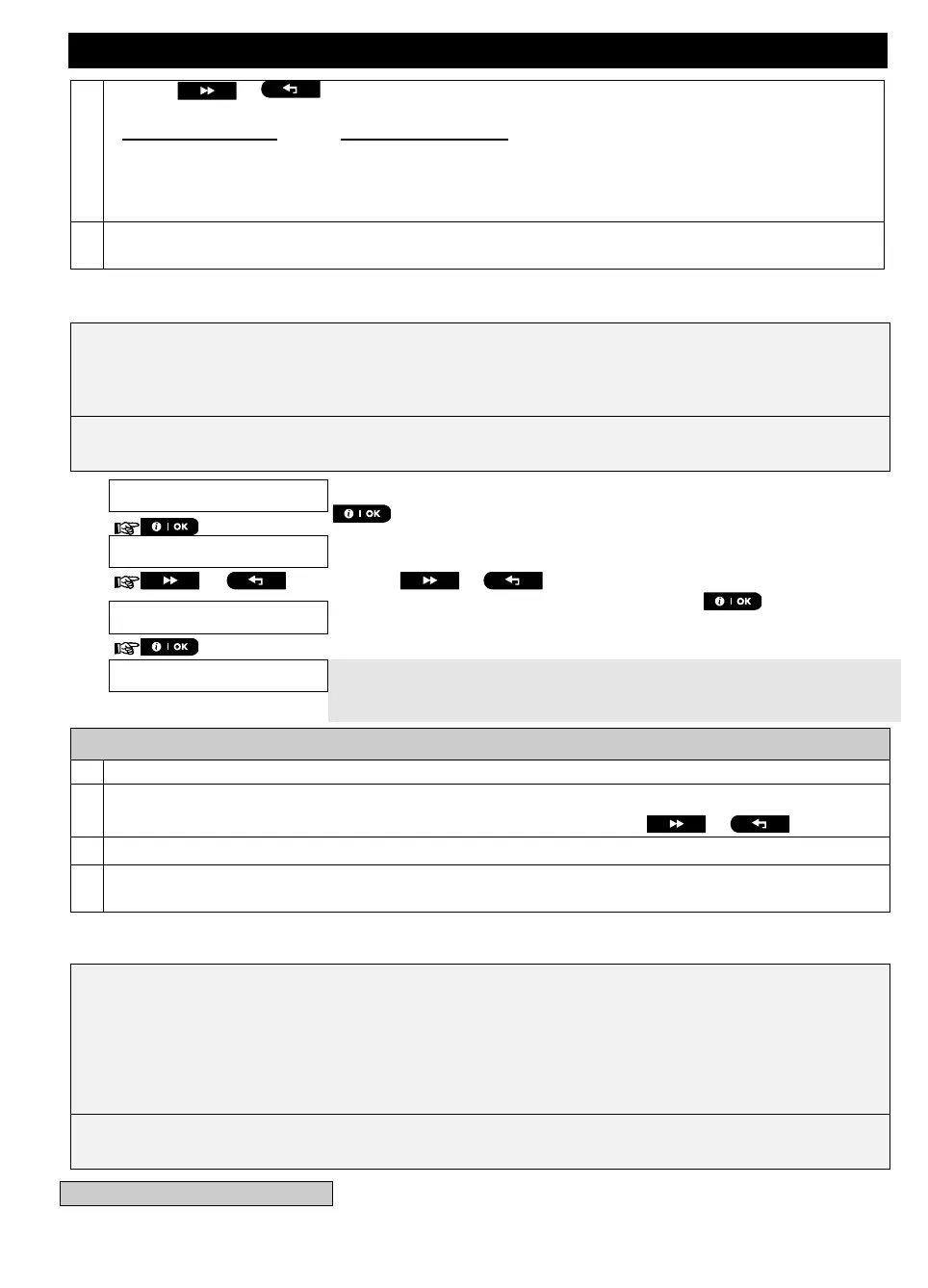MENUS AND FUNCTIONS
42 D-306232 WP8010/WP8030 V18 DSC EN USER
Using the or buttons you can now select the events you wish to be reported to MMS
telephones numbers according to the options provided in the tables below:
No message will be reported
You can now, select other options, end this session – (see section A.1 and section A.2), or quit
programming (see section A.3).
B.13 Enabling / Disabling the Squawk Option
The WP Panel system (and its wireless sirens) can be set to produce a short "Squawk" of audible feedback to
assist you when you use your keyfob to arm (1 beep) and disarm (2 beeps) the WP Panel system (operates in
a similar manner to a car alarm).
Here you can enable / disable the Squawk.
Carefully read the section titled "Additional Information" according to the indicated references
1
etc – see
table at end of this section.
Enter the [USER SETTINGS] menu, select the [SQUAWK] option and press
.
1
The display shows the currently selected setting.
2
Click the or button until the display reads the desired
setting, for example, "Squawk OFF" and press the button to confirm.
A "Happy Tune" ☺ sounds. The display confirms the saved setting, and
then returns to the User Settings menu, step 1.
3, 4
Additional Information (section B.13)
For detailed instructions on how to select User Settings – refer to sections A.1 and A.2.
a. The display shows the currently selected setting (indicated by a
symbol), for example, [
Squawk ON
].
b. You can now enable (ON) or disable (OFF) the Squawk option using the or button.
The
symbol now appears next to the new selected option.
You can now select another option in the User Settings menu (see section A.1 and section A.2), or quit
programming (see section A.3).
B.14 Programming the Scheduler
The WP Panel system includes a PGM output that can be used to open and close an electrically-controlled
gate, or to control a preferred electrical device via keyfobs (refer to "Using keyfob transmitters" in Chapter 2) or
according to a programmable weekly time schedule.
Here you can schedule the PGM output for up to 4 different ON/OFF time activations per any desired day or
days of the week. In addition, you can schedule a "Daily" schedule that applies to every day of the week. It is
recommended to complete the Scheduler table (placed at the end of this section) before programming the
Scheduler.
Carefully read the section titled "Additional Information" according to the indicated references
1
etc – see
table at end of this section.
A. To Set the Scheduler
