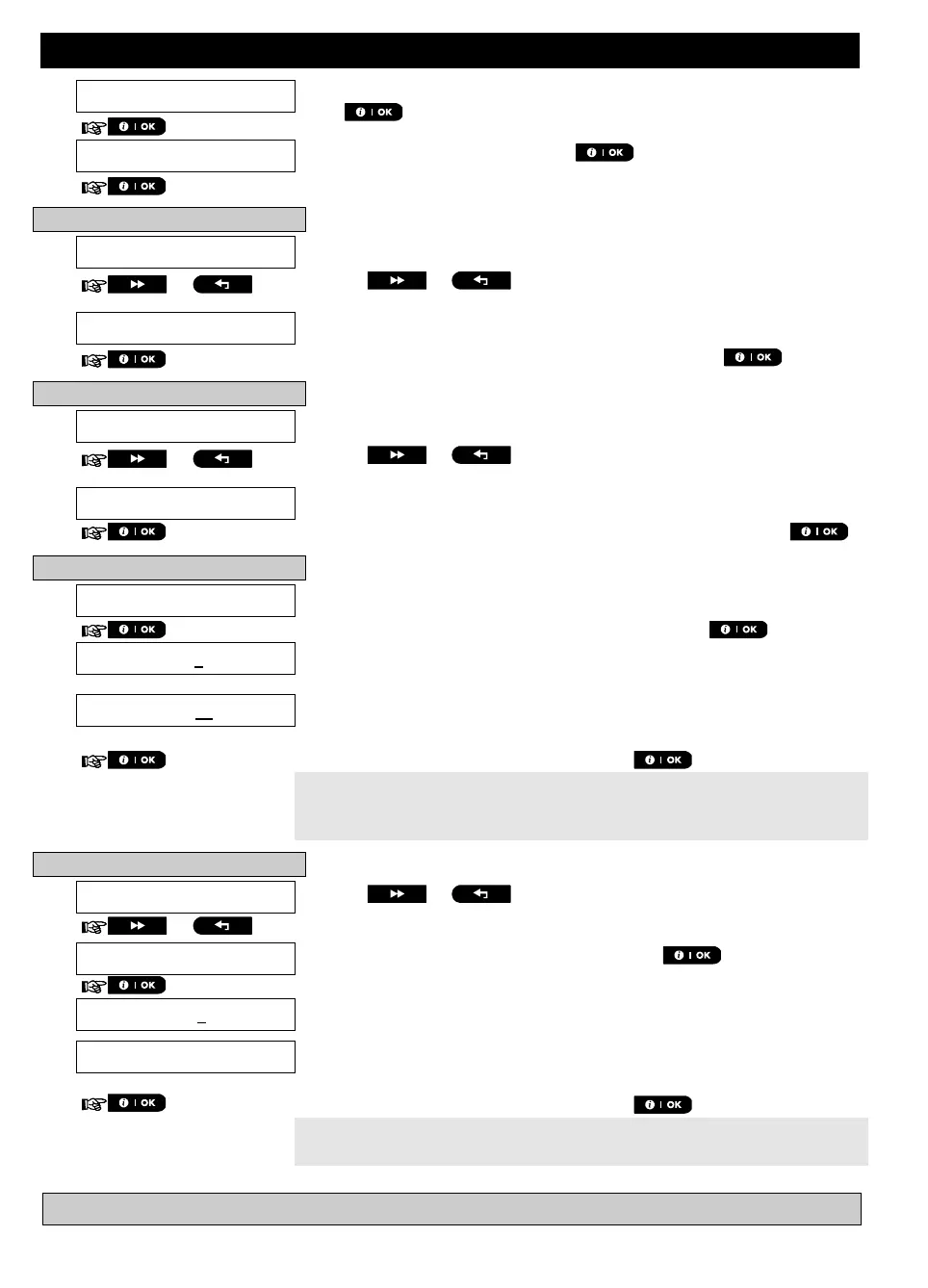MENUS AND FUNCTIONS
D-306232 WP8010/WP8030 V18 DSC EN USER 43
Enter the [USER SETTINGS] menu, select the [SCHEDULER] option and
press .
1
When the display reads [PGM], press .
B. To Set the Day
2
The 1
st
day of the scheduler is displayed.
Click the or button until the display reads the day you wish
to schedule or "Daily", for example, "Tuesday".
2
When the "day" to schedule appears on the display, press .
C. To Select the Activation No.
3
The 1
st
operation (PGM output activation) of the scheduler is displayed.
3
Click the or button until the display reads the operation you
wish to schedule, for example, "operation No 3".
When the "operation No." to schedule appears on the display, press .
D. To Set the ON (Start) Time
4
The "start time" screen is shown on the display.
4
To set the start time of the selected operation, press the button.
The display shows the current setting of the start time.
5
Use the numerical keypad to set or change the operation ON (start) time, for
example, “00:30P”.
6
When you are satisfied with the setting, press to confirm.
A "Happy Tune" ☺ sounds. The display confirms the saved start time and
returns to the "start time" screen as in step 7.
To set the stop time, continue to step 10.
E. To Set the OFF (Stop) Time
Click the or button until the display reads "Stop-HH:MM".
When the display reads the desired setting, press to confirm.
The "stop time" of the selected operation is displayed.
5
Use the numerical keypad to set or change the operation OFF (stop) time,
for example, “04:00P”.
6
When you are satisfied with the setting, press to confirm.
A "Happy Tune" ☺ sounds. The display confirms the saved stop time and
returns to the "operation No" screen, as in step 5.
7
Additional Information (section B.14)
