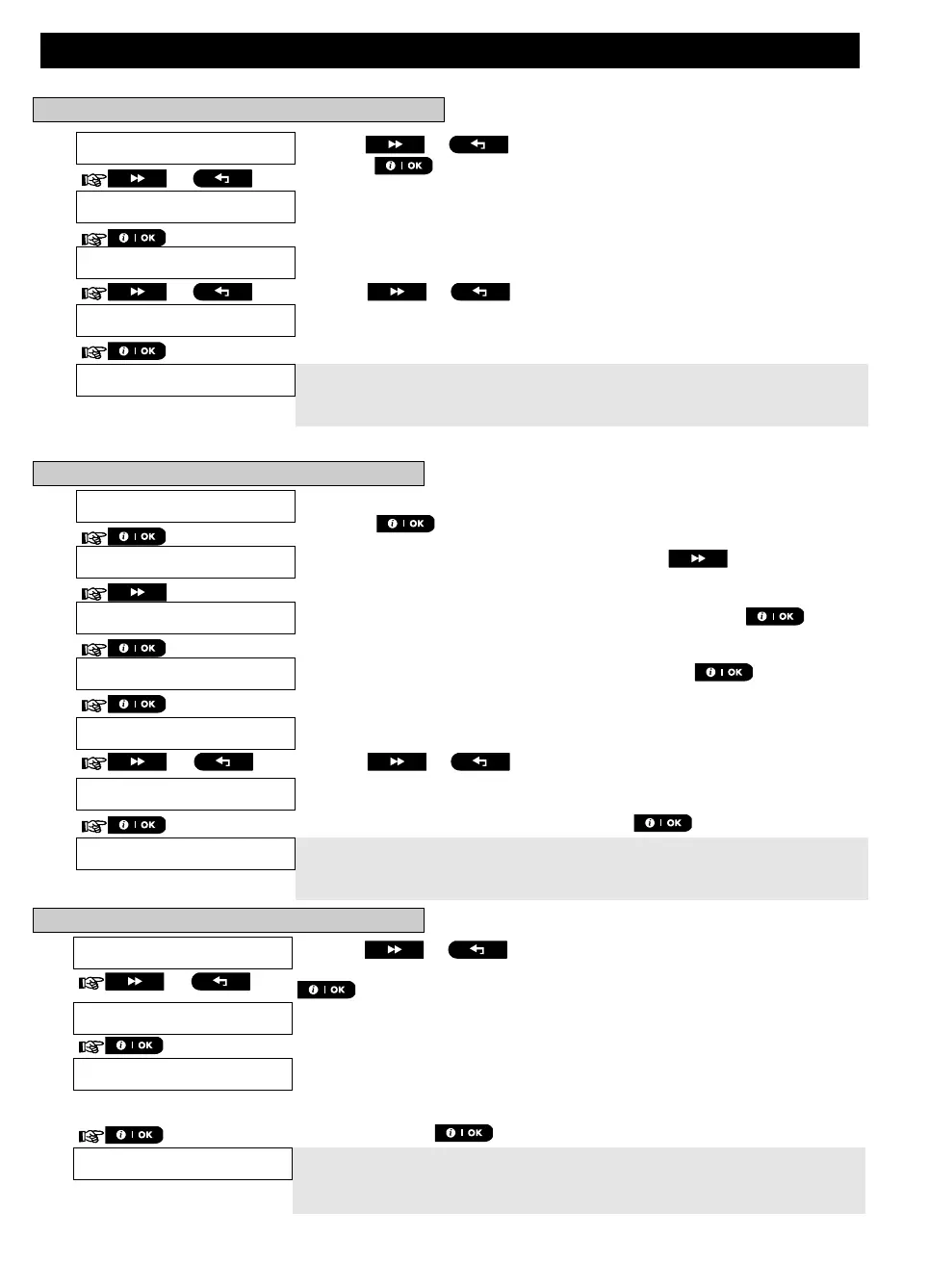MENUS AND FUNCTIONS
D-306232 WP8010/WP8030 V18 DSC EN USER 37
E. To Program the Acknowledge Method
Click the or button until the display reads [Tel. acknowledge]
and press to confirm.
12
The display shows the currently selected option.
Click the or button until the display reads the desired
acknowledge method, for example, "by all ack".
11
A "Happy Tune" ☺ sounds. The display confirms the set acknowledge
method and returns to step 19.
5, 15
SMS REPORT
A. To Program Events to be Reported by SMS
Enter the [USER SETTINGS] menu, select the [PRIVATE REPORT] option
and press .
1
When the display reads [VOICE REPORTS] press .
The display will read [SMS REPORT].
To enter this option, press
.
When the display reads [REPORTED EVENTS] press .
The display shows the currently selected option.
Click the or button until the display reads the event group
you wish to be reported via SMS, for example, [alarms].
4
When you are satisfied with the setting, press to confirm.
A "Happy Tune" ☺ sounds. The display confirms the set events to be
reported, and returns to step 4.
5, 15
B. To Program SMS Telephone Numbers
Click the or button until the display reads the SMS phone
number you wish to program or edit, for example, "2nd SMS tel#", and press
.
To program or edit the phone number, at the blinking cursor position enter
the SMS phone number, for example, “5080168593”, using the numerical
keypad.
6, 7
When done, press to confirm.
A "Happy Tune" ☺ sounds, the display confirms the SMS phone number
and returns to step 8.
8, 15
