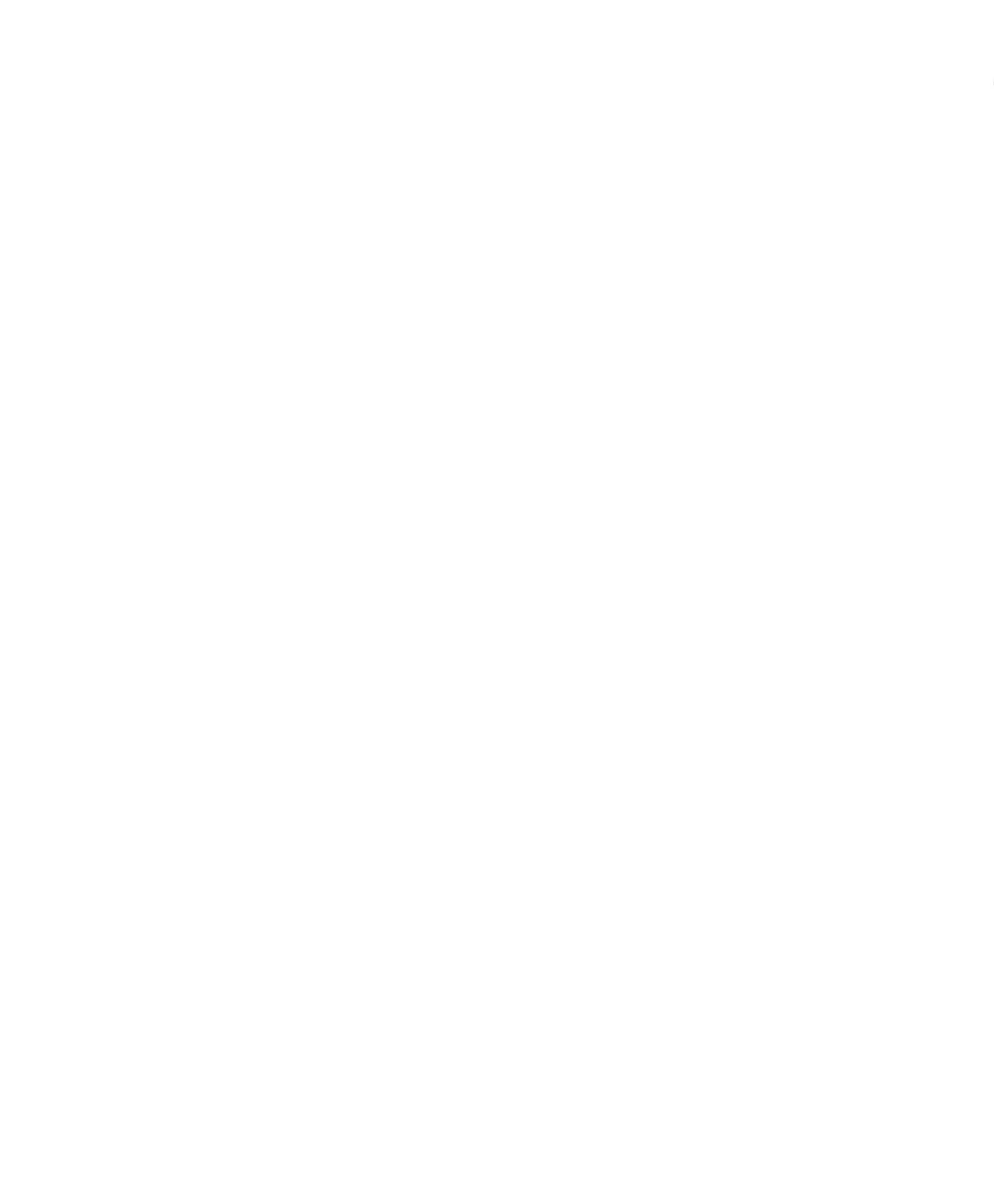Troubleshooting
▲
■■■■■■■■■■■■■■■■■■■■■■■■■■■■■■■■■■■■■■■■■■■■■■■■■■■■■■■■■■■■■■■■■■■■■■■■■■■■■■■■■■■■■■■■■■■■■■■■■■■■■■■■■■
DS1104 Hardware Installation and Configuration March 2004
I■■■■■■■■■■■■■
▼
164
■■■■■■■■■■■■■■■▼
If you cannot solve the problem, contact dSPACE Support via
dSPACE Support Wizard. It is available:
■ On your dSPACE CD at
\Diag\Tools\dSPACESupportWizard.exe
■ Via Start – Programs – dSPACE Tools (after installation of the
dSPACE software)
■ At http://www.dspace.de/goto?supportwizard
You can always find the latest version of dSPACE Support Wizard
here.
Checking the DS1104
Perform the following checks if the DS1104 does not operate
correctly:
➤ Check whether the host PC is running correctly.
➤ Use ControlDesk’s Platform Manager to check the board properties
(see How to Run ControlDesk on page 32).
➤ Check the PCI interface clock rate by the status of the red LED on
the board.
If the LED is lit, the host PC’s PCI bus for the DS1104 is over- or
underclocked. The LED is lit whenever the clock rate is lower than
5 MHz or higher than 35 MHz.
For the location of the status LED, see Board Overview on page 78.
T
For PCI interfaces, 33 MHz is the standard frequency. The host
interface of the DS1104 is therefore designed to handle
frequencies in the range 33 MHz ±5%.
