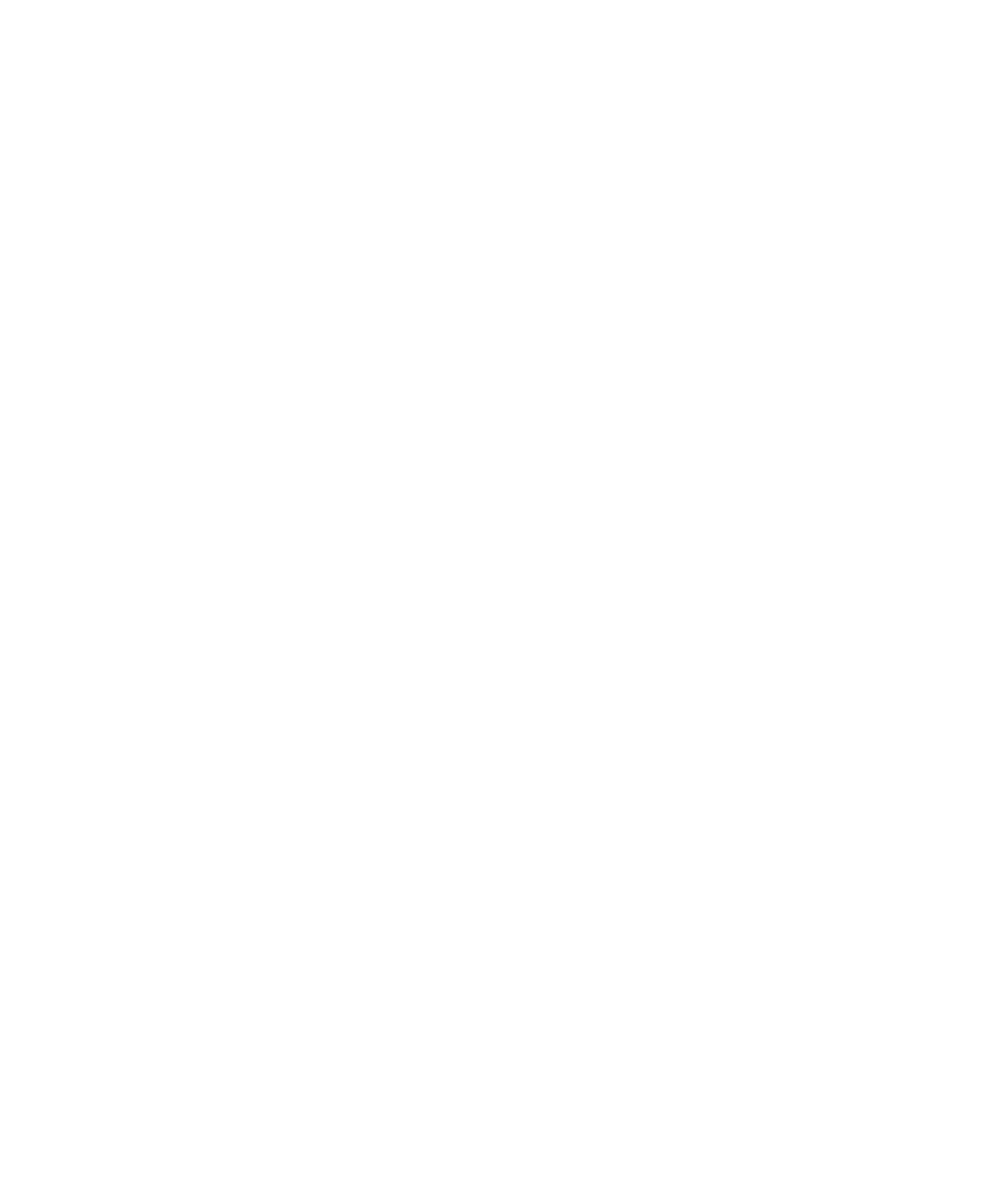■■■■■■■■■■■■■■■■■■■■■■■■■■■■■■■■■■■■■■■■■■■■■■■■■■■■■■■■■■■■■■■■■■■■■■■■■■■■■■■■■■■■■■■■■■■■■■■■■■■■
▼
Verifying the System
DS1104 Hardware Installation and Configuration March 2004
39
▲
■■■■■■■■■■I
▲■■■■■■■■■■■■■■■
Firmware update If you download an application requiring a higher firmware version
than the current one, you will get an error message. If your board
contains user firmware, you will get an error message if the required
firmware version is higher than that displayed in the Based on
dSPACE version field in the Current Firmware frame of the
Firmware Management dialog. In these cases, you have to update the
firmware.
Automatic update If you use the firmware provided by dSPACE, ControlDesk’s Platform
Manager will automatically update its firmware to the available version
if the current version is lower than the available one. This is the default
setting after you install the dSPACE software.
You can also switch off automatic updating. For details, see Platform
Manager Page in the ControlDesk Reference.
Manual update If you use user firmware or switched off automatic updating you will
be prompted to update your firmware if the application you want to
download requires a firmware version higher than the current one.
Verify boot firmware Platforms that support boot firmware provide the Verify Boot Firmware
command. You can call this feature via the context menu in the
Platform Navigator and in several cases it is performed automatically.
Refer to Verify Boot Firmware in the ControlDesk Reference.