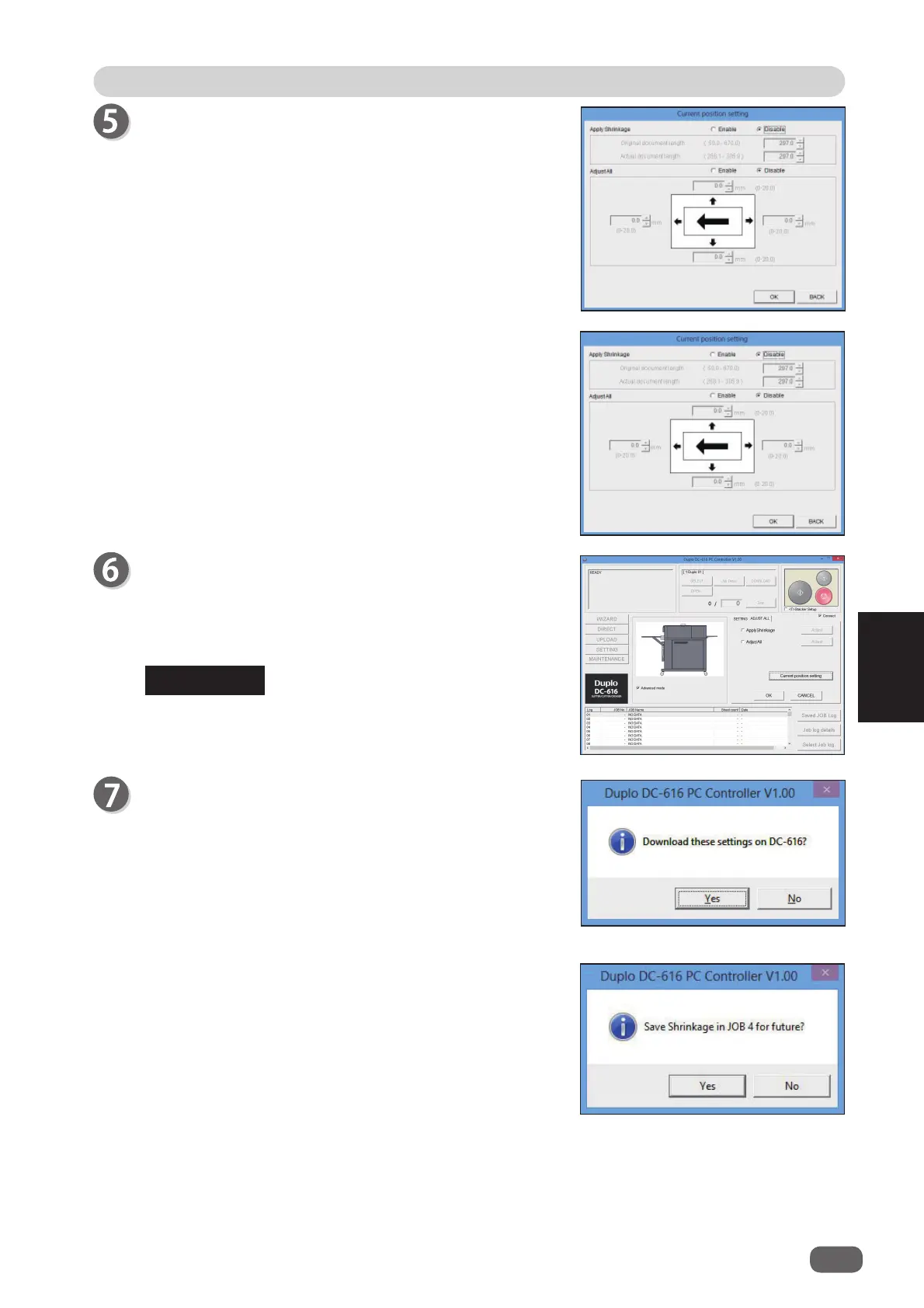2
61
PC Controller Setting
PC Controller Setting
5
Clicking [Yes] starts downloading.
Clicking [No] returns to the previous screen without
downloading.
2. Click the text box that you want to change, and enter
the value.
“Apply Shrinkage” and “Adjust All” have a selection
to save the settings in the JOB fi le or not.
Clicking [OK] registers the settings and returns to the
main menu screen.
Clicking [BACK] cancels the input value and returns
to the main menu screen.
1. The current position settings for [Apply Shrinkage]
and [Adjust All] are displayed.
To change the settings, click [Enable].
Confi rm the settings.
If the settings are okay, click [OK].
Clicking [CANCEL] returns to the main menu screen
without changing the settings made on the “Apply
shrinkage” and “Adjust all” screens.
If you made any changes, click [OK] or [CANCEL] to go
on to the next setting.
REFERENCE
• When you corrected [Apply Shrinkage] only, the right
message appears.
To save the settings of [Apply Shrinkage] in the JOB
number displayed, click [Yes].
Clicking [No] temporarily saves the settings in the
DC-616. (If you turn off the power or change the JOB
number, the settings are deleted.)
