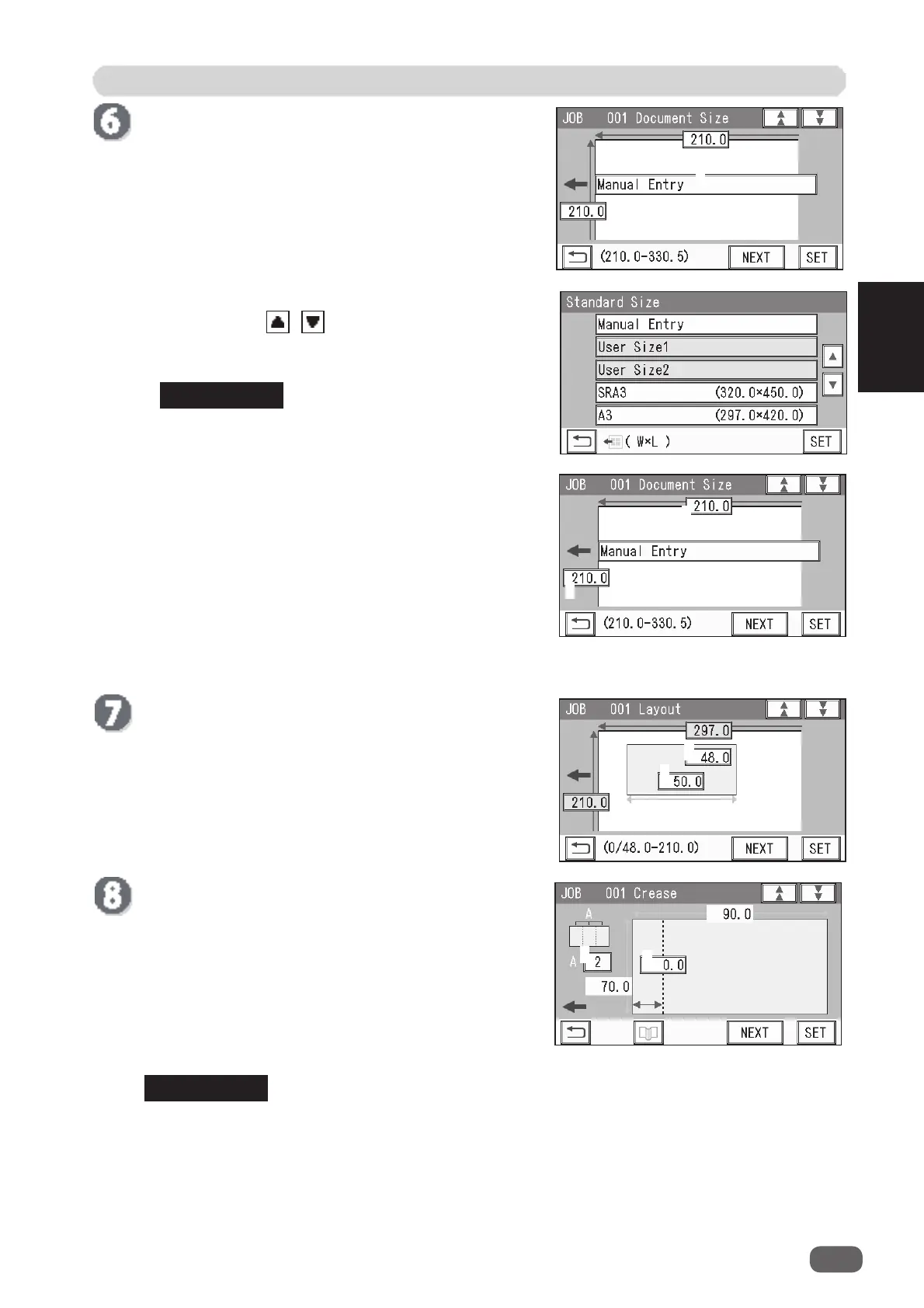JOB Entry
39
2
Programming a JOB
REFERENCE
REFERENCE
1
2
1
2
1
Crease
Touch
1
and enter the distance from the lead edge of
the fi nished product to the position of Crease1 with
the NUMERIC keys.
To allocate creases evenly on fi nished products, touch
2
and enter the number of creases with the NUMERIC
keys. Then touch
SET
.
(You can set two to seven creases evenly.)
Touch
NEXT
.
Layout
Enter the width of the fi nished product in
1
with the
NUMERIC keys and touch
SET
.
Enter the length of the fi nished product in
2
with the
NUMERIC keys.
Touch
NEXT
.
Document Size
1. Touch
1
(
Manual Entry
).
2. Select a document size.
Touching the / icon displays different
document sizes.
Touch
SET
to set the selection.
To select
User Size1
or
User Size2
, set
User Size
under
Environment
in advance.
3. If you have selected
Manual Entry
in step 2, follow
these steps to set the document size.
For document sizes other than
Manual
, go to step
6-4.
Touch
1
and enter the document width with the
NUMERIC keys.
Touch
2
and enter the document length with the
NUMERIC keys.
4. Touch
NEXT
.
1
2
You can set up to six creases on one fi nished product.
You can set up to 20 creases on one document.
To set seven or more creases on one fi nished product, select
Direct
.
