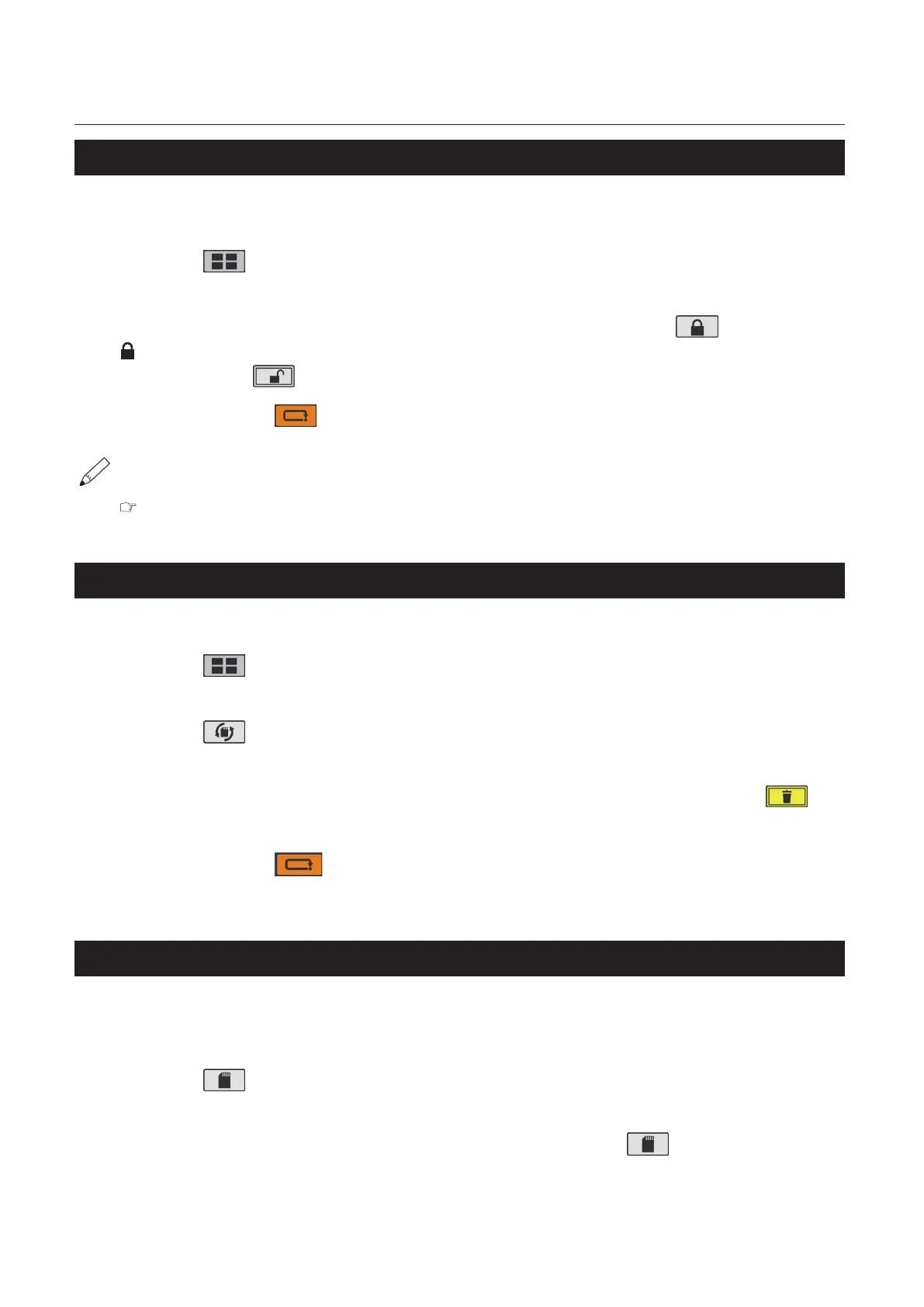50
Chapter3AdvancedOperation
Copyright © 2019 Duplo Corporation All Rights Reserved
3-4. Locking saved data
To prevent accidentally deleting data you want to be saved, you can lock saved data and prevent the
numerical value from being changed.
1
Touch the key on the [Ready] screen —> Touch [Custom Fold].
The[CustomFold]saveddataselectionscreenisdisplayed.
2
Select the number of the saved data you want to lock —> Touch the key.
is displayed on the right of the number of the saved data.
Press and hold the key to release the lock.
3
Press and hold the key.
Returntothe[Ready]screen.
Evenifpaperfoldingisbeingprocessedusingthelockeddata,thefoldingpositioncanbene-
adjusted.However,whenyouwanttosavethene-adjustedvalue,releasethelock.
“3-2. Editing saved data” (p.49)
3-5. Deleting saved data
Locked saved data cannot be deleted. To delete saved data, unlock the data.
1
Touch the key on the [Ready] screen —> Touch [Custom Fold].
The[CustomFold]saveddataselectionscreenisdisplayed.
2
Touch the key.
The[Save]screenisdisplayed.
3
Select the number of the saved data you want to delete —> Press and hold the key.
Saved data is deleted.
4
Press and hold the key.
Returntothe[Ready]screen.
3-6. Directly saving folding value under processing
You can save the folding status for cases such as when you want to continue operation using the same
setting contents during paper folding processing. To save, perform test folding or folding processing to
checkfoldingmisalignment,carryouttheneadjustmentsandthensave.
1
Touch the key on the [Ready] screen.
The[Save]screenisdisplayed.
2
Select the number of the data you want to save —> Touch the key.
Theinputvalueissavedandthedisplayreturnstothe[Ready]screen.
