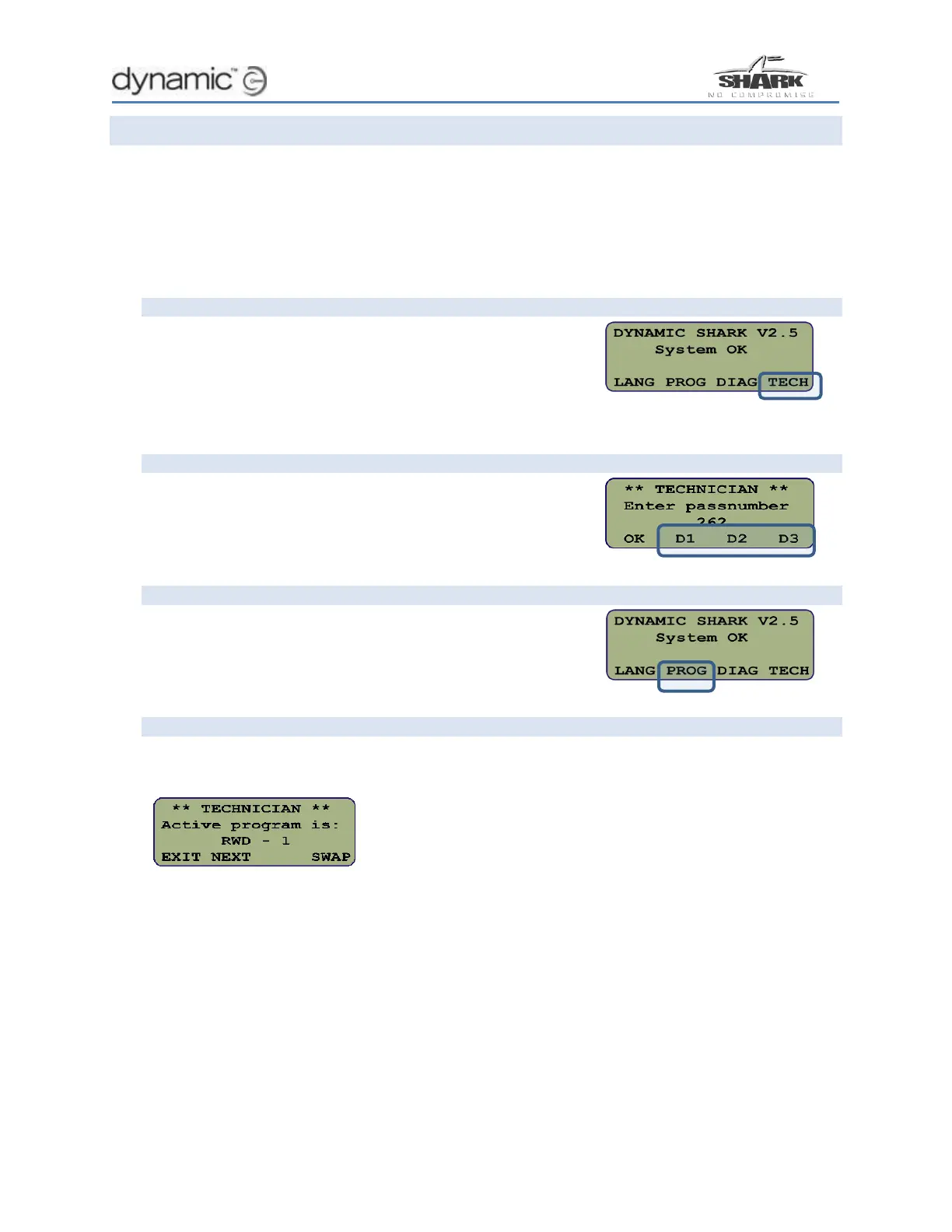18 How to…
How to swap an active program in the field
The active Drive Program defines the driving performance of the powerchair; in the SHARK
power module, three default programs have already been defined for you.
If the active program does not suit your user, then you can quickly change the active Drive
Program using the HHP (see steps 1 & 2 below). Furthermore, once you have chosen the most
appropriate Drive Program, you can then (optionally) customise it further, using the HHP, for
each user (see step 3).
Step 1 – select Technician mode
Connect the HHP to the powerchair, and switch the
powerchair on. You will be presented with the HHP start-
up screen with the four soft-keys (LANG, PROG, DIAG, and
TECH) at the bottom of the display. Press the TECH soft-
key to enter the Technician mode.
Step 2 – enter password
Enter the password (262) using the D1-D3 soft-keys. Press
the OK soft-key when the password has been entered.
After pressing OK, the start-up screen will be shown again.
Step 3 – select Program mode
Now that we have technician access, press the PROG
soft-key to access the Program mode.
Step 4 – select the active program
In Program mode, notice that the soft-keys have changed to: EXIT, NEXT, and SWAP.
The current Drive Program is also displayed. In the example below, it is called “RWD - 1”.
To swap an active program,
simply press the SWAP soft-
key.
In the example below, the Drive Program was originally set to the default program
called “RWD – 1”. After pressing the SWAP button once, the Drive Program is set to
“RWD – 2”. Pressing SWAP once more sets the active program to “RWD - 3”.
When you have chosen the Drive Program, press the EXIT soft-key to finish.
