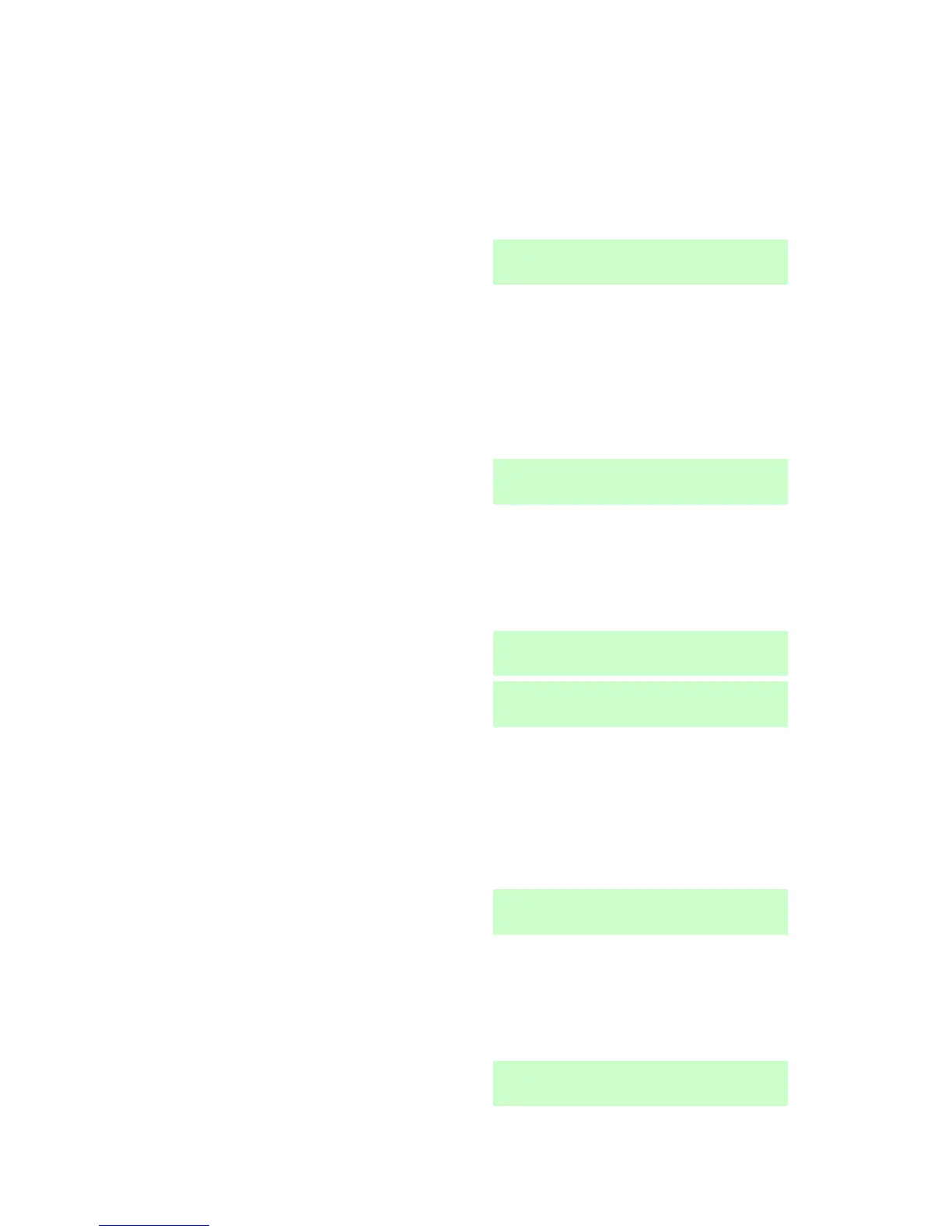4. Administration i-on16
Page 46
characters and pressing will
move any text to the right (for hints
on editing text see page 32).
7. Press when you have finished
editing the name.
The bottom line of the display
shows the default type for the new
user (Normal User, see page 8 for
a description of user types).
8. Press or to show the type
you want to assign to the new user
and then press .
The display asks you to assign a
new user code.
9. Key in the user code you want the
new user to employ. ( If you do not
want to assign a code to the user
press and go to step 11.)
The display asks you to confirm
the new code.
10. Key the code in a second time.
The display asks you to present a
proximity tag to the keypad.
11. Present an unused tag to the
keypad. (If you do not want to
assign one to the user press .)
The display then asks you to press
a button on any remote control that
you want to assign to the user.
12. Press a button on a remote control
(one that is not currently registered
to any other user). If you do not
have one press .
Note: A Duress user cannot have a
remote control or radio HUD.
