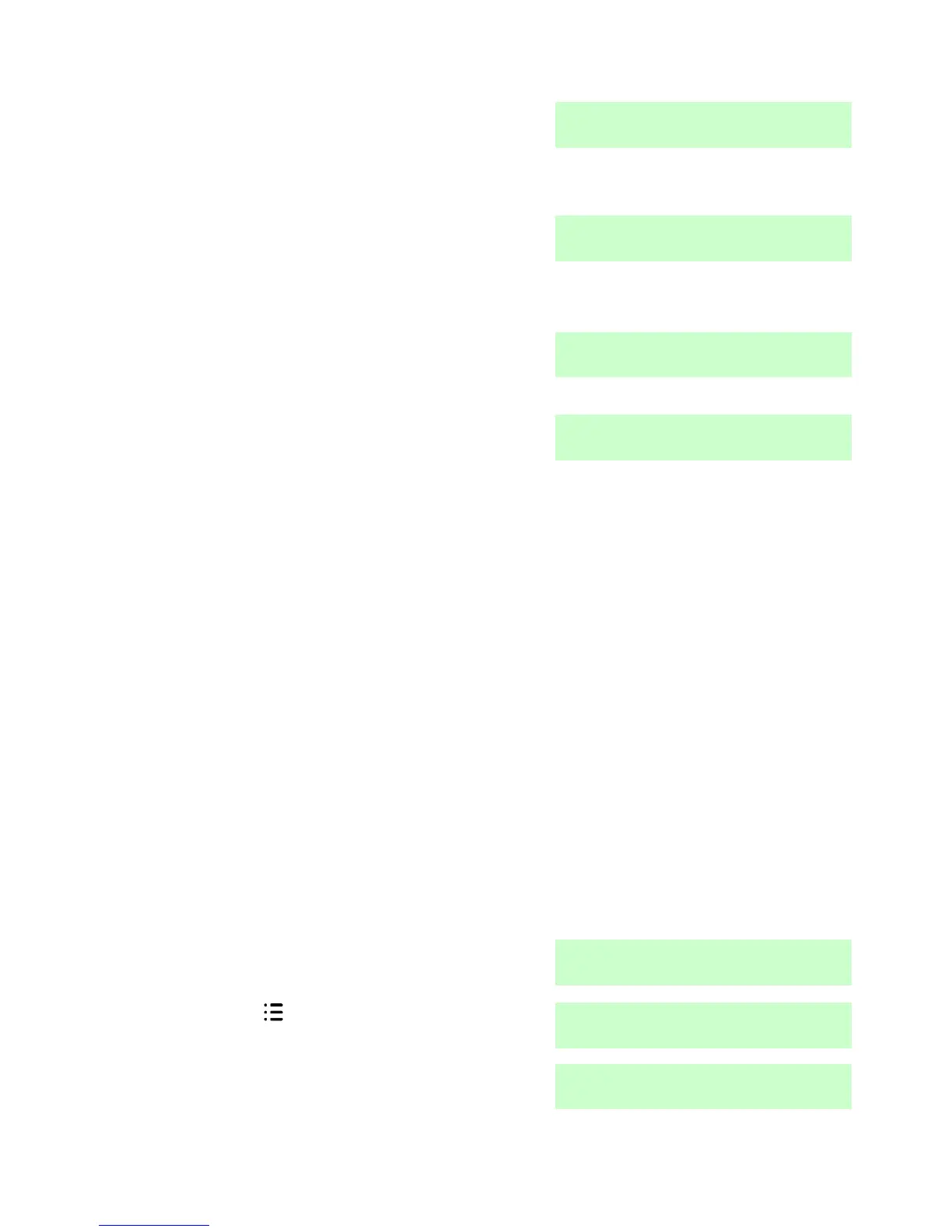i-on16 4. Administration
Page 49
5. Press .
The display shows the most recent
event recorded in the log.
6. Press to see a more detailed
description of the event.
The display will show, for example,
the name you keyed in for a user.
7. Press or to scroll through the
log.
shows older events, shows
more recent events.
8. Press to finish viewing the log.
When you view the log, the display initially shows users by their number
(for example User 01). Pressing displays any name programmed for the
user.
There are some user numbers that have special meaning:
User 00 Installer
User 17 Quick Set User
User 18 Panel (Control Unit)
User 19 Keyswitch User
User 20 ARC Remote Reset
Testing the System
If you think that your system is not working correctly then a Master User
can use the Test option to test various peripherals. If the test confirms that
part of the system is not working then contact your installer.
The Test option also lets you check the identity of Remote controls, Hold
Up Alarms and Tags.
Sirens & Sounders
1. Make sure the display shows the
standby screen.
3. Key in your access code (or
present a tag).
