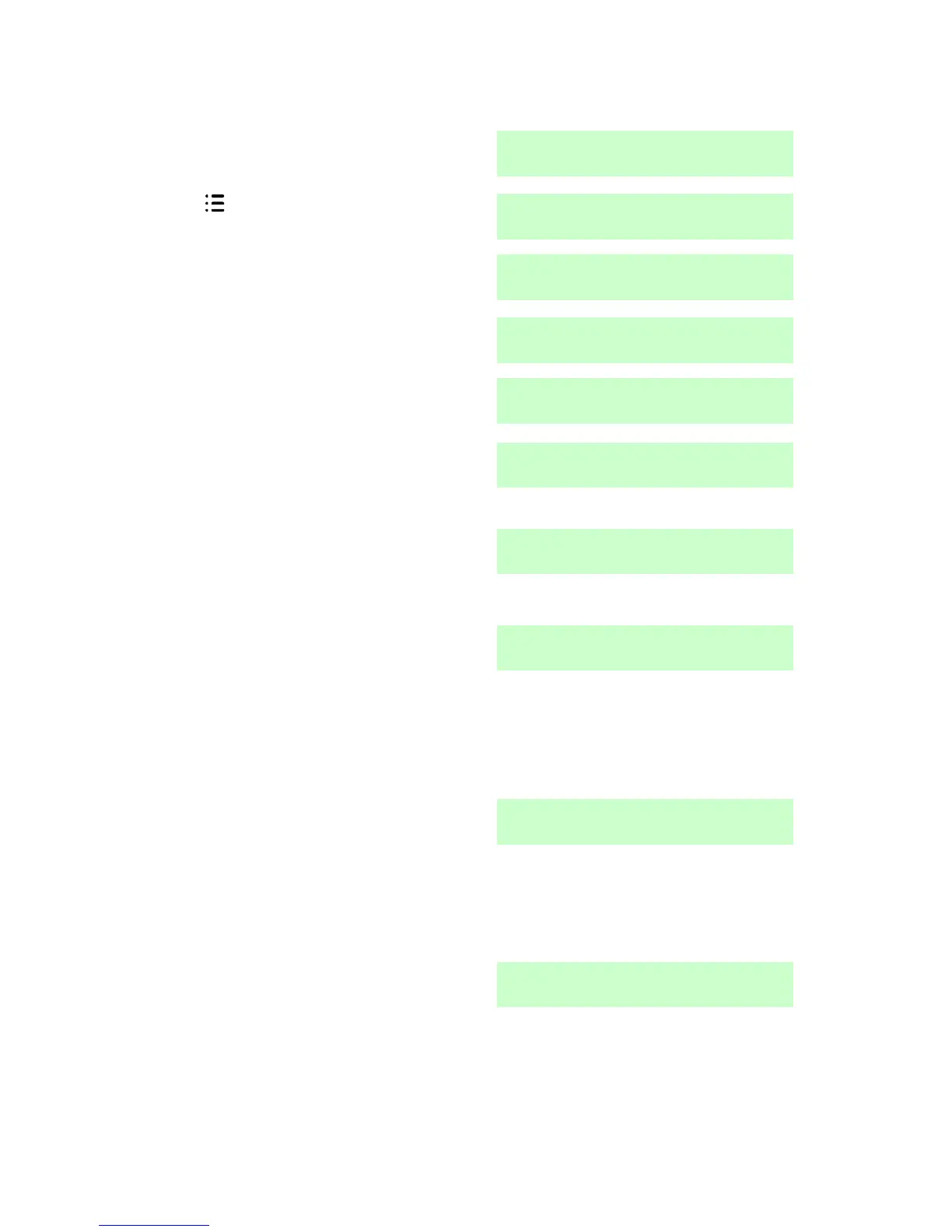4. Administration i-on16
Page 60
Proximity Tags
1. Make sure the display shows the
standby screen.
3. Key in your access code (or
present a tag, see page 9).
4. Press until you see:.
5. Press .
The display shows:
6. Press until you see:
7. Press .
The display asks you to present the
prox tag you wish to test to the
keypad.
If there are no prox tags available
the display briefly shows:
8. Hold the prox tag against the front
of the keypad.
The keypad gives a double “beep”
confirmation tone.
The bottom line of the display
shows the user that the prox tag is
allocated to. (Any name
programmed for the user will
appear in place of the user
number.)
a) Hold any other prox tags that you
wish to test up against the keypad
(one at a time).
The keypad gives a double “beep”
confirmation tone.
