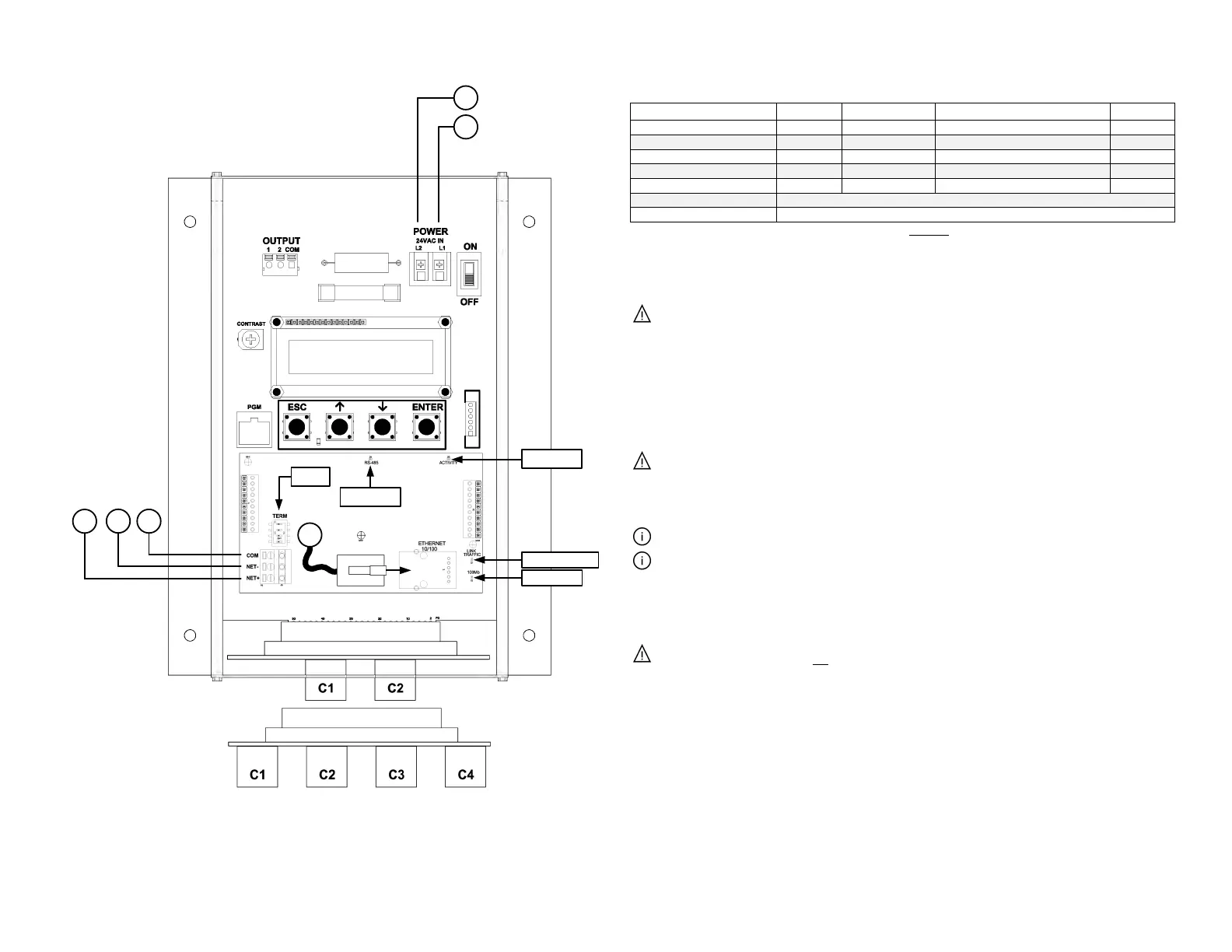Startup_GTB116-P_r1a Page 1 of 2
STARTUP INSTRUCTIONS:
1. Verify that the sensor probes are located where they meet EBTRON published installation guides.
2. Verify that the probes are properly spaced with the airflow arrows pointing in the direction of airflow.
Improperly installed probes will compromise the installed accuracy of the device and degrade system
performance.
3. Verify that the transmitter is installed and wired in accordance with the GTB116-P Wiring Guide
provided with the transmitter and power is provided to the transmitter.
4. Make sure the ductwork is clean and free of debris prior to fan startup.
5. Move the power switch to the “ON” position. Power-up faults, if detected, are displayed on the LCD.
If any power up faults are detected, resolve all conflicts or contact EBTRON customer service at
1-800-232-8766 before proceeding..
If extension cables have been added, the extension cable length must be entered into the transmitter.
Refer to the Operations and Maintenance Manual for more information.
6. The transmitter is fully functional as a factory calibrated airflow and temperature measurement device
in I-P units (ft, FPM, CFM °F). Airflow (CFM) and temperature (°F) are displayed on the LCD.
If SI units are required, refer to the the Operations and Maintenance Manual.
The factory default airflow output is set to actual airflow (FPM, CFM). If standard (mass) airflow
(SFPM, SCFM) is required, refer to the Operations and Maintenance Manual.
7. Verify that the area on the hang-tag matches the actual area of the duct or opening where the probes
are located (less any internal insulation). If the area is different, modify the area parameter stored in
the transmitter and use the correct area for any external conversion calculations from FPM to CFM.
Failure to use the correct area will result in volumetric airflow (CFM) measurement error and degrade
system performance. If the area parameter must be changed, refer to the Operations and
Maintenance Manual.
8. If the RS-485 network connection is required continue to step 9, otherwise skip to step 11.
9. Press the ↑↓ arrow buttons simultaneously to enter the MAIN MENU. The SETTINGS menu is
displayed. Press the ENT button to select the top of the SETTINGS submenu category. Press the ↓
button until the RS-485 submenu category is visible. Press the ENT button to enter the RS-485
submenu. The NET OUT parameter is visible. Press the ENT button and set the NET OUT
parameter to BACNET (BACnet MS/TP) or MODBUS (Modbus RTU). Press the ENT button to save
the selection. Use the ↓ arrow button and continue through the RS-485 submenu to configure the
remaining network parameters. Enable network communications by setting the RS485 COM
parameter to “ON” and press the ENT button. Press the ESC button twice to return to normal
operation.
10. Refer to the Operations and Maintenance Manual for detailed information on the BACnet Objects and
Advantage IV (A4) GTB116-P STARTUP GUIDE
SW1
TYPE B
L1
L2
NC
N-
N+
E
RS-485
Activity
TYPE A
Link Traffic
100Mb
Description Parameter Default
Optional Settings/Ranges Units
System of Units SYS I-P (US customary)
Airflow Calculation Method AIRFLOW ACT (actual)
Altitude (for actual flow correction) ALT 0
0 to 20000 [0 to 6000] ft [m]
Low Limit Airflow Cutoff LLIMIT 0 FPM
0 to 500 FPM [0.0 to 2.5 m/s]
0.00 to 9999.99 [0.000 to 999.999] sq ft [sq m]
RS-485 Network
Ethernet Network
GTB116-P Parameters - Factory Defaults and Optional Settings/Ranges
Simultaneous BACnet IP or BACnet Ethernet, Modbus TCP, and TCP/IP (requires configuration)
Refer to the O&M Manual for more information and/or additional parameter defaults, settings and ranges.
BACnet MS/TP or Modbus RTU (requires configuration)
