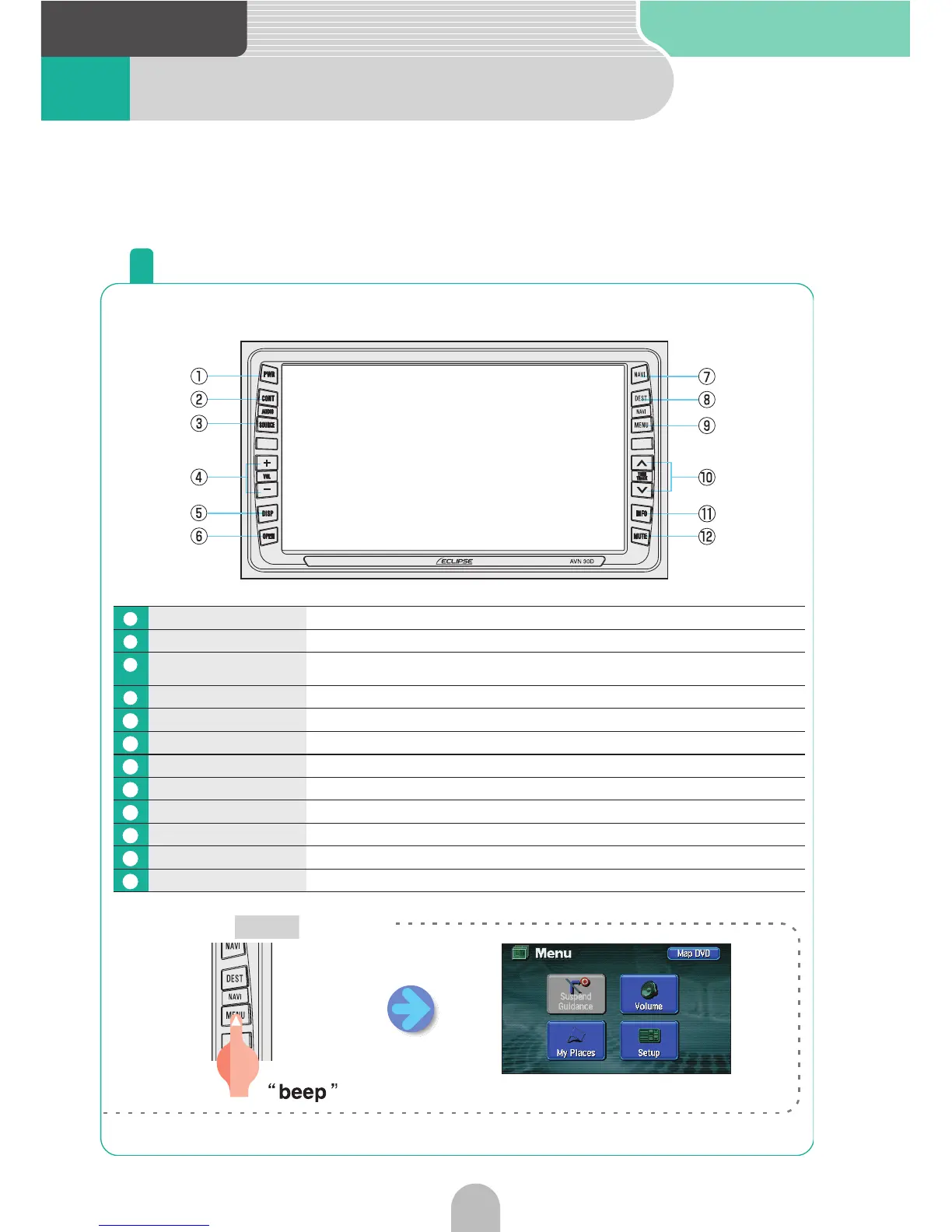Introduction
14
1 Name of parts
Panel buttons
Press the panel buttons found on either side of the screen to operate the device.
PWR button Press to turn the DVD or audio ON or OFF.
CONT button Press to display the audio or DVD operation screens.
(AUDIO) SOURCE
Button
Press to display the audio menu screen that enables the switching of audio
modes.
VOL buttons Press to adjust the DVD or audio volume.
DISP button Press to adjust the screen image quality or blacken the screen.
OPEN button Calls up the TILT/EJECT screen.
NAVI button Press to display the navigation screen and present location.
DEST button Press to set the destination determined by the navigation system.
(NAVI) MENU button Press to display the navigation menu screen.
TUNE/TRACK buttons Press to select radio stations, CD audio tracks and DVD chapters.
INFO button Press to operate each navigation information function.
MUTE button Press to temporarily cut off the sound.
1
2
3
4
5
6
7
8
9
10
11
12
A menu screen appears.
■ Press the button.
MENU
The unit can be operated by pressing buttons on the frame of the panel (panel but-
tons) and by touching buttons displayed on the screen (touch switches). This deck
supports use of a remote control. The remote control is sold separately and can be
purchased at your local retailer.