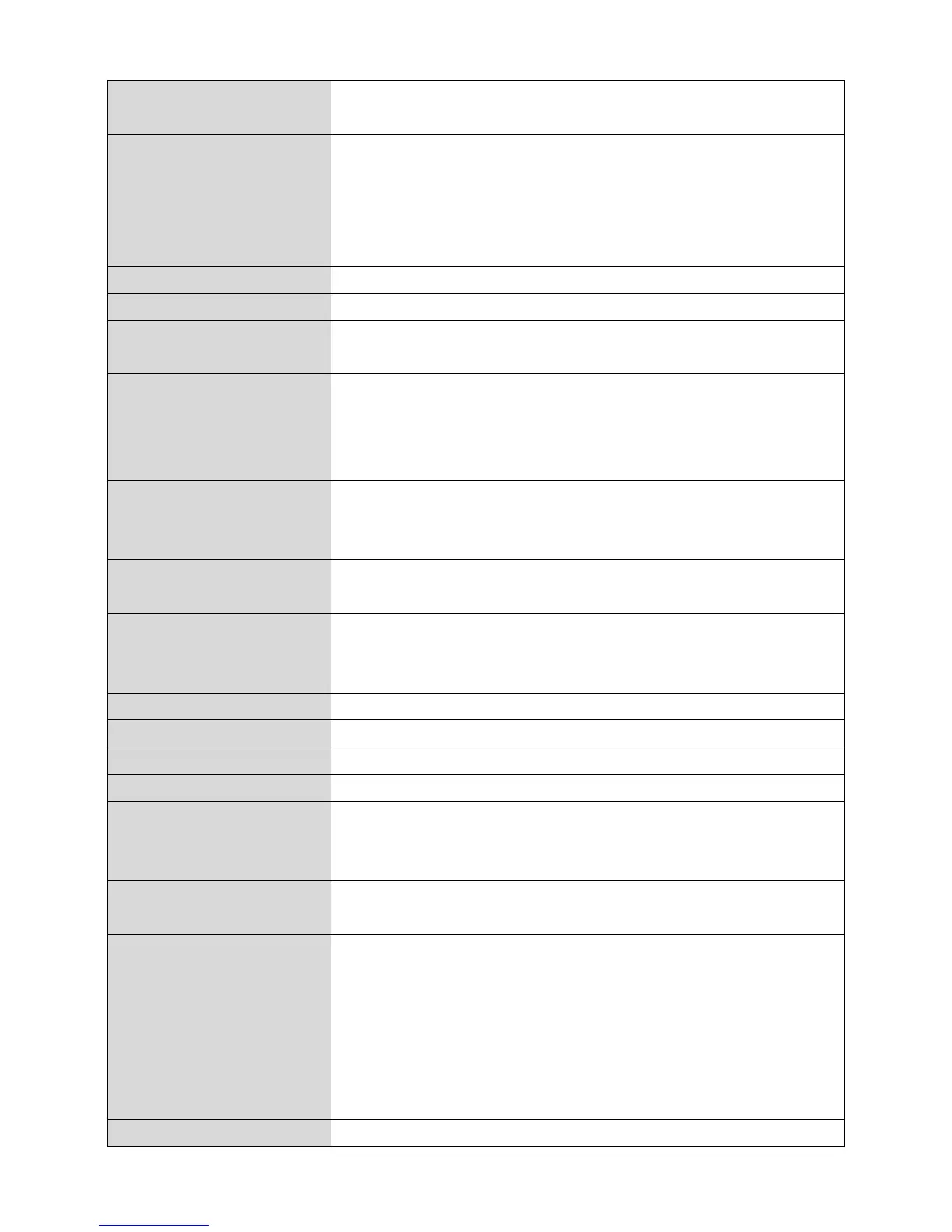Enter the host name of your computer here If
required.
For some applications, you may need to designate a
specific MAC address for the router. Please enter
the MAC address here. If you are connecting the
router to a computer, press “Clone Mac” to
automatically enter your computer’s MAC address.
Input the IP address assigned by your ISP here.
Input the subnet mask assigned by your ISP here.
Input the default gateway assigned by your ISP
here. Some ISPs may call this “Default Route”.
If your ISP filters access by MAC addresses, enter
your computer’s MAC address here. Click “Clone
MAC” to automatically enter your computer’s MAC
address.
Select “Obtain an IP address automatically” or “Use
the following IP address”. Check with your ISP if you
are unsure.
Enter the DNS address(es) assigned by your ISP
here.
Enable/disable dual WAN access. When you enable
dual WAN access, select an IGMP source and enter
a “Host Name” and “MAC Address”.
Input the user name assigned by your ISP here.
Input the password assigned by your ISP here.
Input the PPTP gateway assigned by your ISP here.
Specify a reference name/ID for the connection.
Enter the maximum transmission unit (MTU) value
of your network connection. The default value is
1392.
Check the “Enable” box if you are using BEZEQ
network services (Israel users only).
Specify a connection type:
1. “Continuous”: Connected all the time.
2. “Connect on Demand”: Connect when you
initiate an Internet connection.
3. “Manual”: Connect/disconnect manually using
the “Connect” and “Disconnect” buttons.
Specify the amount of time the router waits before
