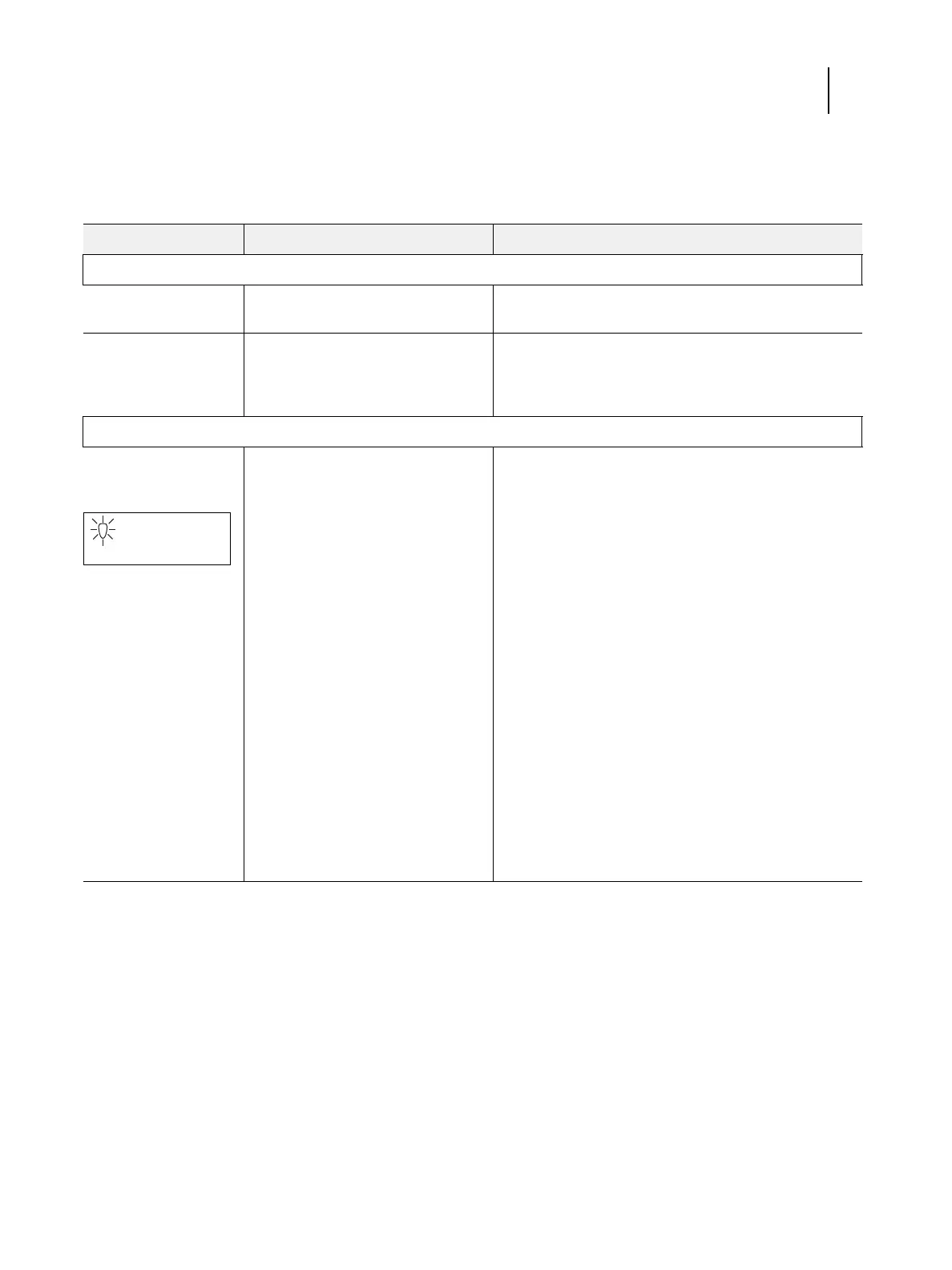68Service Guide: EFI Fiery Central integrated server
Troubleshooting
If replacing a component does not correct the problem, make sure that you reinstall the old component back in the FC
integrated server.
Table 2: FC integrated server error messages and condition
Symptom Possible cause Suggested action
Beep codes during Startup
1 beep No error. The FC integrated server
is starting up normally.
None
1 beep, followed by 3
beeps, followed by 3
beeps, followed by 1
beep
Missing, unmatched, incorrect,
or faulty DIMMs
Check for missing, unmatched, incorrect or faulty
DIMMs and reseat the DIMMs to remove any oxidation
on the connector (see page 33).
Startup
FC integrated server
does not start and the
control panel is black.
Note: If the Activity
light is solid orange
while the control panel
is black, the FC
integrated server is in
Sleep Mode.
Possibly one of the following:
• The FC integrated server is
powered off
• Power cable is not plugged into
the power connector on the FC
integrated server connector panel,
or into the wall power outlet
• The connector panel power switch
is in the OFF position
• UIB cable is not connected to
the motherboard, the user
interface board, or both
• Faulty power cable
• Faulty power supply (power supply
may not be supplying power to the
motherboard)
• The CMOS jumper is not in the
default position
• Faulty motherboard (motherboard
power plane may not be supplying
power to components)
1 Recheck all cables and connections.
2 Make sure the connector panel power switch is in the
ON position (see page 18).
3 Listen for the power supply fan and feel for air at the
back of the unit where the power supply is located.
If air is not coming from the power supply fan, isolate a
possible faulty power cable as follows:
• Power on using a different power cable.
• Install a new or “known good” power supply.
4 Check the connector panel fan vent and feel for air
coming out of the back of the system.
If air is coming out of the power supply fan vent but is
not coming out of the connector panel fan vent, the
motherboard may be faulty. You may need to replace
the motherboard (see page 30).
5 Review the jumper section on page 39 and ensure that
the jumper is in the default position.
Activity light status:
Off.