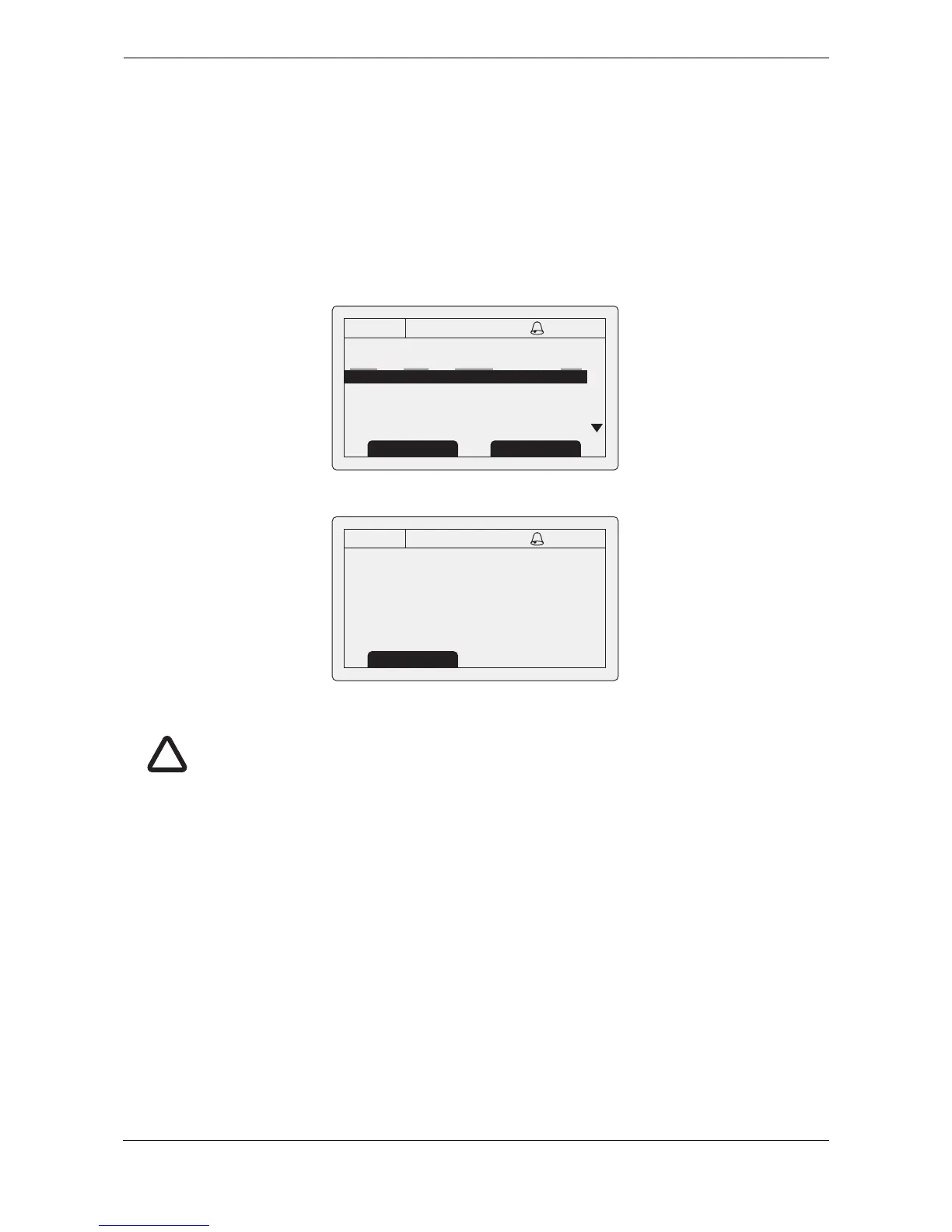Operation
Page 15
3.9 Alarms screen
This screen shows the status of AIS system alarms. If an active and not yet acknowledged alarm condition
exists the alarm icon in the status bar will flash. If an alarm condition occurs whilst not in the menu system an
acknowledgement screen will be shown immediately, this is described in section
3.12. If an alarm condition
occurs whilst editing a field in the menu system the alarm bell symbol flashes in the status bar.
The alarms screen shows the date and time of activation along with a brief description of any active alarm and
it’s acknowledge state — see
Figure 10. Alarms that are active but not acknowledged by the operator have ‘No’
in the ‘Ack’ column. Once an alarm is acknowledged by the operator ‘Yes’ is displayed in the ‘Ack’ column. An
individual alarm can be selected from the list using the scroll wheel and it’s details viewed by either pressing
the scroll wheel or the “View” function key. The alarm details view is shown in
Figure 11.
Figure 10 Alarms screen
Figure 11 Alarm details view
13:20:47
ALARMS LIST:
DATE TIME ALARM ACK
25/11 16:13 No valid ROT... Yes
25/11 16:11 Heading lost... Yes
25/11 16:11 External EPFS... Yes
OK
GPS
INT
View Screen
