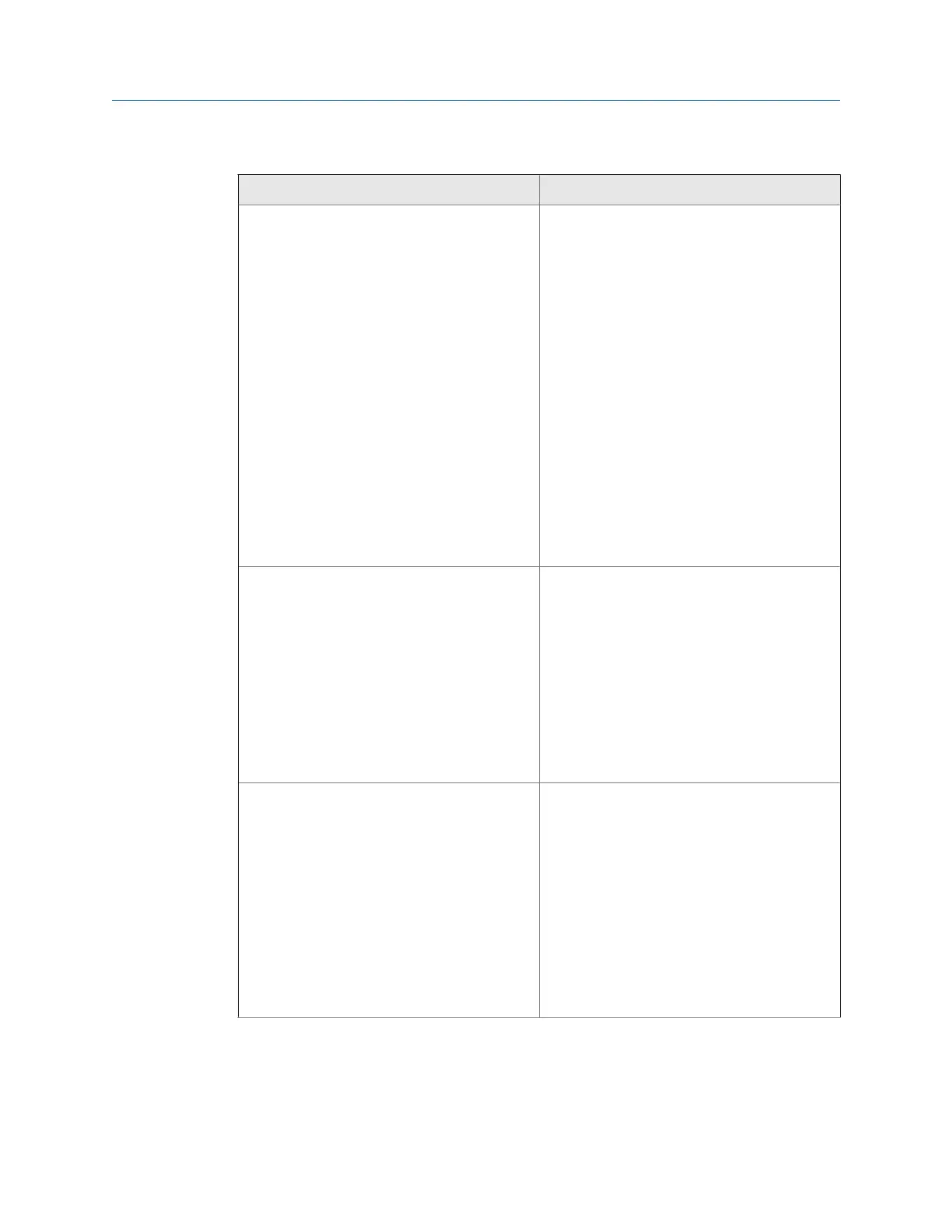Troubleshooting (continued)Table 2-1:
Error Recommended action(s)
Connect to multiple meters via Ethernet when
they are on the same hub but not connected to
an intranet LAN
• Configure each meter with a unique user-
specified IP address (following the initial
communication quick start instructions (the
3414 Installation Manual, Section 3.5 in P/N
3-9000-759).
• Assign each meter on the hub a unique IP
address within the range 192.168.135.150
through 192.168.135.254 (Gateway address
for each meter may be left unconfigured as
0.0.0.0).
• A PC may receive its IP address from an ex-
ternal DHCP server; in this case, one and on-
ly one meter must have its DHCP server ena-
bled (the DHCP server will serve up to 10 IP
addresses to PCs attempting to talk to all
meters on the hub).
• Once a meter's IP address is configured, the
meter may be connected to the hub and ac-
cessed using that IP address.
Configuration changed • One or more parameters have been modi-
fied in the meter's configuration
- Collect an Audit log using Daniel Meter-
Link in order to see what configuration
parameters changed and when they
changed.
- Run the Tools|Edit/Compare Con-
figuration utility and select Write All
or Write Checked values to write the
changes to the meter.
- Save the configuration file.
Configuration lost • The meter configuration has reset to default
values and the meter is not configured cor-
rectly to measure flow and the meter has
performed a Cold Start.
- Unless the Cold Start occurred after up-
grading firmware, replace the CPU
board.
- If the cold start occurred after a firmware
upgrade, fully re-configure the meter
from a previously saved configuration
using the Tools|Edit/Compare
Configuration in Daniel MeterLink.
Troubleshooting
Maintenance and Troubleshooting manual 19
