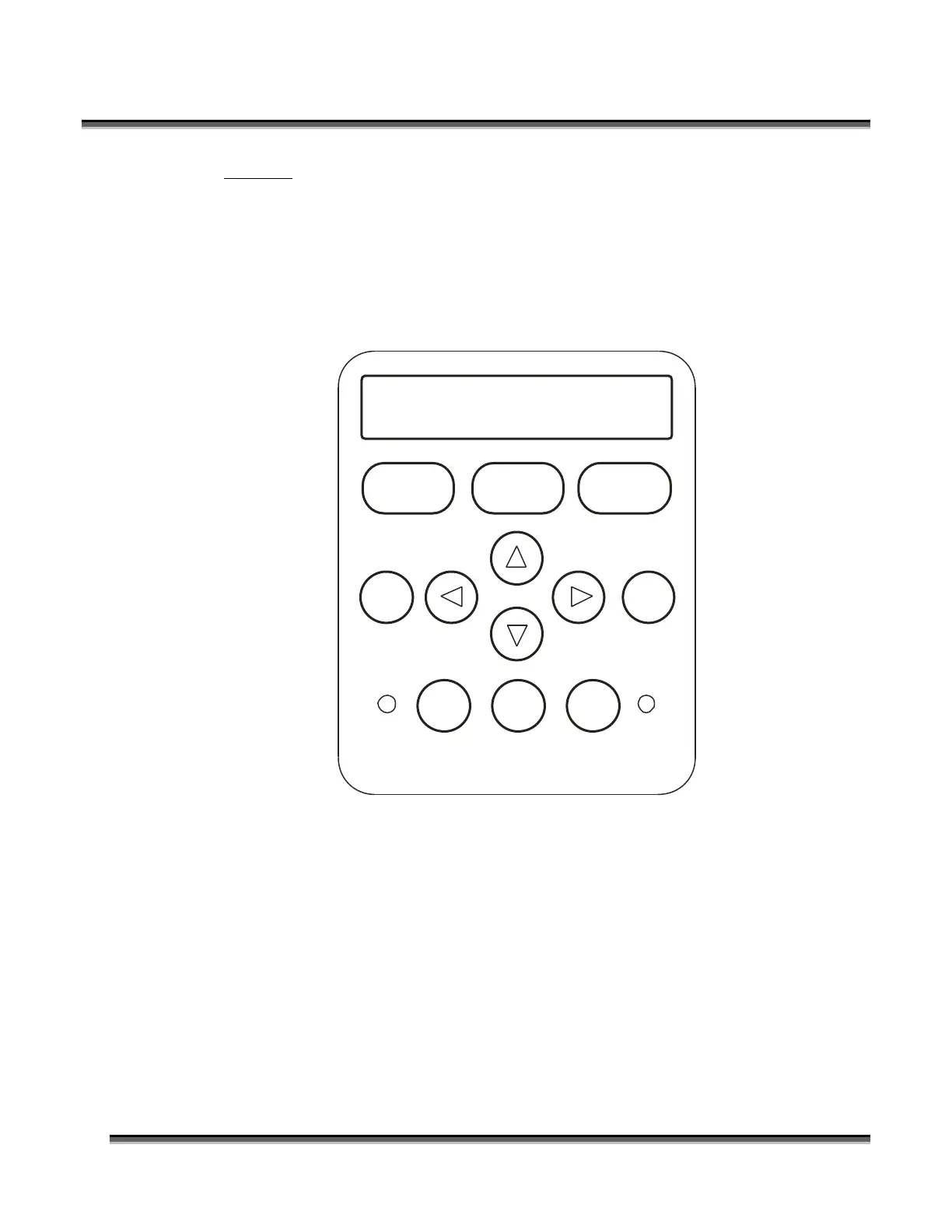Section 8: Using the Front Control Panel
121
POWER
During an engraving job, or when the laser is idle at Home Position, the Power of the
job can be viewed on the control panel by pressing the POWER button. In Raster
mode you can change the power on the fly. Power can only be changed on the fly in
Raster Mode.
Unlike Raster Mode, you cannot change the Power on the fly during Vector cutting.
www.epiloglaser.com
Speed
STOP RESETGO
Pointer X/Y Off
Config
Data
Power Focus Job
0
33
4
12 6
5
789
00:00:12 PW=75%
Pressing the POWER button while raster engraving will change the display to show
the Power setting of the job while it is running (see diagram above). Pressing the UP
or the DOWN key will increase or decrease the power output of the laser in Raster
Mode. Normally you will need to increase or decrease the Power by 10% or more
before you start to notice a visible change. You cannot change Power on the fly in
Vector mode.
You can also change the Power from the laser system when it is in idle mode. To do
this, press the POWER button, then press the UP or DOWN button to change the
Power. Press GO and the job will run at the changed Power setting, not the setting
that was sent from the computer.
