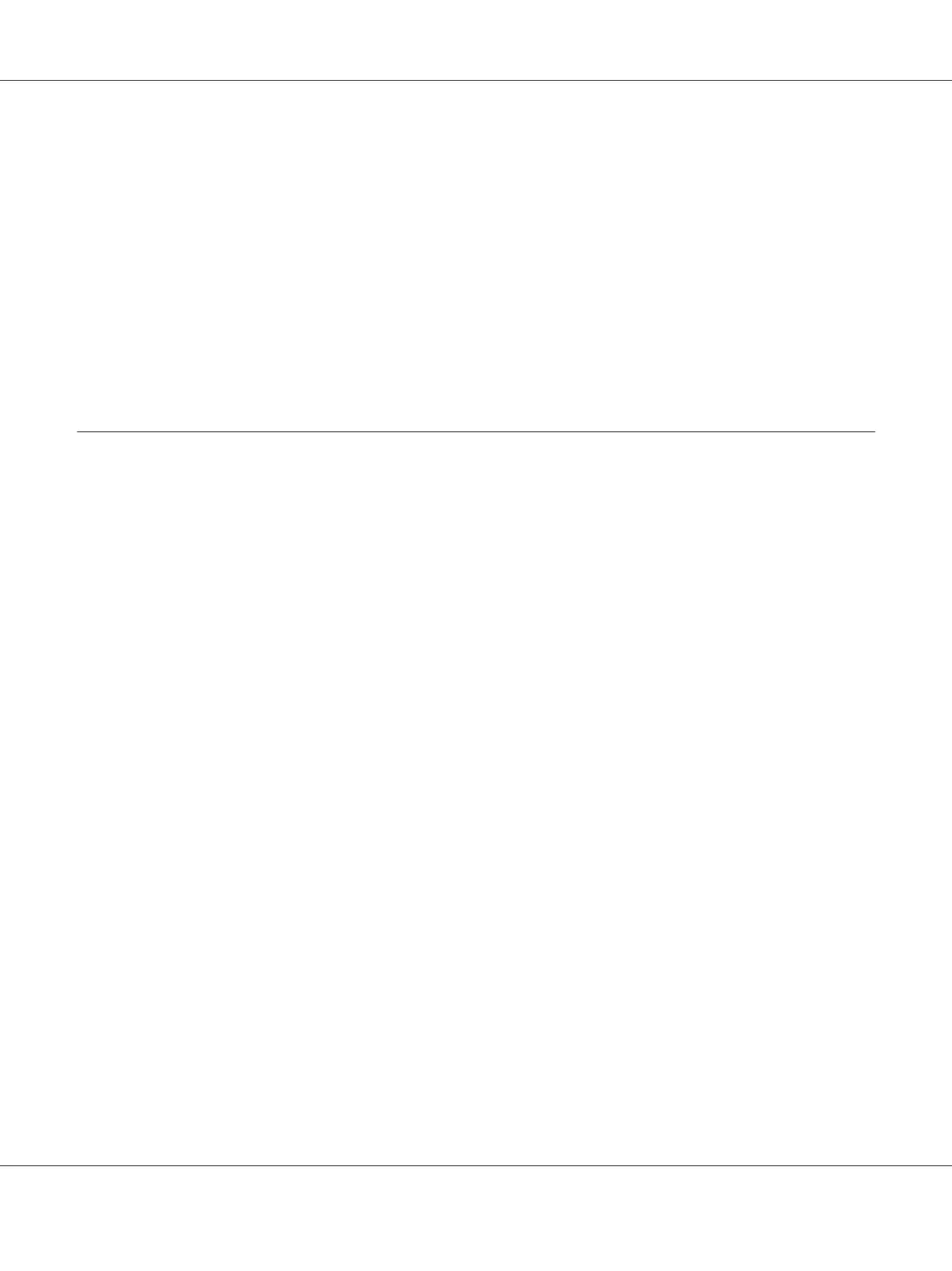❏ Safari version 2.0 or later
Note:
You do not need an Internet connection.
❏ TCP/IP communication software (used by Web-Based EpsonNet Config) installed on your PC
❏ A network, to which both your PC and the machine are connected
Note:
You cannot access Web-Based EpsonNet Config using a local (USB) connection.
Setting Up the Machine Web Page
Setting up the machine web page to run on your network involves two basic steps:
❏ Determining the name or address of your machine
❏ Setting up the “no proxy” preferences in your browser software
Determining the Machine Name
The machine web page can be accessed in two ways:
❏ Through the assigned name of the machine—This name comes from the IP host table (the
filename is hosts) on the computer system and is usually assigned by the system administrator
(for example, AcuLaser CX16NF). It may be more convenient for you to use the machine name
than the IP address.
Location of the Host Table on the PC
❏ Windows 7/Vista/Server 2003/XP
\windows\system32\drivers\etc\hosts
❏ Windows 2000
\winnt\system32\drivers\etc\hosts
❏ Through the machine’s IP address—The IP address of your machine is a unique number and,
therefore, may be the preferred identification to enter, especially if you have more machine active
in your network. The machine’s IP address is listed on the configuration page.
AcuLaser CX16NF Reference Guide
Using Web-Based EpsonNet Config 54
