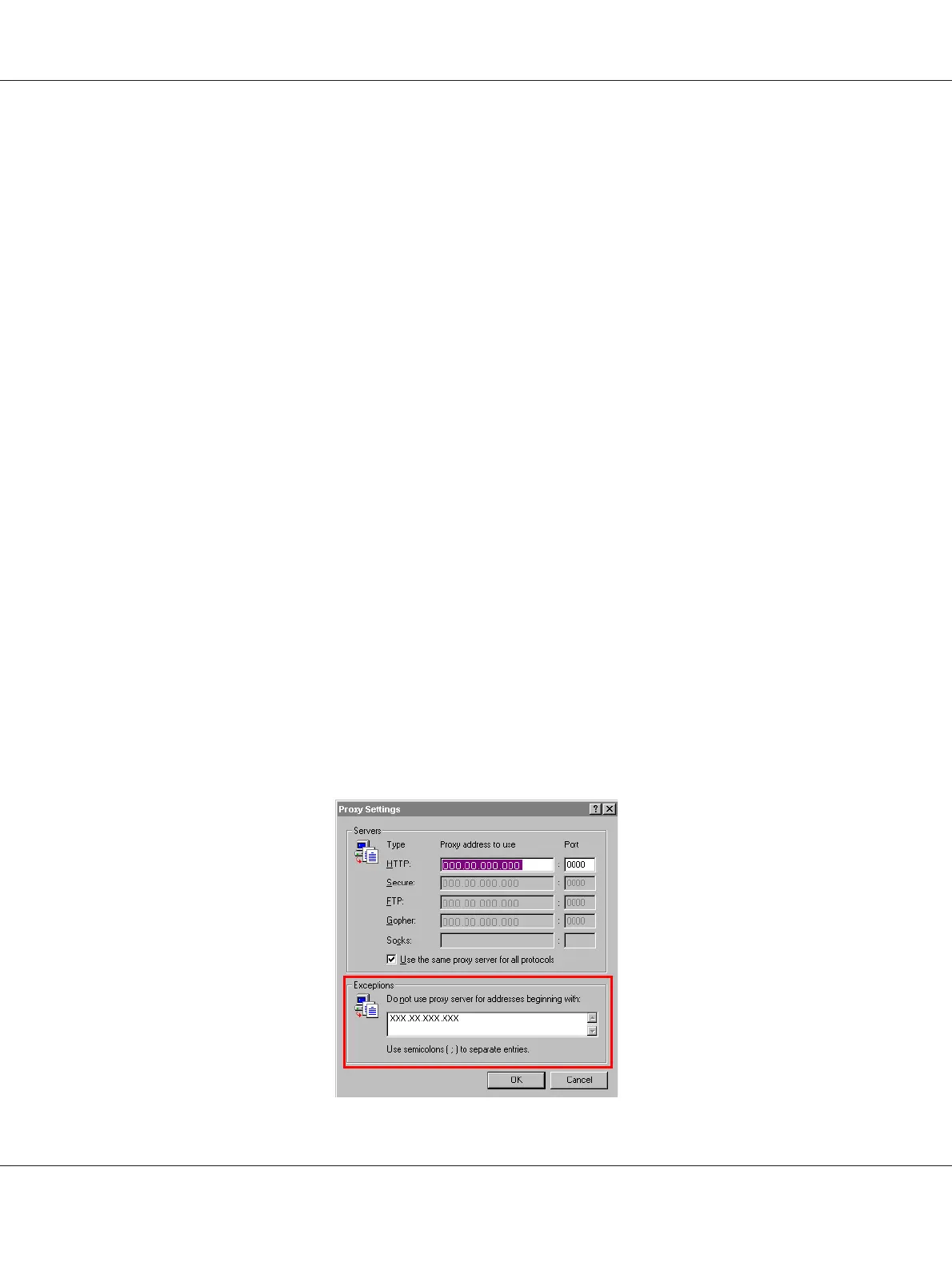Setting Up Your Browser Software
Since your machine resides on your intranet and is not accessible beyond the firewall of your network,
you must set up the proper “preferences” in your browser software. Your machine name or IP address
must be added to the “no proxy” list in the preferences dialog box of the browser.
Note:
You need to do this procedure only once.
The sample screens below may be different from yours depending on software versions and operating
systems in use.
Note:
Our examples represent the IP address of the machine with xxx.xxx.xxx.xxx. Always enter your
machine’s IP address without leading zeros. For example, 192.168.001.002 should be entered as
192.168.1.2.
Internet Explorer (version 6.0 for Windows)
1. Start Internet Explorer.
2. From the Tools menu choose Internet Options.
3. Select the Connections tab on the dialog box.
4. Choose the LAN Settings button to display the Local Area Network (LAN) Settings dialog box.
5. Select Advanced in Proxy server to open the Proxy Settings dialog box.
AcuLaser CX16NF Reference Guide
Using Web-Based EpsonNet Config 55
