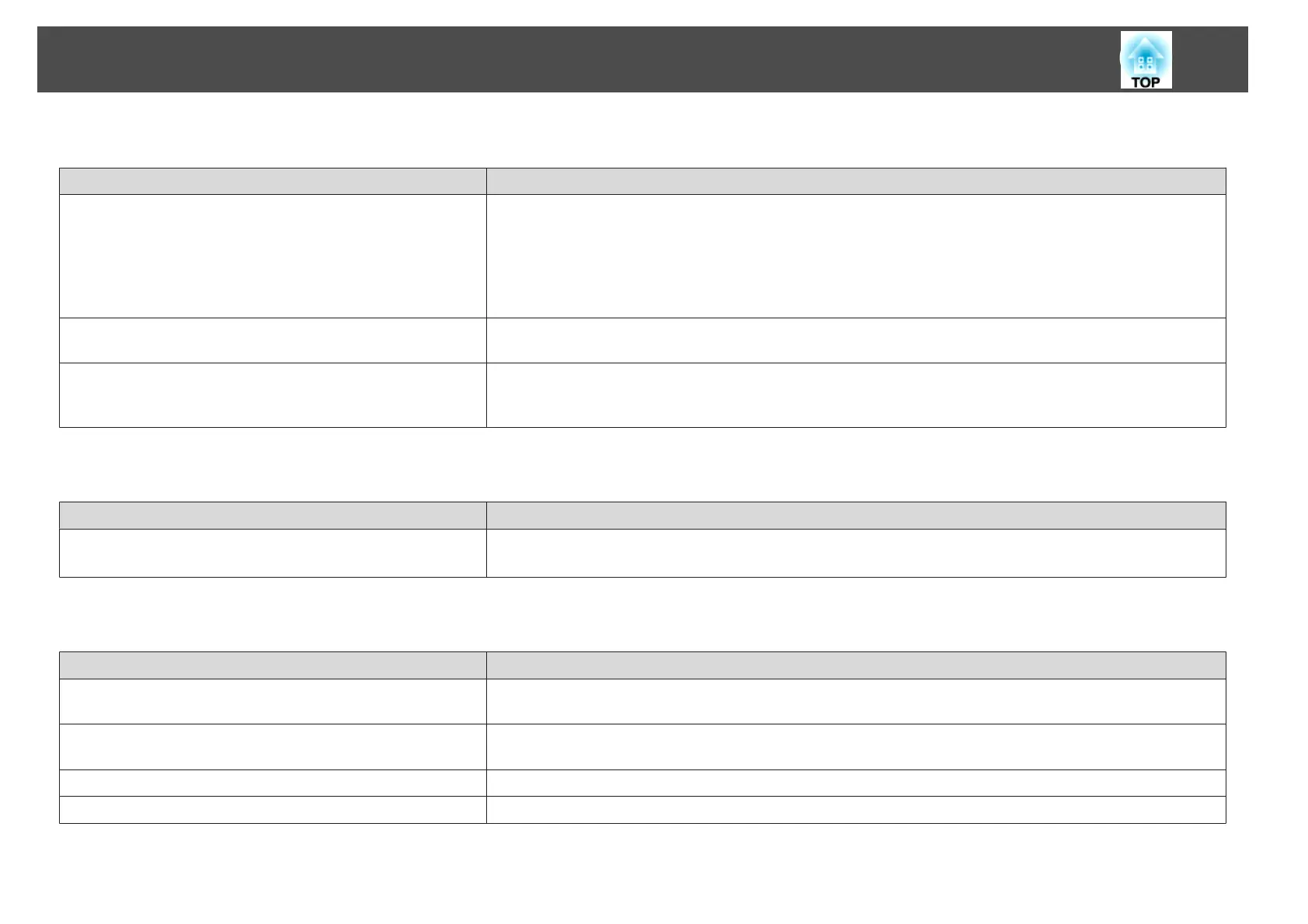Cannot operate as a mouse and draw by connecting to a computer
Check Remedy
Is Extended set correctly? Make the following settings to link with the computer's functions.
• Set Extended - USB Type B to Easy Interactive Function or USB Display/Easy Interactive Function from the
configuration menu.
• Set the source where the computer is connected in Extended - Easy Interactive Function - Use Source from the
configuration menu.
s Extended - Easy Interactive Function p.103
The projector is not correctly connected to the computer. Check the USB cable connections. You may be able to resolve the problem by disconnecting and then reconnecting the
USB cable.
If you are using a notebook computer when the battery power is
running low, the USB port may stop working and you might not be
able to use USB devices.
Connect the computer to a power source.
The message "An error occurred in the Easy Interactive Function." is displayed
Check Remedy
An error has occurred in the Easy Interactive Function. Contact the nearest address provided in the Epson Projector Contact List.
s Epson Projector Contact List
The Easy Interactive Pen does not work
Check Remedy
There is an obstacle in the signal route between the Easy Interactive
Pen and the projector.
Remove the obstacle. Also, do not block the signal route when standing in front of the projection screen.
The signal is interfering with other things such as a light source that
is emitting infrared rays.
Do not use an infrared remote control or infrared microphone in the same room because the Easy Interactive Pen may
malfunction. Switch off the interfering device such as a light source that is emitting infrared rays.
The battery is low. Replace the battery.
The surrounding area is too bright. Do not allow strong light to shine on the projected screen or the projector's Easy Interactive Function receiver.
Problem Solving
130
