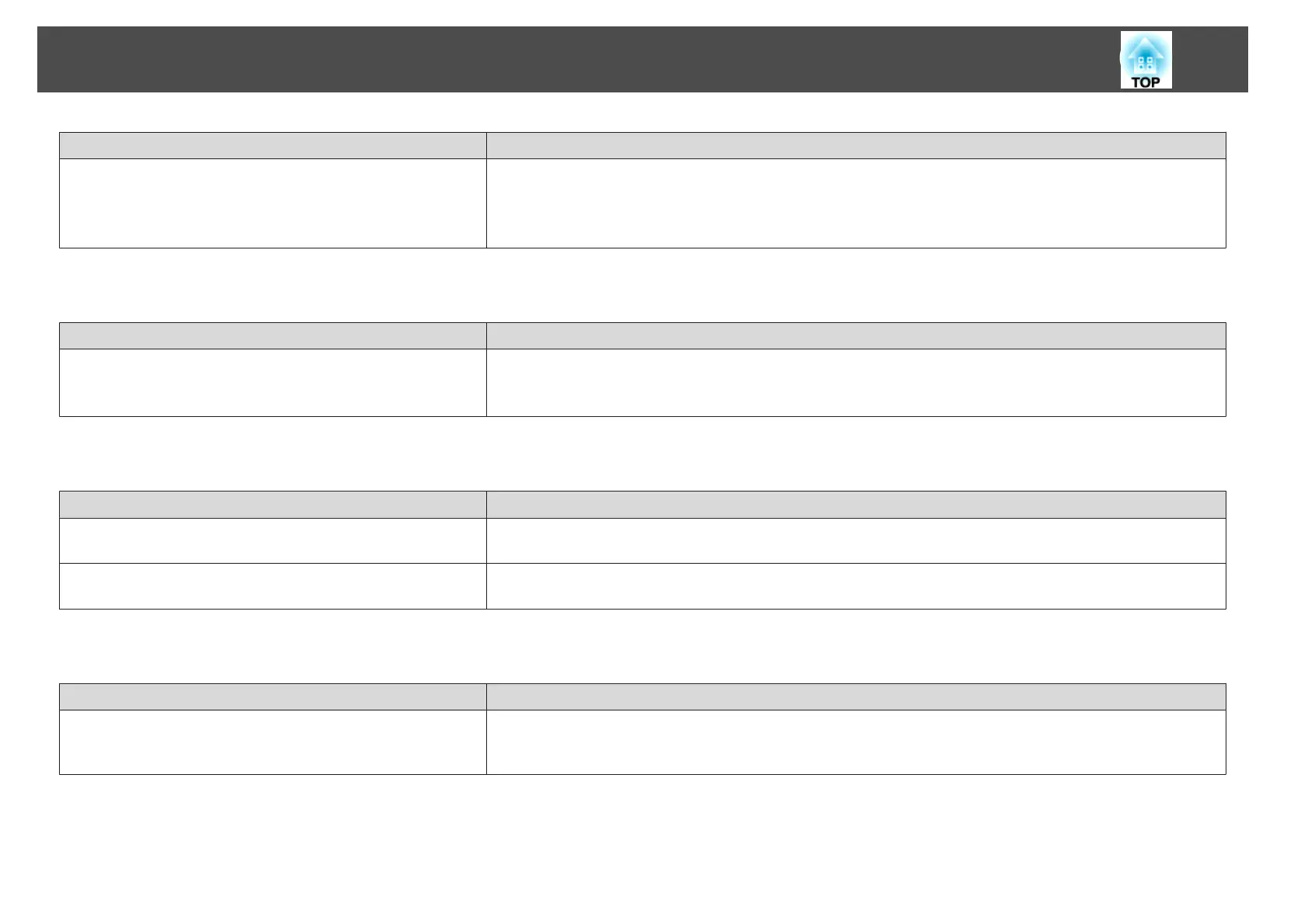Check Remedy
Has pen calibration been performed correctly? Make sure you perform pen calibration when using the Easy Interactive Pen for the first time so that the projector
recognizes the position of the pen correctly.
Also, calibrate the pen again if you notice any discrepancy in positioning.
s "Calibrating the pen" p.59
The reaction time for the Easy Interactive Pen is slow (only when projecting USB Display)
Check Remedy
Is Windows Aero enabled? The reaction time for the Easy Interactive Pen may be slow when Windows Aero is enabled.
Click All Programs - EPSON Projector - Epson USB Display - Epson USB Display Vx.xx Settings, and then select
Disable Windows Aero and improve the tracking of the interactive pen. (Windows 2000 is unavailable.)
The dot does not move to the next position
Check Remedy
Information from the projection screen is not correctly received due
to other things, such as a light source that is emitting infrared rays.
Move the device, such as a light source that is emitting infrared rays, away from the projector, or move the projector away
from the device.
Information from the projection screen may not be received
correctly if the projector is too close to the screen.
Check the position of the projector.
The dot moves automatically
Check Remedy
The Easy Interactive Pen is disabled due to unstable conditions in the
surrounding area, such as a light source that is emitting infrared
rays.
Move the projector or turn off the interfering device, such as a light source that is emitting infrared rays.
Problem Solving
131
